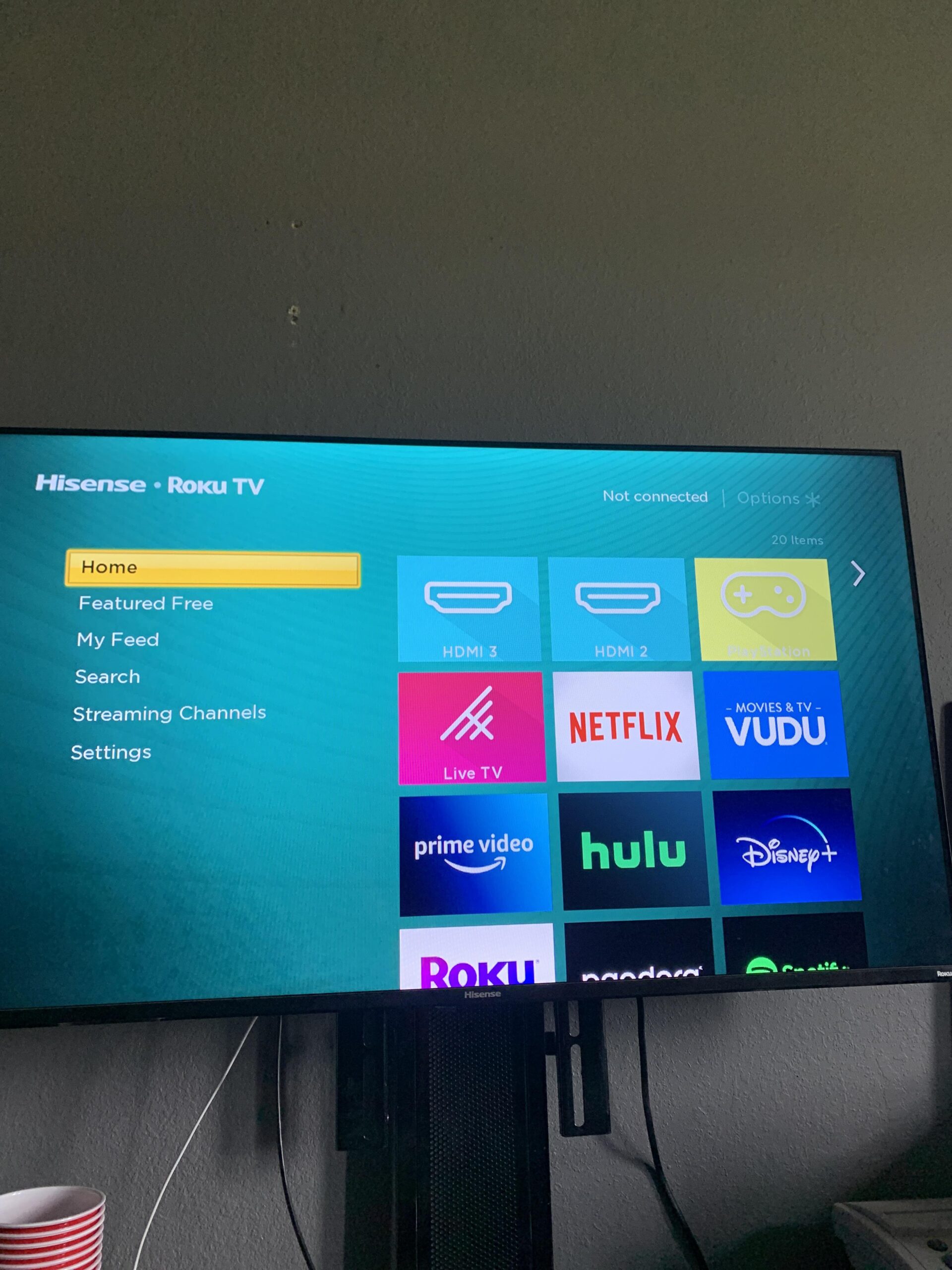Accessing Settings on Hisense TV
Getting into the settings on your Hisense TV when the remote’s MIA involves some nifty detective work with the buttons on your TV. Let’s crack open how to do just that, without the fancy remote control.
Using Physical Buttons
Don’t sweat it if the remote’s hiding—your Hisense TV has your back with some built-in buttons. Look around the back, side, or maybe even under the TV. These buttons are a bit like the TV’s control panel, letting you skip through menus without a hitch.
Handy buttons you might find are:
- Power
- Settings
- Channel Up/Down
- Volume Up/Down
Yup, these little guys let you do the basics like changing channels, controlling volume, and digging into the settings. According to YTechB, these buttons can pop up pretty much anywhere on the TV, though often you’ll find them hanging out at the bottom or sides.
| Function | Button Location |
|---|---|
| Power | Back/Side/Bottom |
| Channel | Back/Side/Bottom |
| Volume | Back/Side/Bottom |
| Settings | Back/Side/Bottom |
Hisense Smart TVs
Got yourself a Hisense Smart TV? These models pack a bit more punch with their features and might have their buttons designed differently. Sometimes if you can’t find a power button, it’s just the TV playing hard to get, especially for models set up for hotels or motels as noted on Quora.
To find the elusive power button, try looking beneath the TV in these spots:
- Right side
- Center
- Left side
Now, if your Hisense Smart TV connects to Wi-Fi, there’s an app for that! You can control most features through a remote app, which makes fiddling with settings as easy as pie. Here’s where you can find more about that in Remote Alternatives for Hisense TV.
Sony TV Comparison
Ever wonder how Hisense stacks up against Sony TVs? Well, both brands have buttons, but Sony shows them off like a kid with a fresh haircut—they’re easy to spot. Hisense? It’s more of a hide-and-seek game. But hey, knowing these quirks can help you deal with these gadgets when they play hardball.
Dig deeper into solving Hisense mysteries, like fixing the brightness problem or that pesky red light flashing at you, by checking out articles like how to fix hisense tv brightness problem and how to fix hisense tv flashing red light.
Remote Alternatives for Hisense TV
Lost or broke your Hisense TV remote? No worries, we’ve got options. Whether it’s misplacing the remote in the abyss that is your couch, or the puppy chewed it up, never fear—there are handy ways to tune into your TV settings without the original clicker. Here’s a look at using your phone or even your voice to rule the TV roost.
Using Roku App
If your Hisense Smart TV is a fan of the Roku OS, you’re in luck. When the remote suddenly plays hide and seek, the Roku App steps up like a champ. Got an Android or iPhone? Pop the app on your device and voilà—it becomes your new TV remote. Bonus: it lets you do cool stuff like voice search and even private listening so you can stealthily enjoy your guilty TV pleasures. Just get the app, make sure both your TV and phone are on the same Wi-Fi, and you’re set to go.
Android TV Remote App
For Hisense TVs that show off with Android OS, the Android TV Remote App is where it’s at. Think of it like this: your phone but with superpowers—navigate settings, whip up a virtual keyboard, or even use a touchpad to slide through channels like you’re in some futuristic movie. Grab it from the Google Play Store or Apple’s App Store and link up over Wi-Fi for the magic to work.
Google Assistant Control
Got a smart sidekick in Google Assistant? It can take charge of your Hisense Smart TV for some smooth hands-free action. Load up the Google Home app on the phone, and command away. Shout “Turn on the TV” or “Get me Netflix” and watch the magic unfold. Perfect for those who like their remotes imaginary, or let’s face it—lost.
Infrared Control via Mobile
Here’s a nifty trick: if your phone has an IR sensor, say hello to control with infrared magic. Apps like MiRemote turn your phone into a remote that talks to TVs equipped with IR sensors. Easy-peasy, and it works like a charm for keeping your Hisense TV in line without needing the actual remote device.
Compatibility Table
| Control Method | Device Compatibility | Required Setup Features |
|---|---|---|
| Roku App | Android, iOS | Needs same Wi-Fi network |
| Android TV Remote App | Android, iOS | Connects via Wi-Fi |
| Google Assistant | Mobile devices | Needs Google Home app, Wi-Fi |
| Infrared Control | IR-enabled devices | Requires IR sensor on both TV and phone |
Want more tips and tricks to keep your Hisense TV purring along? Check out guides like how to turn volume up on Hisense TV without remote and how to connect Hisense TV to home theater, and get the scoop on all the little tweaks that make TV time even better.
Universal Remote Options
Trying to mess with the settings on your Hisense TV without the original remote? You’re not stuck! Universal remotes can be a lifesaver when the original wand goes missing in couch cushion heaven.
Using a Universal Remote
These handy gadgets work with loads of TV brands, not just Hisense. Some are jam-packed with TV codes already, while others are like students—ready to learn from the original remote (Quora). Perfect for households with a ton of devices. Let’s see why they’re such a hit:
- Wide Compatibility: These beauties can sync up with most TVs—just pop in the right codes.
- Learning Feature: Some are brainy enough to mimic the commands from the original remote. Perfect backups!
- Cost-Effective: Usually lighter on the wallet than branded counterparts.
Setting up a universal remote for a Hisense TV isn’t rocket science. Just follow the steps in the manual. We have detailed guides for different remotes, like programming the DirecTV remote to a Hisense TV, hooking up the Spectrum remote, or getting the Xfinity remote started with your TV.
Brand Compatibility with Remotes
Not every universal remote sings the same tune. Here’s how a few brands stack up:
| Brand | Known Compatibility |
|---|---|
| Hisense | Friendly with many universal remotes. |
| Philips | Some remotes work due to shared IR chips with Aristona TVs. |
| Sony | More likely to work with remotes from the same brand family. |
Source: Quora
Those standard remotes, the ones built just for their brand, generally work only with their own family of TVs. And a model upgrade might make that old remote you love useless (Quora). Running into issues? Check our article on how to fix a Hisense TV that’s not picking up channels for some handy tips.
Knowing the ropes of compatibility and programming options means even without the key remote, you’re still in charge of the telly. For some geeky alternatives, dive into using a remote app to control your Hisense TV. Happy channel hopping!
Programing Universal Remotes
Got too many remotes or can’t find the right one? Universal remotes save the day when you’re juggling multiple gadgets or lost your clicker. Knowing the perks and quirks of programming these all-in-one controllers takes your TV game to the next level, especially if you need to dive into your Hisense TV settings without the default remote.
Benefits of Universal Remotes
Universal remotes boast a bunch of perks, turning your tech chaos into calm:
- Versatility: They play nice with all sorts of gadgets, so you don’t have a pile of remotes lying around.
- Ease of Use: Today’s universal remotes are no-brainers, picking up on your old remote’s tricks without breaking a sweat.
- Convenience: Control your TV, DVD player, sound system, and more from one gadget. It’s a dream for folks looking to make their living room less cluttered.
- Availability: Can’t find one? Look again—they’re all over stores and online, easy-peasy to get your hands on.
For more on folding one remote into your setup, check our insights on connecting Hisense TV to a home theatre.
Re-Programming Considerations
Still, a few things might trip you up when tinkering with universal remotes:
- Brand and Model Compatibility: Every TV has its own secret handshake—a digital code. A remote might throw a tantrum if it uses someone else’s code. Take Aristona TVs—they chitchat with Philips remotes thanks to a shared IR chip (Quora).
- Loss of Previous Settings: Change your remote’s best friend to another TV, and the old TV sulks unless they’re twinsie brands (Quora).
- Learning Mode: Some smart remotes can learn tricks from your old one. Make sure your remote doesn’t skip class for ultimate compatibility.
- Firmware Updates: These gizmos sometimes need to brush up on their smarts to keep up with new TV models. Check if your remote likes studying for such updates.
| Consideration | Universal Remote | Standard TV Remote |
|---|---|---|
| Brand Compatibility | Multi-Brand | One Brand |
| Ease of Reprogramming | Medium | None |
| Learning Capability | Yes | No |
| Firmware Updates | Yes | No |
To make reprogramming a breeze, check out guides on how to program DIRECTV remote to Hisense TV or how to program Xfinity remote to Hisense TV.
Weighing the ups and downs of programming universal remotes helps you steer your setup smoothly, especially your Hisense TV and pals. For some “uh-oh” moments, read up about fixing Hisense TV brightness issues or sorting out horizontal lines on the screen.