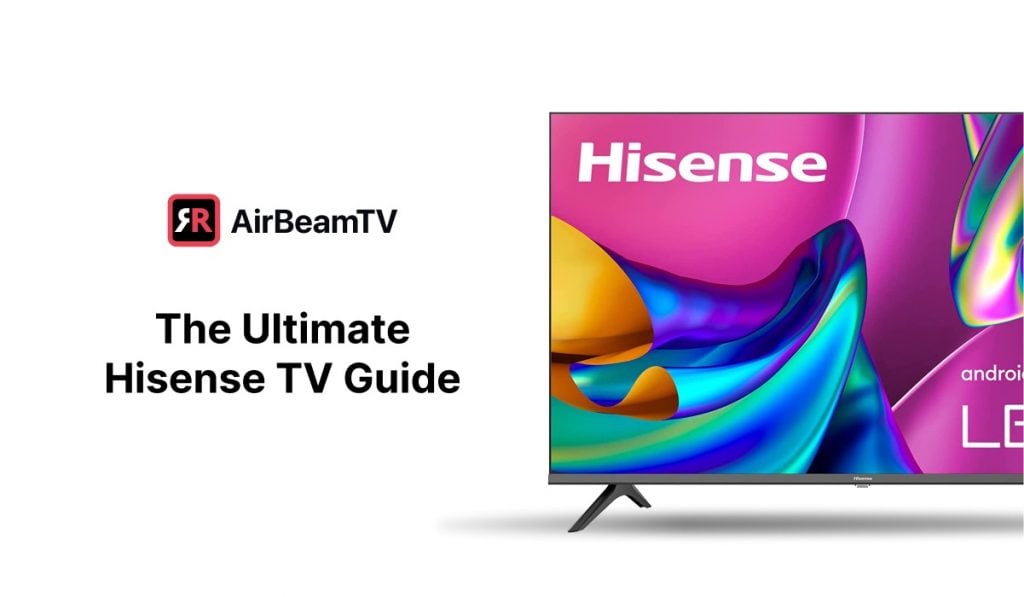Hisense TV Problems
Common Issues
Hisense TVs, like any gadget, have their quirks – some stuff you’d rather not deal with, ranging from annoying software hiccups you can shrug off to more serious hardware breakdowns that might make you groan. Getting a handle on these common problems can spare you from a few headaches:
- Software Glitches: Your Hisense might decide it’s naptime without warning—shutting down, freezing up, or deciding to reboot all on its own. Lots of times, these quirks start with some dodgy firmware updates. Tech Junctions thinks so, too.
- Hardware Malfunctions: Sometimes, the bits and pieces inside, like the power grid, can wimp out. This can leave you with a TV that refuses to turn on, or worse, turn into a toasty fire hazard. Got a model under $500? Repairs might not be worth your wallet’s anxiety. Even Quora users agree.
- Power Supply Problems: Ever watched a light flicker before storm – your TV might do a similar dance, randomly reboot, or not wake up at all.
- Firmware Update Failures: An update gone sideways can make your TV throw a fit, possibly booting it into Safe Mode with no easy way out. Get the scoop at Tech Junctions.
- External Device Conflicts: Hooked up gadgets like consoles or streamers might pick a fight with your TV through HDMI, causing visual hiccups or stubborn screens with nothing to show.
| Common Issues | Description |
|---|---|
| Software Glitches | Sudden blackouts, screen decides to freeze, surprise reboots. |
| Hardware Malfunctions | Power parts playing dead, TV being stubborn. |
| Power Supply Problems | Dancing screens, unexpected naps. |
| Firmware Update Failures | TV acts up in Safe Mode, half-done updates. |
| External Device Conflicts | Sound and video don’t get along, screen wobbles. |
Troubleshooting Tips
Need to calm your Hisense when it’s acting up? Try these tips to play TV therapist:
-
Factory Reset: Got a TV stuck in Groundhog Day, rebooting over and over, or refusing to cooperate otherwise? Try the factory reset. Look for the little RESET button (if there is one) and hold it like a grudge to return things to day one. Be aware—this wipes out personal stuff like Wi-Fi passwords and your favorite picture settings. It’s like hitting “undo” on life. Quora.
-
Change Input Source: Flip the input to a TV tuner or HDMI. Skip the gadget or app mode until your internet’s feeling stable to save some headaches. Quora.
-
Remote Control Pairing: Make sure your remote is best buds with the TV. For Bluetooth models, check the instructions in your manual so they can keep chatting without drama.
-
Check Power Supply: Ensure the TV’s power connection isn’t throwing tantrums. Plug it directly into the wall, no extra roommates like power strips needed. Give the power cord a look too, in case it took up bungee jumping.
-
Update Firmware: Check and update your firmware like you’re caring for a needy pet. Make sure nothing pulls the plug mid-update, or you’ll have new troubles to deal with.
-
Disconnect External Devices: Yank out all your add-on gadgets, then plug them back one by one to spot any troublemakers.
These tips could help get a handle on the usual problems. If they still play stubborn after all this—especially for repetitive software glitches or hardware woes—Hisense’s customer support could be your next best friend. Want to know more? Peep other Hisense issues like hisense tv no sound, hisense tv slow, and hisense tv blue tint.
Hisense TV Safe Mode
Purpose
Safe Mode on Hisense TVs is like your TV’s secret superhero cape, cloaking itself in basic mode to sleuth out any pesky software shenanigans. If your TV acts like it’s had one too many cups of coffee—glitching, freezing, or just plain refusing to cooperate—Safe Mode steps in as the gentle guide to sorting things out (Tech Junctions).
| What’s Bothering Your TV? | You Might See This: |
|---|---|
| Software Hiccups | Apps Crashing, Stuck in Limbo |
| Hardware Stumbles | Bits and Bobs Not Working |
| Power Drama | TV Shutting Down Randomly |
| Firmware Frustrations | Update Half-Baked |
| Device Mishaps | HDMI Going Haywire |
Activation Guide
Want to slip your Hisense TV into Safe Mode? Think of it as giving your TV a quick spa day to clear its head. Here’s the lowdown (Tech Junctions):
-
Power Down: Start by giving your TV a little nap. Turn it off.
-
Unplug: Yank that power cord out of the socket. This isn’t just about a quick breather—give it a real break.
-
Patience: Chill for a minute (literally 60 seconds) to let all that leftover juice drain away.
-
Reboot: Plug it back in and prepare for round two.
-
Crack Open the Secret Menu:
- Using Remote: Hold down the “Menu” button like you’re haggling at a yard sale, then hit the “Power” button.
- No Remote? No Problem!: Hold the “Volume Up” and “Volume Down” buttons on the TV itself and give the “Power” button a friendly nudge.
- Find Safe Mode: When that secret menu pops up, navigate like you’re choosing the juiciest apple from the bunch and select Safe Mode.
| Your TV Tune-Up Steps | What You’re Doing |
|---|---|
| 1. Power Down | Hit the off switch |
| 2. Unplug | Pull the plug out |
| 3. Patience | Wait a minute—literally |
| 4. Reboot | Plug it back in |
| 5. Crack Open Secret Menu | “Menu” + “Power” or “Vol Up” + “Power” |
| 6. Find Safe Mode | Choose Safe Mode |
Keeping your TV’s software fresh with updates, even in Safe Mode, keeps things running smoother than a freshly Zamboni-ed ice rink. For more tips on keeping your Hisense in shape, check out our other guides on hisense tv slow issues and sorting update headaches.
Remote Control Problems
If your Hisense TV remote is acting like it’s got a mind of its own, rest easy—you’re not alone. Let’s break down the gremlins behind remote issues: dead batteries and a lazy IR emitter.
Battery Replacement
First up, batteries. You’d be amazed at how many remote woes can be fixed with fresh batteries. It’s as simple as pie.
Steps to Replace Remote Control Batteries
- Flip the remote—find that battery hatch.
- Ditch the old, drained-out batteries.
- Pop in a couple of fresh ones, making sure they’re facing the right way.
- Snap that battery compartment shut.
If your remote’s still throwing a tantrum after this, mosey on over to see other Hisense TV problems for more sleuthing.
IR Emitter Testing
Next, on to the IR emitter—the little gizmo that fires the signal from your remote to your TV set. To check if it’s doing its job, all you need is your phone’s camera.
Steps to Test IR Emitter
- Fire up the camera on your phone.
- Aim the remote’s top part—the bit with the emitter—at the camera lens.
- Mash a button on the remote.
- Peek at your phone’s screen. If the emitter’s up to snuff, you’ll see a little light show on the screen.
| Problem | Solution | Reference |
|---|---|---|
| Flat batteries | Swap out for new ones | Quora |
| Sluggish IR emitter | Test with your phone camera | Quora |
Here’s a quick-and-dirty guide to fixing common quirks with your remote. For more handy tips on keeping your Hisense TV remote in line, swing by our Hisense TV troubleshooting page. If the gremlins persist, check out stuff like hisense tv no sound and hisense tv blue tint for deeper dives into troubleshooting.
TV Stuck in Boot Loop
Factory Reset
Got a Hisense TV doing that annoying boot loop dance? A factory reset might just be the ticket to setting everything straight. If your model’s got a RESET button, here’s how you can give it a shot:
-
Locate the RESET Button: Check out the back or side of your TV for a sneaky little RESET button.
-
Press and Hold the Button: Grab a paperclip (or something equally pointy), press, and keep that button held down for about 15-20 seconds till your TV decides to reboot.
-
Wait for Reboot: The TV will spring back to life, but heads up, your settings, local antenna stuff, Wi-Fi passwords, and picture setups all go back to factory zeros.
A factory reset wipes your personalized settings. If your TV’s still giving you grief, consider ringing up Hisense customer support.
Troubleshooting Steps
Apart from factory resetting, try these troubleshooting moves to wrestle your Hisense TV out of that boot loop:
-
Hard Reboot:
- Unplug the TV: Yank that power cord out of the outlet.
- Press and Hold Power Button: Now, using the TV’s power button—not the remote—hold it down for 60 seconds.
- Wait for Five Minutes: Keep the TV unplugged for a solid five minutes.
- Reconnect the TV: Plug it back in and power up.
-
Allow Residual Energy to Discharge:
- Unplug the TV: Pull the cord and let it rest.
- Wait for 10 Minutes: Ten minutes unplugged does wonders.
- Plug the TV Back In: Reconnect and turn the TV on.
-
Change Input Source:
- Switch Inputs: Flip to the TV tuner or other HDMI ports.
- Avoid Browser/App Mode: Don’t let it hang in browser or app modes unless your Wi-Fi or Ethernet is solid.
-
Check Remote Control:
- Pair the Remote: Make sure the remote’s bonded with the TV if it’s a Bluetooth setup.
Here’s a quick table for your toolbox:
| Troubleshooting Step | Description |
|---|---|
| Factory Reset | Press and hold TV’s RESET button for 15-20 seconds |
| Hard Reboot | Unplug TV, hold power button for 60 seconds, wait 5 minutes, reconnect |
| Discharge Residual Energy | Unplug TV, wait 10 minutes, plug back in |
| Change Input Source | Switch to TV tuner or different HDMI inputs |
| Check Remote Control | Ensure remote control is paired with the TV |
For more handy hints, peek at our guides on Hisense TV no sound and Hisense TV blue tint. If you’re still stuck, Hisense’s official support page is a solid place to get more help.
Safety Concerns
Nobody wants a flashy new Hisense TV turning into a potential hazard, right? With two main areas of concern, we’ve got your back: power troubles and keeping things in tip-top shape.
Power Component Issue
Hisense TVs can sometimes act like stubborn mules thanks to their power components going wonky. When these parts warm up too much, they’re not just moody—they’re downright dangerous, with fire risks and trouble powering on. Heard on Quora, if dropping $500 or less on this gadget, replacing it might be less hassle than fixing potential dangers.
So what can we do about it?
- Plug into a surge protector. No more ‘oops’ during lightning storms.
- Give it room to breathe–literally. Avoid stuffy corners.
- Don’t overload your plug sockets. They’re not there for your entire neighborhood’s viewing pleasure.
Maintenance Tips
Keep your Hisense TV singing for the longest road trip. Routine care is your ticket to avoiding overheating and surprising zaps.
- Banish Dust: Dust is no friend. It blocks airflow, heating up things inside. A shot of compressed air can do wonders here.
- Vent Your Set: Give your TV space—don’t let it feel claustrophobic with blocked vents.
- Watch the Watch-Time: Your TV isn’t immortal. Shut it off sometimes and let it rest its pixels.
For the super cautious, upgrading your surge protector is like springing for first-class. Why risk it? Protect that screen with a better shield (Quora).
| Problem | Solution |
|---|---|
| Sneaky dust heating things up | Blow away dust with compressed air |
| Tight ventilation | Give it a clear 2-inch border |
| Power hiccups | Invest in a robust surge protector |
If you’re on the lookout for more down-to-earth advice on keeping your Hisense TV happy and safe, find more insights in our thoughts on hisense tv blue tint and hisense tv no sound.