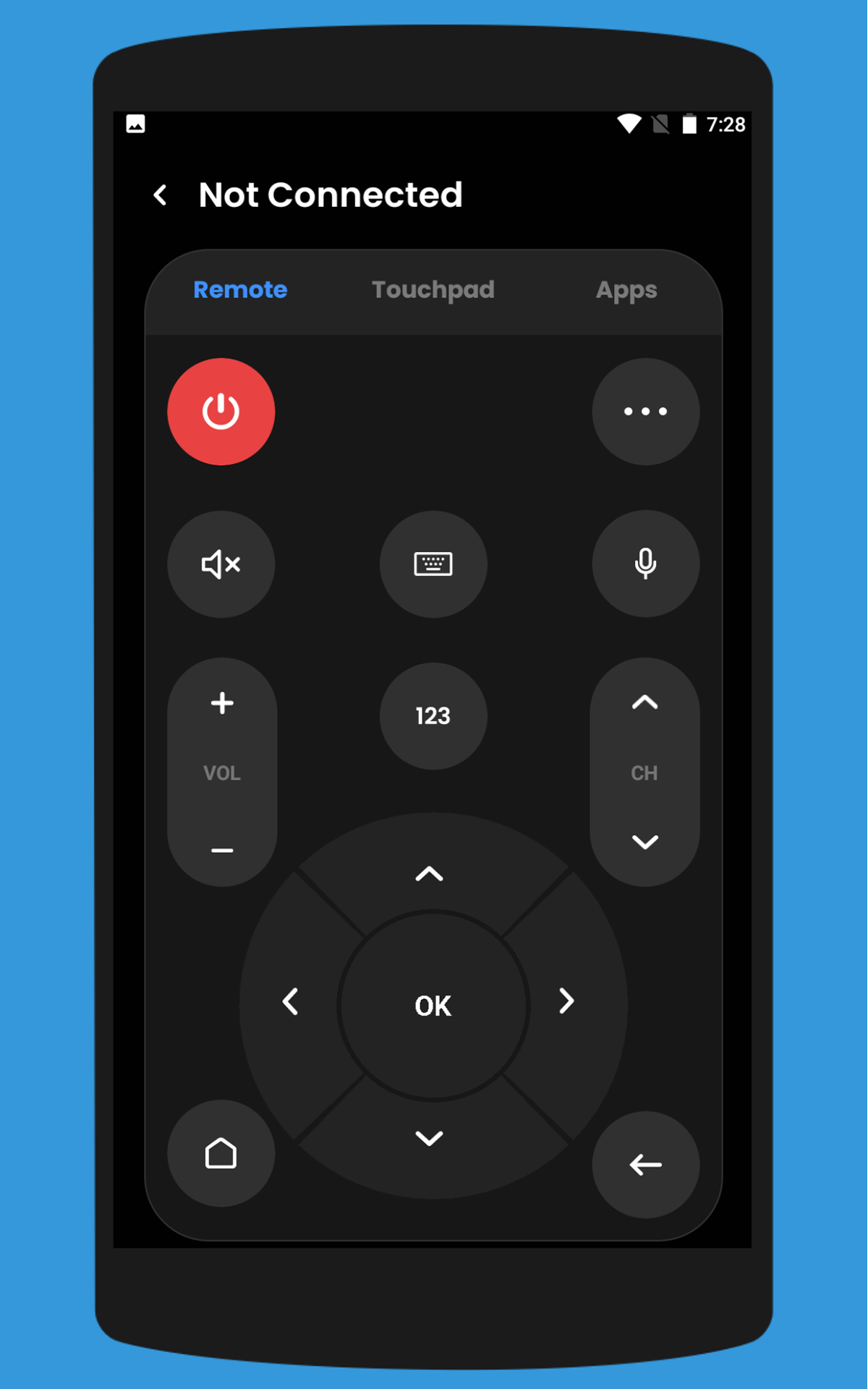Hisense TV Remote Control Options
Dealing with a wonky Hisense TV remote? Don’t sweat it. There are plenty of tricks to keep your TV in check. Let’s chat about the Remote NOW App and what to do when your remote vanishes into thin air.
Remote NOW App Control
No remote? No problem! The Hisense Remote NOW app turns your smartphone into a TV wand. Check out how it makes life easier:
- Easy Connection: Hooking your TV up with the app is a breeze. Once you’re set, your phone acts just like a trusty remote.
- All the Bells and Whistles: Whether it’s cranking up the volume or flipping through channels, the app’s got your back with all remote perks.
- Extras Galore: Fancy some voice control or casting phone content? Some TV models even play nice with these boosts.
Replacing a Lost Remote
Misplaced that remote? No worries, friend; you’ve got options:
-
Phone to the Rescue: Many Hisense TVs let your phone step in as a remote. Grab the Remote NOW app or others made for Hisense Android and Roku TVs.
-
Go for a New Remote: Hit up the Hisense website to snag a replacement. Stick to official channels for smooth sailing with compatibility.
-
Universal Remote Option: If you’re feeling fancy, try a universal remote that works across the board.
- Check for Fit: Make sure any replacement you get plays nice with your specific Hisense model. The Hisense site can help you sort that out.
| Solution | Features |
|---|---|
| Phone as Remote | Instant access, no delivery delays |
| Replacement Remote | Original functions, direct buy from Hisense |
| Universal Remote | Multitasks with different gadgets, often easy to find |
Taking charge of your TV without a handheld remote is totally doable. The Remote NOW app gives you instant access, while ordering a replacement sets you up for the long haul. Want more tips? Check out how to turn volume up on Hisense TV without a remote or tweak settings on Hisense TV without a remote.
Bluetooth Connectivity Features
Getting your Hisense TV to play nice with Bluetooth opens up a whole new world of tech magic, making everything from movie nights to chill-out sessions much better. In this guide, we’re gonna dive into how you can switch on and connect Bluetooth to your television for that harmonious tech symphony.
Enabling Bluetooth on Hisense TVs
Kudos to Hisense for decking out most of their line, like the ULED and Laser TV, with Bluetooth powers. Here’s the lowdown to get things rolling:
- Hit “Settings” on your remote.
- Find “Remotes & Accessories.”
- Click on “Bluetooth” and toggle it to ‘on’.
Once you flip that switch, your TV turns into a magnet for all sorts of gadgets, boosting your whole setup. Stuck? Get some extra tips from Hisense USA.
Connection with Other Devices
So, you’ve got Bluetooth rolling. Now, it’s time to unite your Hisense TV with speakers, headphones, game controllers, or even your trusty smartphone. This means less tech hassle and more getting right down to business.
Here’s how to make magic happen:
- Put your gadget into pairing mode.
- On your TV, pop into “Settings” again.
- Go to “Remotes & Accessories.”
- Find your gadget in the list and select it.
- Follow the onscreen cues to seal the deal.
Think of this like having a concert hall in your space by linking to killer speakers or catching that late-night binge without waking up the whole house with wireless headphones. For more nitty-gritty, check out best bluetooth transmitter for hisense tv.
Looking to squeeze even more out of your Hisense TV? Check out these guides:
- how to watch directv stream on hisense tv
- how to connect hisense tv to home theatre
- hisense tv usb port compatibility and formatting
Phone Control Alternatives
Lost the remote for your Hisense TV? Want to try something new, like using your phone to control it? You’ve got a bunch of options—because hey, who really wants to dig through the couch cushions for that remote, right?
Using Smartphone as Remote
Your phone is probably smarter than half of us are willing to admit. Turns out, it can control your TV too. Here’s how to let your phone handle the channel surfing duties.
- IR Blasters:
- Some phones come with built-in IR blasters—yep, those laser-shooting thingies that can turn your phone into a remote without needing WiFi. Apps like IR Smart Remote or Galaxy Universal Remote make it happen.
- WiFi-Enabled Apps:
- If your phone doesn’t have an IR blaster, no worries. Download apps like the Hisense Remote NOW, and presto, you’re controlling your TV over WiFi. Just make sure your TV and phone are on the same WiFi network.
- External IR Blasters:
- No built-in IR blaster? No problem. Plug an external IR blaster into your phone’s USB-C or headphone jack and boom—instant remote capabilities.
| Feature | Built-in IR Blaster | WiFi-Enabled App Control | External IR Blasters |
|---|---|---|---|
| Phone Compatibility | Only some phones | Any phone with WiFi | Any phone with USB-C or headphone jack |
| Internet Dependency | Nope | Yep | Nope |
| Control Range | IR range only | WiFi coverage | IR range only |
External IR Blasters
So, if you’ve got a smartphone without a cool infrared feature but still want to control your TV like a pro, here’s your answer. External IR blasters are your ticket to ride.
- Plug-In IR Blasters:
- Perfect for smartphones with USB-C ports. Just plug it in, and suddenly your phone speaks the magic infrared language your TV understands.
- 3.5mm Headphone Jack IR Blasters:
- Got a headphone jack? These nifty gadgets plug right in, using headphone magic to control the TV, almost like old-school remotes—but cooler.
- WiFi to HDMI CEC Adapters:
- Tech-speak translation? These gizmos connect your phone through WiFi to your TV’s HDMI CEC port, so you can boss your TV around wirelessly, no IR blaster needed.
All these methods are here to rescue you when you can’t find your TV remote. Feel free to explore these options and discover which one makes your life (and channel changing) easier. Plus, if you’re having other TV issues like fixing brightness problems or watching DirecTV Stream, we’ve got the guides for those too.
Connecting iPhone to Hisense TV
If you’re trying to hook up your iPhone to a Hisense TV, you’ve got a couple of solid ways to get it done: either mirror what’s happening on your iPhone or use the AirPlay feature.
Mirroring iPhone Screen
Alright, imagine you want to beam whatever’s on your iPhone onto your Hisense TV. It’s like holding a magic wand where you can make whatever’s on your small screen take center stage on the big one. Perfect for showing off your slideshow of vacation pics or that viral cat video collection. Hisense TV’s got some built-in stuff to help with this process.
Here’s how you can mirror your iPhone screen:
- Make sure both your iPhone and Hisense TV are chilling on the same Wi-Fi.
- On your iPhone, swipe down from the corner up top-right to open up the Control Center.
- Hit “Screen Mirroring.”
- Pop your Hisense TV from the list that shows up.
When you’ve done all that jazz, what you see on your phone will pop up on your TV. Good for watching stuff, flipping through photo galleries, or giving a little presentation to friends who’re crowded on your couch.
| Step | Action |
|---|---|
| 1 | Connect both gadgets to the same Wi-Fi |
| 2 | Open Control Center on iPhone |
| 3 | Tap “Screen Mirroring” |
| 4 | Pick your Hisense TV from the list |
For nitty-gritty details, check out this guide on using Anyview Cast app to screen mirror on Hisense TV.
AirPlay Functionality
AirPlay’s another cool trick for connecting your iPhone to a Hisense TV, especially if you have a TV model with Roku or Google TV. With AirPlay, you can stream stuff—movies, tunes, you name it—straight from your iPhone to your TV.
Here’s the scoop on using AirPlay:
- Double-check that both your iPhone and Hisense TV are sharing the same Wi-Fi vibes.
- Head to “Settings” on the TV and switch on AirPlay.
- Open up that Control Center on your iPhone.
- Hit “Screen Mirroring” and pick your TV.
- If your TV flashes a code, just punch it in.
AirPlay takes streaming to the next level. You’re not just mirroring; you’re streaming like a boss—from YouTube marathons to Netflix binges.
| Feature | Description |
|---|---|
| AirPlay Integration | Works with Hisense TVs sporting Roku or Google TV |
| Wi-Fi Requirement | Both devices need to be sipping the same Wi-Fi juice |
| Control | Manage from the iPhone’s Control Center |
| Media Support | Seamlessly stream videos, music, and more |
Messing around with iPhone and Hisense TV tech opens up a world where you’re the DJ, storyteller, and more, all from your phone. Need more help? Dive into articles about how to fix Hisense TV not picking up channels or how to connect Hisense TV to home theater.
Smart TV Platform Options
Hisense smart TVs pack a punch with a mix of platform choices that boost what you watch. Check out what’s cool about Android TV, Fire TV, and Google TV.
Android TV Features
Android TV ain’t just any old telly—it’s packed with over half a million shows, movies, and apps. You can catch up on live stuff like sports and news, and with Google Assistant, your voice does the hard work. Want to change the channel or pop open an app? Just say the word!
Some standout Android TV goodies:
- Mega Content Collection: More shows, movies, and apps than you could shake a remote at.
- Live Action: Stay on top of sports, news and more.
- Hands-Free Life: Bark orders at Google Assistant to control the TV.
Havin’ brightness hiccups? Hit up our guide on how to fix Hisense TV brightness issues.
Fire TV Integration
With Fire TV packed in, Hisense TVs offer apps like Prime Video, Netflix, Disney+, Hulu, and HBO Max right at your fingertips. The Alexa Voice Remote is your magic wand for channel hopping, app launching, content hunting, and blasting tunes. It’ll also work with your smart gadgets at home (Hisense USA).
Fire TV has some nifty features:
- Easy App Access: All your favorite streaming platforms in one place.
- Alexa Takes Charge: Use your voice to tweak TV settings and control smart devices.
- Entertainment Buffet: A world of options from apps and streaming services.
Got connection troubles? Learn about best Bluetooth transmitter for Hisense TV.
Google TV Capabilities
Google TV in Hisense smart TVs gathers movies, series, and live TV from different apps and subscriptions into one spot. It dishes out picks based on what you like and takes voice commands for finding things, controlling your smart home, and even letting you watch anywhere using the Google TV app (Hisense USA).
Catch these Google TV perks:
- All-In-One Content: Combines shows, flicks, and live TV from various sources in one go.
- Personal Picks: Recommends stuff it knows you’ll love.
- Talk to Navigate: Voice control for easy peasy browsing.
- Go-Anywhere Viewing: Enjoy top content from just about anywhere using the Google TV app.
Need help with remote setups? Check out our page on how to use Anyview Cast app with Hisense TV.
Comparison Table of Smart TV Platforms
| Platform | Features Snapshots | Voice Control |
|---|---|---|
| Android TV | 500,000+ shows/apps, live feeds, Google Assistant | Yes (Google Assistant) |
| Fire TV | Hot streaming apps, Alexa for controls, smart gear hook-up | Yes (Alexa) |
| Google TV | Jam-packed content, tailored suggestions, Google TV app | Yes (Google Assistant and app) |
These smart TV setups really level up your Hisense TV fun, making it a breeze to find, command, and splurge on all sorts of cool stuff.
Hisense TV Design and Manufacturing
Curious about what’s happening behind the scenes with Hisense TVs? Let’s take a peek at the whole shebang – from the brainy stuff happening in Illinois to the serious assembly line action in China. This combo of engineering and production from different corners of the globe is what makes Hisense tick.
Engineering in Illinois
The folks in Illinois crank out some pretty nifty design ideas for Hisense TVs. This crew of brainiacs in the Prairie State is all about stuffing modern features into these screens to keep ’em fancy and futuristic. They’re mixing tech and design tricks to turn up the wow factor on visuals and sound.
Now, it’s not all smoke and mirrors. They’re super concerned with things like screen sharpness, getting your smart TV to play nice with other gadgets, and making sure you don’t need an IT degree to work the darn thing. These inventive souls keep Hisense glued to the competitive scene like a barnacle on a ship.
Manufacturing in China
Once the sketches and blueprints get the thumbs up, they jet over to China for the heavy lifting. China’s got this TV building game down to a science, cranking them out like hotcakes. Hooking up with these manufacturing giants means Hisense can offer TVs that won’t break the bank.
Illinois brains and Chinese brawn make a pretty solid team. The engineers toss their latest designs over the pond, and the manufacturing maestros over yonder bring them to life. This tag team effort keeps the quality up there while letting folks around the world snag some serious screen time without selling an arm and a leg.
For those tech hiccups and funky features on your Hisense TV, feel free to wander through our guides. They’ll have you sorted in no time!