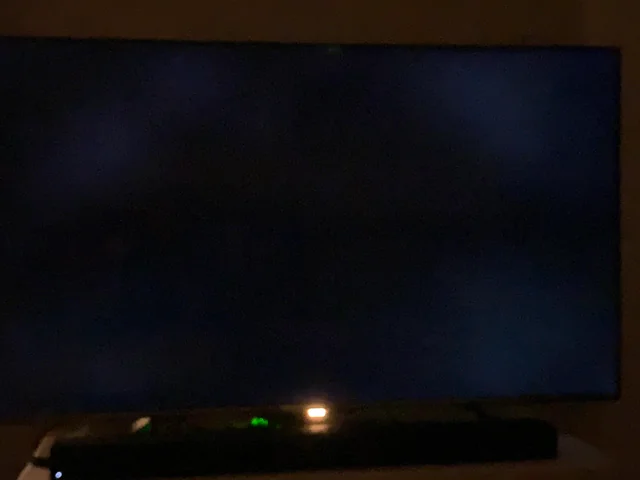Troubleshooting Hisense TV Blinking
If your Hisense TV’s got that blinking disco vibe going on, don’t sweat it. There’s a few tricks up your sleeve to tackle this flashy dilemma.
Power Supply Hiccups
When your Hisense is playing peekaboo with the lights, the usual suspect is often something power-related. It might be the TV’s power supply or maybe that internal power board’s acting up (JustAnswer TV Repair). Troublesome light antics or sudden blackouts might just be trying to spill the beans on this kind of drama.
| What’s Up? | In Plain English |
|---|---|
| Blink-a-Roo | Maybe something’s funky with the power supply |
| Flickery Screen | Could be a wonky power board |
If it’s the power supply throwing a fit, then the TV’s not getting that steady juice it craves, so it’s playing the blink-and-go-dark game.
Unplugging and Power Button Reset
Here’s a quick, handy fix that doesn’t need a toolbox — just some good old unplug-it-and-reset-it action. This often smooths out minor tech wrinkles.
- Pull the Plug: Yank that cord out of the outlet, giving the Hisense TV a break.
- Button Holding 101: Keep your finger on the TV’s power button for a good 15-30 seconds (Hisense USA Support).
- Plug it Back In: Let the TV catch its breath and plug it back in, turning it on again.
This little dance might just be the fresh start your TV needs. If the blinking buddy persists or you encounter other hiccups like Hisense TV apps misbehaving or troublesome HDMI ports, give those links a whirl for more fixes.
Common Hisense TV Problems
Wrestling with your Hisense TV? You’re not alone! Let’s tackle some nagging issues together and get you back to binge-watching in no time.
Black Screen and Backlight Issues
Ah, the dreaded black screen! Often, this means there’s a hiccup with the backlight—maybe it got zapped by power surges or even took an unplanned swim. Here’s a quick hack: shine a flashlight on the screen. See faint images? It’s likely the backlight playing hide and seek. Give it a try and then check out this handy guide for next steps.
| Problem | Why It Happens | How to Check | Where to Read More |
|---|---|---|---|
| Black Screen | Backlight Problem | Use a Flashlight Test | 9meters.com |
Pop over to our article on fixing your Hisense TV fuse for more tips.
HDMI Cable Problems
A picture-less screen might just be your HDMI cables throwing a fit. Before panic sets in, try re-plugging that cable or use another HDMI port. More often than not, this small trick saves the day. For a detailed how-to, swing by our guide on HDMI hiccups with your Hisense TV.
Remote Control Troubleshooting
If your TV’s giving you the cold shoulder, it might be time to check Mr. Remote. Fresh batteries could be the hero here. Still no luck? Hold the remote’s power button for a good 30 seconds—that often jolts the TV back from its nap. Check it out further at our guide.
| Annoyance | Quick Fix | Helpful Link |
|---|---|---|
| TV Ignoring You, Remote Issues? | New Batteries, 30-Second Power Button Hold | 9meters.com |
Sorting out these usual suspects can usually get your Hisense TV back on track. Need a hand? Contact Hisense TV support. Oh, and don’t miss our extras like mounting your TV for those interior design vibes.
Figuring Out Your Hisense TV’s Blinking Lights
Trying to make sense of those pesky blinking lights on your Hisense TV? It’s like your TV’s way of saying, “Hey, I need some help here!” Each blinking pattern is your TV’s secret language, usually matching up with an error code or issue that tells you what’s up and how you might fix it.
All About Error Codes
Hisense TVs sometimes play games with light patterns to give you hints about what’s wrong. Each light blink stands for a certain error code, so whip out your TV’s manual or peek at Hisense’s support site to crack the code. These codes can clue you in on problems, like fussiness with the power supply to HDMI snafus.
| Blinking Pattern | What’s Going On |
|---|---|
| Steady Blinking | Power supply headaches |
| Fast, Repeated Blinking | Firmware or software tantrum |
| Slow, Intermittent Blinking | Connection glitch or backlight hiccup |
Knowing these codes can really help you quickly solve what’s causing your TV drama.
Tackling Troubles Based on Codes
Once you’ve decoded the blinking, you can start fixing the problem like a techy detective. Here’s how to handle some usual suspects:
-
Power Supply Woes: Constant blinking often screams power supply issues. Try giving your TV a mini-vacation—unplug it, chill for 10 seconds, plug it back in. If the blinking won’t quit, it might be a power board gone bad—a swap could fix it.
-
Firmware or Software Tantrums: Rapid blinking often hints at software grumpiness. In these cases, a factory reset could do the job. Heads up: some folks say after a reset, skip hooking up to the internet—it might bring back the issue. Instead, consider gadgets like Android TV boxes or Fire Sticks for streaming.
-
Connection Glitches or Backlight Hiccups: Slow, spaced blinking may mean there’s a connection mishap or backlight trouble. Shine a flashlight on your screen and look for faded images. If you spot ’em, the backlight might be toasted from stuff like water, power surges, or bumps.
Got different issues like logos flashing wildly or the main power board acting up? Check out our parts on Hisense Roku TV Flashing Logo and Main Power Board Fixes.
If you’re in over your head or want to stop issues before they start, check out our Hisense TV Customer Service page for more backup.
Specific Hisense TV Models
Hisense Roku TV Flashing Logo
Got your Hisense Roku TV playing peek-a-boo with its logo? This can leave you feeling stuck, but worry not—there’s a way out! If your TV is doing the flashy dance with its logo, consider giving it a factory reset and resist the temptation to hook it up to Wi-Fi. Keeping it offline might save you from patches that could bring more hiccups. It’s like having a TV time machine that plays your favorite shows with an antenna or lets you plug in your trusty Android TV box or Amazon Fire Stick through HDMI for all the streaming goodness. This means fewer headaches and more chill time on the couch (Roku Community).
Feeling handy and a bit adventurous? Swap out that mischievous main power board. Folks have hit the jackpot buying a replacement board around $85 off eBay. It might sound a bit techy, but it’s much cheaper than splurging on a new screen. Imagine replacing that board and waving goodbye to your two-year-old TV’s flashing saga (Roku Community).
| Fix-Up Plan | Price Tag | What’s the Scoop? |
|---|---|---|
| Stay Offline | $0 | Stick to antenna and stream with a device like Fire Stick |
| Swap Power Board | ~$85 | Grab one on eBay and get rid of that flash |
Main Power Board Replacement
Swapping out the main power board is like giving your Hisense TV a new lease on life, especially if it won’t stop doing the on-off blinkaroo. It’s a savvy fix without shelling out for a new TV. For around $85 on sites like eBay, you can ditch those TV blues. This fix keeps your wallet happy while bringing the picture back to life (Roku Community).
Need extra support on TV dramas of the technical kind? We’ve got other guides like how to reset Hisense soundbar and hisense tv customer service to keep your entertainment running smoothly.
Knowing what hiccups your specific TV model might throw can help you tackle them with a plan that saves money and the environment.
| What to Do | Cost Estimate | Where to Look |
|---|---|---|
| Change Main Power Board | ~$85 | eBay is your buddy |
Curious about other Hisense TV quirks? Check out topics like best hisense tv base stand and hisense tv picture settings for more TV-life hacks!
Advanced Troubleshooting Tips
Having a Hisense TV acting like a disco strobe with its blinking on and off might call for some serious problem-solving. Here’s how to fix it and keep it from happening again.
Factory Reset Instructions
A factory reset can sometimes be the magic wand for resolving issues, like that pesky blinking. This button-clicking exercise will bring your TV back to its out-of-the-box state, wiping out all your personal settings and saved shows. Got cold feet? No? Alright, here’s the steps:
- Open Settings: Find and click on the Settings menu on your TV.
- Go to System: Look for System in the menu and select it.
- Advanced System Settings: Scroll down to Advanced System Settings and go for it.
- Factory Reset: Choose the Factory Reset option.
- Enter Code: Punch in the on-screen code for confirmation.
Once rebooted, hold off on reconnecting to the Wi-Fi. Instead, let it breathe with antenna TV and consider streaming via an Android TV box or Fire Stick using that trusty HDMI (shoutout to Roku Community).
Struggling with a logo light show on Hisense Roku TVs? Check out our guide on Hisense Roku TV Flashing Logo. If things still flicker post-reset, give Hisense TV customer service a ring for backup.
Preventive Measures and Additional Support
To dodge future headaches and have your Hisense TV running like a dream, keep these tips in mind:
- Regular Software Updates: Update your TV’s software to get the latest features and squash any bugs lurking around.
- Stable Power Supply: Avoid electric hiccups by using a surge protector.
- Proper Ventilation: Keep your TV cool by maintaining airflow. No squishing it into tight spots.
Still have gremlins causing trouble? Hisense is just a call away. They offer direct support and warranty assistance for their Roku-rooted devices (Roku Community). So, don’t hesitate to reach out for some expert advice.
For more handy tips and how-tos, check out these leads:
- Hisense TV HDMI not working
- Hisense TV input not working
- Hisense TV fuse replacement
These pages are packed with nuggets and fixes for run-of-the-mill Hisense TV issues.