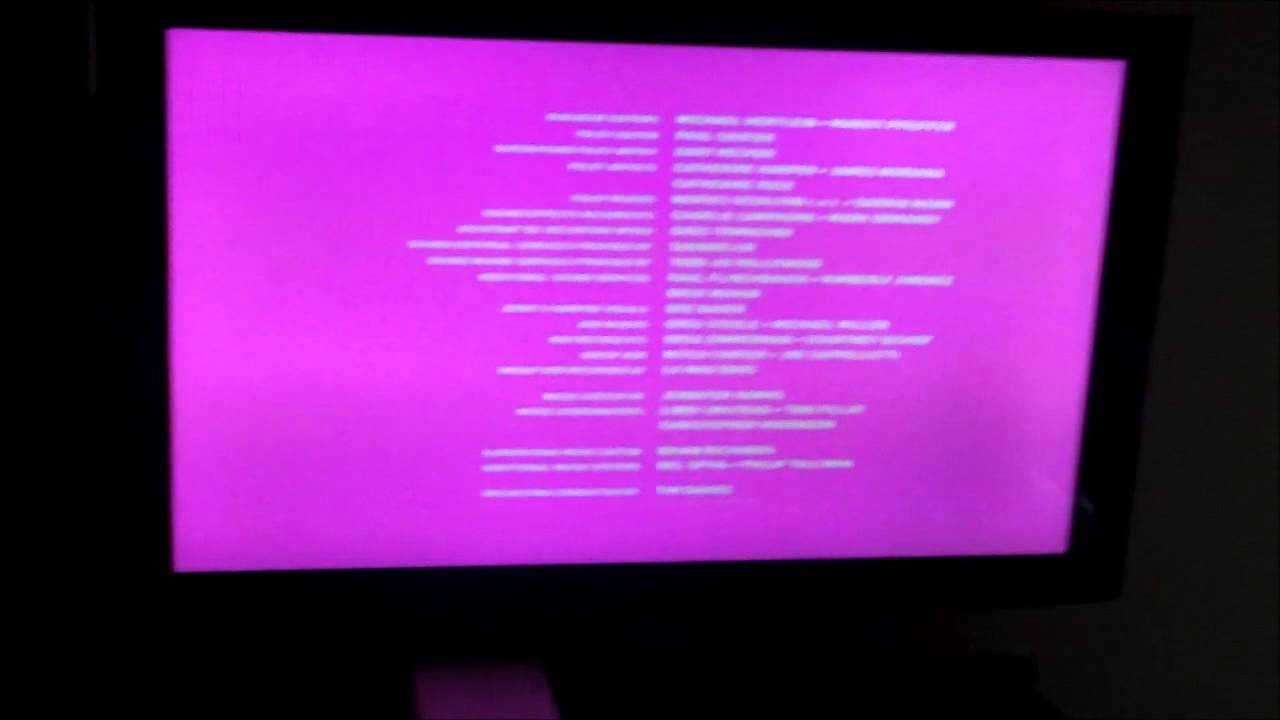Hisense TV Pink Screen Issue
You might have noticed your Hisense TV has decided to turn all artsy on you with that pink screen. Don’t worry; it’s not permanent. Let’s break down what’s happening.
Understanding the Problem
The pink screen on a Hisense TV is a pesky problem for many users and usually involves some hiccup in color display settings. Is it there all the time or just popping up now and then? Figuring this out can be a bit like solving a mystery novel.
A pink screen hints that your TV might be having a color balance powwow. Things like hue, tint, and color temperature settings could be out of whack. Sometimes, changes in settings trigger it; other times, it’s a sneaky software glitch.
Common Causes
Let’s get real: Multiple villains could be causing your pink screen woes. Knowing them can make it easier to kick them out.
- Color Settings Gone Wild: Messing with hue, backlight, contrast, and temperature without good reason can give you a pink world.
- Hue and Tint Trouble: Off-balance adjustments create color chaos.
- Backlight and Contrast: Extreme settings can dodge your color expectations.
-
Firmware Fiasco: A case of outdated or cranky firmware can goof up your TV’s displays. Keeping that firmware fresh is like a spa day for your TV’s bugs (Tech Junctions).
-
Hardware Hiccups: Sometimes it’s about a wonky HDMI port, worn-out cables, or stubborn pixels. Checking and swapping cables often set things straight.
-
Gadget Gremlins: Devices plugged into your TV, like consoles or media players, can throw colors off and sprinkle in some pink. Unplugging them one by one can help you find the sneaky culprit.
Here’s a handy summary table:
| Cause | What’s Up |
|---|---|
| Color Settings | Hue, backlight, contrast, and warmth partying unsupervised |
| Firmware Fiasco | Old firmware causing display dramas |
| Hardware Hiccups | HDMI or cable gremlins, pixel drama |
| Gadget Gremlins | External devices playing color games |
Looking for more ways to smooth things over? Check out our other guides on hisense tv flickering and hisense tv overheating. Tackling these problem areas can up your chances of fixing that pink screen without phoning a pro.
Troubleshooting Hisense TV
Adjusting Color Settings
If your Hisense TV is channeling its inner chameleon and showing a pink screen, tweaking the color settings might do the trick. Color settings, my friend, determine how true-to-life your screen looks. Sometimes, all it takes is a little balancing act with color temperature to banish those unwanted tints, like pink or blue. Here’s your game plan:
- Grab that remote and hit the Menu button.
- Mosey over to Picture Settings.
- Find Color Temperature.
- Fiddle around with different options, starting with “Warm” or “Normal.” They usually keep pinkish hues at bay.
For more on getting your colors right, wander over to our guide about the Hisense TV home screen.
Performing a Factory Reset
Still seeing pink after your color settings acrobatics? Time to pull out the big guns—factory reset. Sometimes, a software hiccup might throw a pink wrench into the works. To reset your TV to its out-of-the-box glory, do this:
- Press that Menu button on the remote.
- Head to Settings.
- Go to System.
- Opt for Factory Reset.
- Say yes to the reset and follow any prompts.
Keep in mind, this resets your TV back to day one, so all your favorite apps and settings are history. But look on the bright side—it’s a chance to start fresh! For a step-by-step, bounce over to our article on the Hisense TV MAC address.
Updating Firmware
Sometimes, your TV just needs a little firmware TLC to shake off those pink vibes. Hisense keeps rolling out updates to squash bugs and boost performance. Here’s how you give your TV a little software tune-up:
- Smash the Menu button on your remote.
- Cruise to Settings.
- Tap on About.
- Hit System Update.
- Follow the steps to sniff out any updates and install them.
A firmware update can work wonders, tackling not just pink screens, but a bunch of other gremlins too. To get the lowdown on keeping everything updated and smooth, peek at our page about Hisense TV flickering.
Here’s a handy cheat sheet for easy reference:
| What to Do | How to Do It |
|---|---|
| Color Settings Tweak | Menu > Picture Settings > Color Temperature > Start with “Warm” or “Normal” |
| Factory Reset | Menu > Settings > System > Factory Reset > Confirm |
| Firmware Update | Menu > Settings > About > System Update > Follow steps to update firmware |
These steps should help fix the Hisense TV pink screen mystery. But if your TV’s still throwing a tantrum, it might be time for a pro. Check our sections on professional help and useful tips for more.
Professional Assistance
Got that pink screen bug creeping onto your Hisense TV? Sometimes the DIY spirit just won’t cut it, and it’s time to call in the experts. Here’s when to wave the white flag, and what you can expect when you do.
When to Seek Help
Not every glitch can be smoothed out with a bit of elbow grease. Here’s when you might want to get a pro on the case:
- You’ve fiddled with the color settings and even hit the factory reset, but that rosy tint won’t budge.
- There’s visible grief like cracks in the screen or a splash of water behind the display.
- The pink screen waltzes back in even after you’ve tried quick-fix solutions.
Thinking about rolling up your sleeves for a DIY repair? Hold up! Mucking around in the guts of your TV could void any warranty left on it. For peace of mind, check out what’s covered in your warranty here.
Expert Repair Services
Bring in the folks who know their way around circuit boards and color settings. Here’s what these repair wizards can do for your Hisense TV’s pink screen problem:
-
Diagnosis and Repair:
These tech whizzes will pinpoint the problem without the guesswork and get it fixed right the first time—be it software or hardware hiccups. -
Part Replacement:
Need some new parts? They’ll handle the nitty-gritty of sourcing and swapping out faulty bits to get your screen back to business.
| Service Type | Estimated Cost | Timeframe |
|---|---|---|
| Diagnostic Service | $50 – $100 | 1 – 2 Days |
| Screen Replacement | $200 – $400 | 3 – 5 Days |
| General Repair | $100 – $300 | 2 – 4 Days |
Figures thanks to the good folks at Tech Junctions.
- Warranty Services:
If your Hisense TV’s warranty is still in action, these pros might get the job done for free—or a lot less. Always double-check those fine print details.
Keep your TV running smoother with our maintenance tips section. And if more issues pop up, dive into articles about hisense tv overheating and hisense tv dead pixels for more advice.
Preventive Measures
Keeping your Hisense TV in top-notch shape can save you from future headaches, like the dreaded Hisense TV pink screen. Here’s a down-to-earth guide to help you maintain this prized piece of technology and understand the all-important warranty.
Maintenance Tips
Regular TLC for your TV can make all the difference, keeping issues at bay and extending its lifespan. So, let’s get to the nuts and bolts:
-
Keep It Clean: A dusty TV is an unhappy TV. Wipe that screen and vents gently with a microfiber cloth to shoo away the pesky dust bunnies that might cause overheating or screen troubles.
-
Guard Against Power Surges: Think of a surge protector as your TV’s bodyguard, warding off those mean voltage spikes that could fry the electronics.
-
Mind the Temperature: While the TV might like being hot amongst its peers, physically overheating is no fun. Make sure it’s got some breathing room to keep cool. Overheat, and you might find yourself dealing with the infamous pink screen—it’s cooler to be chill! For more about heating issues, visit our article on hisense tv overheating.
-
Stay Updated: Check in with your TV like it’s an old friend who loves the latest gossip. Those firmware updates ensure your TV remains sharp and current; neglect, and you may get groaning software-related problems or wonky color displays (Tech Junctions).
-
Tweak Those Settings: Like the perfect smoothie recipe, getting the balance right on brightness, contrast, and other settings can keep the screen from straining over time.
Warranty Coverage
Knowing your warranty is like having a safety net when stuff hits the fan. Hisense TVs generally come with a warranty to handle specific issues.
-
Twinkle Timer: Know your warranty’s expiration. Standard ones last a year, but extended ones can stretch to three or more.
-
What’s In the Mix: Check what’s covered. Most warranties got your back on hardware goofs and some software puzzles.
-
What’s Not on the Menu: Always spot hidden traps, like exclusions for misuse or DIY disasters.
Warranty Comparison Table
| Warranty Type | Standard Warranty | Extended Warranty |
|---|---|---|
| Duration | 1 Year | Up to 3 Years |
| Covers | Hardware defects, software issues | Extended hardware and software coverage |
| Exclusions | Misuse, unauthorized repairs | Same as standard, plus accidental damage |
Having pink screen blues? Figure out if it’s a software blunder or a hardware hiccup before rushing to the repair shop. Sometimes a simple factory reset might do the trick for software glitches, though it’ll wipe out your custom settings (Tech Junctions). If it sticks around, calling in the pros might be the next step. Here’s more on professional repair services.
By keeping up with these preventive acts and knowing the ins and outs of your warranty, you’ll save yourself from many a TV tragedy and enjoy your Hisense TV, sans pink screen.
Comparison: QLED vs. OLED
When trying to sort out the Hisense TV pink screen glitch or thinking of upgrading, it’s good to get a handle on what sets QLED and OLED apart. Each option has its own set of perks and quirks that might fit different tastes.
What QLED TVs Offer
QLED TVs, or Quantum Dot Light Emitting Diode TVs, use these nifty little things called quantum dots to kick the picture quality up a notch. They’re known for popping colors and bright screens, making them great for places with a lot of light. If you’ve got QLEDs with full-array local dimming, expect even sharper colors and contrast by tweaking the brightness of spots on the screen as needed. Pretty smart, right?
Some cool QLED picks are:
| Brand | Model |
|---|---|
| Samsung | Q90A/90B |
| Sony | X90 |
| Hisense | U7H, U8H |
| TCL | C235 |
QLEDs usually last longer and won’t burn a hole in your wallet like OLEDs might. Plus, they don’t have the same burnout issues, so you can binge-watch without worrying.
In case you’re curious about keeping your Hisense TV in top shape, swing by our article on Hisense TV maintenance tips.
What Makes OLED TVs Special
OLED TVs (that’s Organic Light Emitting Diode, by the way) are champions when it comes to picture quality, especially when the lights are low. Each pixel lights up on its own, giving you that fantastic contrast and deep, dark black shades. It’s like magic, particularly in dim settings where OLEDs truly shine.
Despite being a bit on the pricier side and having some risks like burn-in, companies are working to fix these hiccups. For instance, LG has newer models in 2023 with brighter OLED screens, helping to jazz up the viewing in well-lit spaces.
Why OLED TVs rock:
- Perfect for cozy, dark settings thanks to unbeatable contrast
- Stunning picture with oscar-worthy blacks
- Top-tier performance overall
Knowing these details can help you decide on the right TV or maybe tackle issues like the Hisense TV pink screen. Want to dive deeper into what makes QLED and OLED tick? Check out our other reads on Hisense TV dimensions and Hisense TV durability.