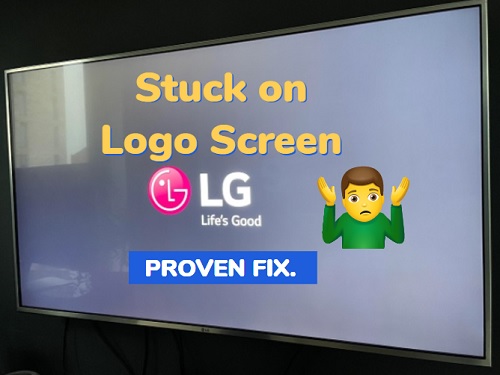Hisense TV Stuck on Logo
So, your Hisense TV is giving you the silent treatment and hanging at the logo. Time to play TV detective and get to the bottom of it. Here’s a handy guide to help you out.
Troubleshooting Methods
Before you start shaking your fist at the heavens, let’s try a few tricks to bring your Hisense TV back to life:
-
Turn it Off and On Again: The age-old remedy! Go ahead and unplug that TV. Give it a breather for about a minute. Plug it back in. Often, that’s all it takes to get those stubborn gremlins to scram.
-
Update Adventures: If your TV caught an update bug, it might be hanging at the logo. To fix this, you’ll want to download that latest firmware update. Get in touch with Hisense support, and they’ll guide you through the process of giving your TV a shiny new software suit.
-
The Dreaded Store Mode: If your screen is showing an upgrade message or stuck in a demonstration loop, try unplugging the TV again. When you plug it back in, see if you can reset it to factory settings. Sometimes these pesky issues sneak in during software updates.
Hard Reset Steps
When other fixes don’t do the trick, a hard reset might just be your last hope to unstick your Hisense TV from the logo limbo.
- With the Remote in Hand:
- Hit that Menu button.
- Navigate your way to Other Functions.
- Go for Initial Setting.
- Punch in the PIN (good ol’ 0000 is the default).
- Confirm the reset.
- Beg the TV gods as it resets and see if that ghostly logo vanquishes.
- Remote MIA? No Problem:
- Peek around the back for a reset button or pinhole.
- Use something small, like a paperclip, to press and hold until the TV decides to cooperate again.
- Heads up, this will wipe everything out, so brace yourself to set everything up from scratch.
A hard reset is your ultimate weapon against stubborn electronic nightmares but try all the other options first.
If you’re still scratching your head, check out these topics for a touch more wizardry: Hisense TV keeps freezing, how to reset Hisense TV, or Hisense TV not turning on. Consider yourself armed and ready for TV troubleshooting glory!
Specific Hisense TV Models
40H4030F4 Recovery Mode
So, your Hisense TV model 40H4030F4 is holding a sit-in protest in recovery mode? Yeah, we know, feels like a mini-meltdown, right? Most times, it’s hinting at some internal problem. Most often than not, it means the main board’s looking for a ticket out. Don’t worry though, you might just need a switch-up with the main board. So, ring up Hisense, check that warranty, and see how they can help.
| Trouble | Fix-it Trick |
|---|---|
| Stuck in Recovery Mode | Replace the main board |
If your trusty tricks like power cycling or the good ol’ hard reset don’t shake things up, it’s Hisense Customer Support to the rescue. Contact them here.
Store Mode Troubleshooting
Is your Hisense stubbornly glued to store mode, flashing an upgrade nag like it’s going for the Oscars? Here’s some DIY mojo to try on for size:
- Power Cycling the TV:
- Pull the plug on that TV – give it a break.
- Count to 60 Mississippi.
- Plug it back in like nothing happened and flick that switch.
- Performing a Factory Reset:
- Hunt down the reset button at the back or on its belly.
- Arm yourself with a paperclip, press, and hold it tight until the TV does its double-take.
- Heads up! All your TV’s cozy memories and settings are about to pull a disappearing act.
This could oust those sneaky software bugs holding your TV ransom in store mode. For a drawn-out version, swing by how to reset Hisense TV.
| Problem | Steps | |
|---|---|---|
| Stuck in Store Mode with Upgrade Notification | 1. Unplug TV 2. Wait for 60 seconds 3. Plug TV back in | Power Cycle |
| Stuck in Store Mode | 1. Locate reset button 2. Press & hold reset button 3. Wait for restart | Factory Reset |
If your TV’s got a taste for the dramatic with logo screens or endless reboot gigs, these tips could work wonders. Still nothing? Probably time for the pros. If it’s stuck on the logo screen mocking your pain, it could be time to scope out warranty support.
With these pesky problems tackled head-on, your Hisense TV’s performance could skyrocket. Still in a pickle? Always consider dialing in Hisense Support for tackling the big guns.
Common Hisense TV Problems
Owning a Hisense TV? It’s like finding a sweet deal with a side of occasional hiccups. Affordable and full of features, these TVs sometimes come with their own little quirks. Let’s figure out some common bumps on the Hisense road: picture hiccups, TV having a mind of its own, and pesky HDMI bugs.
Picture Quality Issues
Let’s be real—no one enjoys a screen looking like it’s had too much kale in its diet. Green and white screen issues can make you question if you’ve slipped into the Matrix. But fear not, this can be fixed!
- Green Screen: If your screen’s feeling a little too Jolly Green Giant, try resetting the display settings. Head over to the Hisense TV service section for a fresh start.
- White Screen: A blinding white screen might mean your backlight is acting up. Messing around with brightness and contrast settings or even a factory reset might do the trick. For a step-by-step, check out this Hisense TV white screen guide.
| Issue | How To Fix |
|---|---|
| Green Screen | Hit Reset on display settings |
| White Screen | Tweak brightness and contrast or go for a reset |
Power Cycling Solutions
Got a Hisense TV giving you the silent treatment? It’s time for a restart. Think of it as turning it off and on again—but with a twist! A power cycle might just bring your TV back from the dead, solving problems like being stuck on the logo or ignoring remote commands.
- Yank the power plug from your TV.
- Chill for a minute (literally, 60 seconds, give or take).
- Plug it back in—like magic!
For those stubborn cases, check out what to do if your TV just stays put on the boot screen.
HDMI Connection Problems
HDMI troubles? If you’ve ever shouted at your screen, you’re not alone. Sometimes the TV’s all good, but the HDMI acts like it’s got stage fright. Here’s how to tackle it:
- Jiggle Your Wires: Make sure the HDMI cable is snug both ways—TV and the other gizmo.
- Port Rotation: If one port’s being a diva, try another one.
- Device Double-Check: It might not be the TV. Make sure the external device is playing nice.
For more tips on curing HDMI woes and naughty connections, visit resetting your Hisense TV.
Here’s a cheat sheet for HDMI fuss:
| Problem | Fixing It |
|---|---|
| No Picture | Reconnect HDMI firmly |
| Signal MIA | Switch up the HDMI port |
| Quiet as a Mouse | Explore audio settings or redo cables |
If your TV’s being really tough to handle, you might want to call in the calvary by consulting Hisense or peeping their warranty support info. With these fixes, your Hisense TV should be back to its full glory in no time!
Troubleshooting Advanced Issues
Firmware Update Failures
Stuck on the Hisense logo screen? Sounds like something outta a TV horror flick, right? Well, your Hisense TV might be throwing a fit because a firmware update went sideways. But no worries, we’ve got some handy tricks to sort it out.
Typically, once your TV’s got internet, it goes all eager-beaver trying to fetch the latest software. Problem is, sometimes it makes a mess and doesn’t install the updates properly, putting your TV in a never-ending reboot party. Here’s how you can sort this out:
-
Manual Update Installation: Didn’t know your remote could be a superhero, did ya? Hit up Hisense customer support, grab the latest firmware from them, and follow some steps to update your TV manually. You’ll feel like you’ve got magic at your fingertips (KnowTechie).
-
Bypass Update with External Devices: If factory-resetting the TV seems promising but doesn’t do the trick, dodge the internet during setup. That way, your TV can’t attempt sneaky, faulty updates. Just hook up an Android TV box or something similar via the HDMI port, and you’re back in business (Roku Community).
-
Reconnect HDMI Cables: Could be that your TV’s just got a case of the ‘silent HDMI’. Unplug and plug those cables in real snug, or try a different port to see if things spark back to life (9meters).
Performing a Factory Reset
When your Hisense throws a tantrum and freezes on the logo screen, a factory reset might just be your best friend. But heads up – you’re gonna lose all your TV’s memory, so remember what apps and settings you had.
How to Perform a Factory Reset Using a Remote:
- Initial Steps:
- Grab your remote and push the Menu button.
- Take a little journey to the ‘Other Functions’ area.
- Execution:
- Pick ‘Initial Setting’.
- Key in the secret code (default’s 0000, you little genius).
- Confirm and let the magic happen.
- Final Steps:
- Follow those startup instructions once the TV decides to cooperate again (Just Answer).
Factory Reset Without a Remote:
- Locate Reset Button: Hunt down the tiny button or pinhole on your TV’s backside.
- Reset:
- Use a paperclip or similar wizardry tool.
- Press and hold until your TV resets itself (KnowTechie).
For a deeper dive and step-by-step guides, check out our article on how to reset Hisense TV.
So, with these tricks up your sleeve, that TV should behave itself. But if it’s being stubborn and won’t budge, don’t panic. There are more troubleshooting gems waiting in related articles like the one about a Hisense TV not turning on. And hey, the Hisense support team is just a click away if you need to call in the reinforcements.
Persistent Logo Screen Problem
Staring at the Hisense logo screen and dreaming of what lies beyond? Your TV may be in need of some TLC. If your Hisense TV stubbornly lingers on that logo, there might be something more serious going on. Let’s break down some possible hardware troubles and what you can do with that warranty to fix it up.
Hardware Damage Considerations
If your Hisense TV’s become a logo-showing diva and the usual tricks aren’t working, the issue could be with its innards.
- Main Board Flop: Think of the main board like your TV’s brain, and if it’s on the fritz, you’ll be stuck seeing that logo forever. Models such as the 40H4030F4 are notorious for this (JustAnswer).
- Blinking Lights: Is your TV communicating in Morse code with its lights? Those blinks might just be telling you what’s wrong. Check the Hisense support site or your trusty manual (9meters).
- Unfriendly Connections: Maybe the culprit isn’t the TV itself but what’s plugged into it. Try going unplugged for a bit and see if the problem vanishes.
Here’s a peek at some common TV hiccups and what they look like:
| Hardware Issue | Symptoms |
|---|---|
| Main Board Trouble | Stuck in recovery, forever logo time (JustAnswer) |
| Wobbly Power Supply | TV won’t start or keeps rebooting |
| Blinking Confessions | Light patterns trying to spill the beans (9meters) |
| Firmware Drama | Logo fixation post-update (Roku Community) |
For more idea spills on hardware antics, check our hisense tv blinking codes FAQ page.
Warranty Support Process
Got warranty? Save your TV from its stuck-in-logo woes by hitting up Hisense Support. Here’s how you do it:
- Vet the Warranty: Track down that hisense tv serial number and hisense tv model number—you’re gonna need them.
- Ring Up Hisense Support: Give them a buzz through their help page or hotline.
- Spell It Out: Paint a picture of what’s going on, including what you’ve tried to sort it out. If the TV’s blinking some light codes, put that in there too, maybe throw in info on any firmware update failures.
- Service Request Time: Hisense will guide you on getting the TV fixed. They might replace a part or, if you’ve got that kind of luck, swap the whole thing.
- Service Center Adventure: Sometimes, it’s gotta go in for a check-up. If still covered by warranty, you might just get this for free.
For the nitty-gritty, take a peek at our piece on hisense tv refund policy.
Want to keep your TV living long and prospering? Keep the software fresh and treat it right. Check our articles about hisense tv not turning on and hisense tv keeps freezing for more tips. Plus, protect it from overheating with our safe mode on Hisense TV guide.