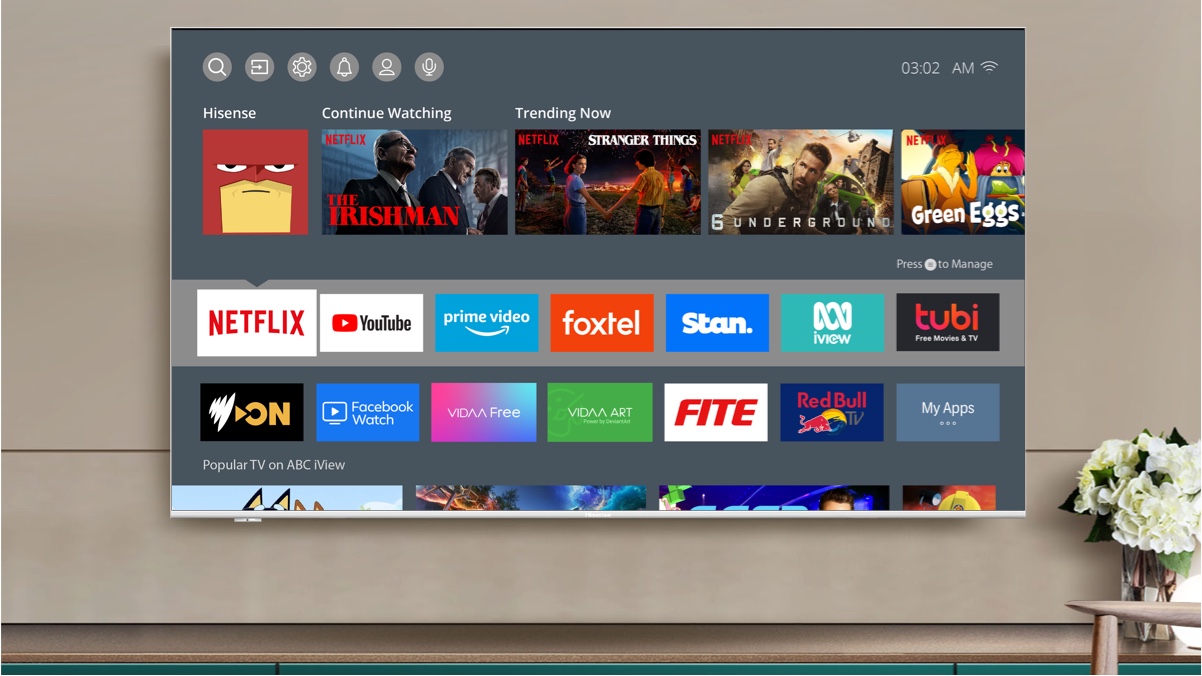Understanding Stan on Hisense TV
Introduction to Stan Streaming
Stan, not just a name but an Aussie binge-watch lover’s paradise! Think of it as your ticket to an ocean of shows, movies, and live broadcasts without leaving your couch. This heavyweight contender in the streaming world rolls out the red carpet with different plans, starting from an easy-on-the-wallet $10 monthly deal. With that package, you’ll be watching in dazzling HD and 4K glory. From action-packed blockbusters to adorable kids’ cartoons, Stan’s got you covered!
Hisense TV Compatibility with Stan
Hisense has made sure your couch time isn’t interrupted. Since January 2017, they’ve baked Stan into all 2017 Smart TV models and even dusted off some from 2015 and 2016 for good measure. That makes diving into your favorite shows a breeze, all smooth sailing from your living room. Smart idea, right?
Teaming up like tomato sauce on a pie, Hisense and Stan even put a special Stan button on the new VIDAA OS TV remotes. Starting in 2020, push that button and you’re off to Stan-landia in a flash! No fumbling about menus, just one-click and chill.
Compatible Hisense TV Models
Here’s the cheat sheet to see if your Hisense TV is Stan-ready:
| Year | Models Compatible with Stan |
|---|---|
| 2015 | Selected Models |
| 2016 | Selected Models |
| 2017 | All Models |
| 2020 | All Models with VIDAA OS |
Internal Links to Related Topics
- Find out how to flaunt your 4K on Hisense TV
- Got gremlins in your TV? Sort it out with our Hisense TV problems guide
- Chat with your TV, check out Alexa on Hisense TV
- Watch a slam dunk with NBA on Hisense TV or get ready to rumble with UFC on Hisense TV
- Take your pick from Hulu on Hisense TV and Philo on Hisense TV
Getting Stan set up on your Hisense TV is a breeze when you follow the right steps (All About Hisense). If you hit any roadblocks, check out the troubleshooting section to get back on track with your streaming.
Troubleshooting Stan Streaming Issues
Having trouble watching Stan on your Hisense TV can really grind your gears. But hey, don’t worry! Here’s a handy little guide to help squish those annoying streaming bugs.
Astonishing Power of Factory Reset
Sometimes, when your TV acts up, a factory reset is like a magic spell. Here’s the drill:
- Hit up Settings on your Hisense TV.
- Scroll to System.
- Pick Factory Reset.
- Say “yes” to the on-screen stuff to get it rolling.
Heads up: Doing this is like wiping your TV’s memory slate clean. All your stuff? Gone. But if the headaches stick around, Hisense Support might just be your saving grace.
Internet – Your Streaming Lifeline
Nothing ruins a binge faster than a weak Wi-Fi signal. Here’s how to make sure your internet is A-okay:
- Go to Settings.
- Tap on Network & Internet.
- Look at Network Status to see what’s up.
Make sure the TV and Wi-Fi are on good terms, or better yet, plug in an Ethernet cable. Feeling funky internet vibes? Give that router of yours a reboot.
Supercharge with Software Updates
Keeping your TV’s software up-to-date keeps Stan smiling. To do a software check:
- Start from Settings.
- Head to Support.
- Select Software Update.
- Hit Check for Updates and follow along if there’s something new.
Regular updates sneak in improvements and zap bugs. It’s worth it to make sure your TV does updates on its own.
By doing these easy peasy steps, you should clear up most of the Stan mysteries haunting your Hisense TV. For more hands-on help, visit our guide on solving hisense tv problems.
| Fix-it Step | How-to |
|---|---|
| Factory Reset | Settings > System > Factory Reset |
| Internet Check | Settings > Network & Internet > Network Status |
| Update Software | Settings > Support > Software Update |
Need more pro tips? Find nifty fixes on topics like hisense tv slow or hisense tv no sound.
Subscribing to Stan App
If you’re having a go with Stan on a Hisense TV, you’ll want to know how to set it up and what kind of plans they offer. We’ll keep it simple and give you the scoop on subscription plans, the free trial, and even how you can watch Stan if you’re not kicking it in Australia.
Subscription Plans
Stan’s got a few plans to match whatever you’re in the mood for. Whether you just surf channels or binge-watch everything ever made, they’ve got something for you. The options vary in price and how many screens you can watch from. Here’s the lowdown:
| Plan | Monthly Price | What’s Included |
|---|---|---|
| Basic | $10 | One screen, SD quality |
| Standard | $14 | Two screens, HD quality |
| Premium | $19 | Four screens, HD and 4K quality |
Free Trial and Account Setup
New to Stan? Well, kick off with their 30-day free trial. It’s like a test drive but for shows and movies. Once your trial’s up, selecting a plan’s as easy as pie. Here’s how you get started:
- Visit their Site: Head over to Stan’s official page.
- Hit Up the Free Trial: Look for that ‘Start Your Free Trial’ button and click it.
- Fill Out Your Info: Toss in your email and set up a password.
- Pick a Plan: Choose from the plans we talked about earlier.
- Enter Payment Stuff: Pop in your payment details – nothing gets charged until the trial ends.
- Wrap It Up: Check your inbox for a verification email, click the link, and you’re set!
Need more tips? Check out our helpful guide on tips for straightening curly hair. Yeah, we do hair too.
Accessing Stan Outside Australia
Think you can’t watch Stan because you’re out of Australia? Think again. With a good VPN, it’s not a problem. VPNs like NordVPN can help make it seem like you’re just a regular Australian viewer.
How to Reach Stan from Anywhere:
- Pick Your VPN: Go with something that can get around those pesky geo-blocks, like NordVPN.
- Install It: Download the app and get it set up.
- Choose an Aussie Server: Fire up the VPN and connect to a server in Australia.
- Hop Over to Stan: Head back to Stan’s website and sign in.
- Start Streaming: All your favorite stuff is now just a click away.
For more on using VPNs with your Hisense TV, check out our piece on Hisense TV problems.
Getting the hang of Stan on a Hisense TV means you’ll never miss a beat when it comes to your favorite flicks. Take a gander at more guides on our site, like setting your location to Australia or dealing with app issues. We’re here to help, so don’t be shy!
Installing and Activating Stan on Hisense TV
Installation Process
Getting Stan running on your Hisense TV is a breeze. Here’s how:
- Fire up your Hisense TV and head to the app store.
- Use the search bar to track down the Stan app.
- Spot the app in the results? Click on it.
- Hit that “Install” button, and let the download do its thing.
If things are moving slower than a Sunday driver, you might want to peek at your internet connection.
Activation Steps
Got Stan on your TV? Awesome! Let’s make it official:
- Pop open the Stan app on your Hisense screen.
- A secret code and a link will flash across your TV.
- Grab a phone or computer and head to the link.
- Punch in that mysterious code on the TV screen.
- Time to log in with your Stan email and password.
- Boom! You’re in, and the app should play nice with your Stan account (All About Hisense). If Alexa’s in your life, here’s more on hisense tv alexa.
Alternative Access Methods
Got a Hisense model that acts like Stan doesn’t exist? No worries—let’s break out plan B with some screen mirroring:
- Snag a screen mirroring app that works with both your TV and phone.
- Double check they’re both on the same Wi-Fi.
- On your phone, open the mirroring app and pick your Hisense TV.
- Launch the Stan app on your phone.
- Pick your show, and watch as it magically beams to the TV.
So even if your Hisense TV is playing hard to get with Stan, you can still catch your shows (All About Hisense). For more tips and tricks, look into hulu on hisense tv and tackle other hisense tv problems.
Stan App Visibility and Location Settings
Can’t find the Stan app on your Hisense TV? Look no further! Here’s your guide to solving app visibility and location hiccups to improve your streaming adventures.
App Visibility Woes
Sometimes the Stan app plays hide-and-seek on your Hisense Smart TV. It might dodge the home screen under Premium Apps but don’t fret—it usually chills out in the Opera TV Store (Stan Help Center). If it’s still playing hard to get, try these tricks:
- Search in Opera TV Store: Hop into the Opera TV Store and hunt down the Stan app.
- Update Firmware: Give your Hisense TV a little firmware makeover so it matches Stan’s tempo.
- Restart TV: Switch it off and on again. Sometimes that’s all it takes to refresh the app lineup and reveal Stan.
Flipping Location to Australia
Making Stan available means telling your TV it’s in Australia. Here’s the nitty-gritty:
- Access System Settings: Saunter over to your TV’s System settings.
- Change Location: Let it know you’re in the land Down Under by tweaking the location to Australia.
- Restart TV: Reboot your set and sniff out the Stan app once more (Stan Help Center).
VPN and Location Headaches
VPN users might hit a snag with Stan. These services reroute your data in ways that don’t always mesh with Stan’s geo-locks.
- Disable VPN Service: Pause any VPN hustle to see if Stan appears.
- Revert DNS Settings: Swap any custom DNS entries back to the basics—your ISP’s original settings should do the trick (Stan Help Center). This helps the TV recognize you’re Aussie-based.
Need more help? You can always return your Hisense TV to its factory settings or ping Hisense Support. For more quirks and fixes, eye our other guides like hisense tv slow and hisense tv problems.
Additional Support for Stan on Hisense TV
Compatible TV Models
If you’re looking to enjoy the Stan app on your Hisense TV, you’ll need to know which models are good to go. Since 2017, Hisense has built the Stan app into its Smart TVs, making it super easy to watch your favorite shows and movies (Hisense Australia). But a heads-up: it won’t work on XClass or Xumo TVs.
| TV Model | Ready for Stan? |
|---|---|
| VIDAA | Yes |
| Roku | Yes |
| Android/Google TV | Yes |
| Fire TV | Yes |
| XClass/Xumo | No |
Curious about what you can watch? Check out links like f1 on hisense tv or ufc on hisense tv for more info.
Restoring Factory Default Settings
Every now and then, TV troubles crop up, and a factory reset can be a handy trick to get things back on track. Whether it’s an app acting up or something else, this reset might just save the day.
Follow these steps to reset your TV:
- Grab your remote and hit the Settings button.
- Head over to System.
- Click on Reset & Admin.
- Tap on Factory Reset.
- Punch in the security PIN, which is usually 0000, to confirm.
For other hiccups, you might find solutions at hisense tv no sound.
Contacting Hisense Support
Got more drama with your Stan app? No worries, Hisense’s support team is there to back you up with any hardware or software bumps you hit along the way.
Here’s how to get in touch:
- Drop by the Hisense Support page.
- Get quick answers with their online chat function.
- Give them a shout via email or phone for more help.
For extra guidance, take a look at topics like hisense tv warranty and hisense tv problems.
Getting in touch with Hisense means you’ll be back to streaming Stan without a hitch in no time.