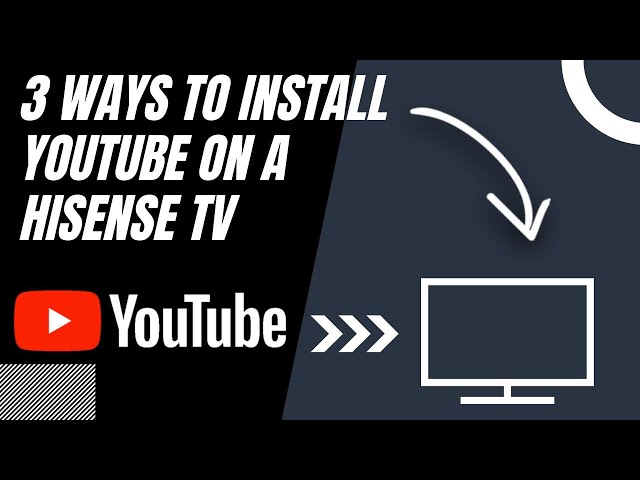YouTube TV on Hisense TV
Availability of YouTube TV on Hisense TVs
Got a Hisense TV? You’re in luck! YouTube TV is ready to roll on many of these smart models. If your TV’s got smarts, chances are good that YouTube TV’s just a download away. This means sit-back-and-relax streaming without those clunky extra gadgets.
If you’re already digging through Hisense for other goodies like Prime Video or Apple Music, why not toss YouTube TV into the mix? It’s got all the heavy hitters like NBC, ABC, CBS, and ESPN, plus cool exclusives like NFL Sunday Ticket (Source). Imagine having all that bubbling entertainment at your fingertips.
Subscription and Features of YouTube TV
Interested in the YouTube TV gig? It’s $73 a month (Clark.com). What do you get? A whole buffet of 85+ channels, both live and on-demand. And guess what? No long-term strings attached or bulky cable boxes to deal with.
Subscription Features:
- Price: $73 per month
- Streams Available: Up to three devices in your crib can stream at once
- Accounts: Six separate accounts, each with its own cloud DVR and settings
| Feature | What You Get |
|---|---|
| Monthly Cost | $73 |
| Number of Streams | Up to 3 viewers at the same time |
| Number of Accounts | 6 (each with their own cloud DVR) |
So, the whole fam can be watching different stuff at once. You’ve got three streams you can run at the same time, handy for shared living spaces. Plus, with six separate profiles, each with their own DVR to store shows, everyone’s happy (Clark.com).
Want movies, sports, the latest news, or your favorite on-demand shows right on your Hisense TV? YouTube TV’s got ya covered. If you bump into any hiccups with your TV, check out some helpful aids like Hisense TV keeps dimming or Hisense TV not turning on.
Additional Resources
- Get rid of the Hisense TV green screen
- Fix the Hisense TV white screen issue
- How to watch BT Sport on Hisense
Installing YouTube TV on Hisense TV
Plugging into YouTube TV on your Hisense TV is pretty simple. Just follow these steps depending on the model, and we’ll also tackle any hiccups you might hit along the way.
Installation Steps for Different Hisense TV Models
You can hook up YouTube TV on any Hisense TV be it with VIDAA, Roku, Android, Google, Fire, or XClass/Xumo OS.
Installing on VIDAA OS Models
- Fire up your Hisense TV and get online.
- Head over to the App Store.
- Punch in “YouTube TV.”
- Pick the app and hit “Install.”
- Launch the app and log in with your details.
Installing on Roku OS Models
- Slam that Home button on your Roku remote.
- Go down to “Streaming Channels” to open the Channel Store.
- Search for “YouTube TV.”
- Choose YouTube TV and tap “Add Channel.”
- Crack open the app and sign in.
Installing on Android/Google OS Models
- Go to the Home screen and pull up the Google Play Store.
- Hunt for “YouTube TV.”
- Grab the app and click “Install.”
- Open up the app and enter your info.
Installing on Fire OS Models
- Jump to the Fire TV Home screen.
- Hit the search icon and type “YouTube TV.”
- Snatch the app from the results.
- Click on “Get” or “Download.”
- Open the app and sign in with your account stuff.
Installing on XClass/Xumo OS Models
- Tap the “Home” button on your clicker.
- Find the app store icon.
- Search “YouTube TV.”
- Hit on “Download.”
- Open and log in with your account.
Troubleshooting YouTube TV App on Hisense TV
If YouTube TV is acting stubborn, here’s what you gotta do:
Common Troubleshooting Steps
- Check WiFi Network: Make sure your TV’s got a solid WiFi connection.
- App Server Status: See if there are any big outages over on YouTube TV’s server status page.
- Clear Cache: Sometimes a clean cache does the trick. Go to Settings -> Apps -> YouTube TV -> Clear Cache.
- Reinstall App: Try uninstalling and then reinstalling the YouTube TV app.
- Sideloading the App: On Android, Google, or Fire, sideload the app as an APK if all else fails.
Additional Tips
- Update Software: Keep your TV’s software fresh.
- Restart Device: Give the old off-and-on a try for those little gremlins.
- Check Internet Speed: Make sure your internet’s keeping up with the streaming demands.
Got more hassles with your Hisense TV like weird screen colors or sound problems? Check out our guides on dealing with green screens or white screens, along with other tips in our troubleshooting section.
Troubleshooting Common Hisense TV Issues
Hisense TVs have a solid rep for being easy on the wallet while delivering quality. But like any gadget, they can sometimes throw a fit. Need help? We’ve got your back with some go-to solutions.
Power Cycling the Hisense TV
So, your Hisense TV’s acting like it’s on strike and won’t power up? Time for some quick TV CPR—aka a power cycle. Here’s your simple three-step fix:
- Unplug the TV: Yank the plug from the outlet. Seriously, just do it.
- Wait: Hold your horses for about a minute. Don’t rush it; patience is a virtue.
- Plug back in: Stick that plug back where it belongs, and see if your TV’s decided to boot up.
Power cycling often does the trick for small hiccups. Still no go? Check out our how to restart Hisense TV guide if your TV’s still misbehaving.
Resolving Display and Audio Problems
Ah, display and audio issues… the double trouble of TV woes. They may be caused by selecting the wrong input source or having dodgy HDMI cables. Let’s break it down:
- Check Input Source: Make sure you’re not trying to watch cable on the antenna setting.
- Grab the remote and flip through input sources till you hit jackpot.
- Inspect HDMI Cables and Ports:
- Look for frayed or damaged HDMI cables.
- Got broken ones? Swap ’em out for fresh connections.
- Test with Different Device: Hook up something else and see if it’s a TV or device dilemma.
If your TV screen pulls a vanishing act and goes black, it might be a backlight problem—sometimes caused by some nasty power surges or a little roughhouse. Here’s a nifty trick:
- Shine a Flashlight: Give the screen a once-over with a flashlight. See any ghosts of images?
- Check for Dull Images: A faint picture could mean backlight troubles.
For the nitty-gritty, jump into our hisense tv green screen guide for the full scoop.
| Issue | Possible Cause | Solution |
|---|---|---|
| TV not flipping on | Power drama | Try the power cycle magic 9meters.com |
| No picture/sound | Incorrect settings, HDMI malfunctions | Tinker with input sources and cables, or replace as needed 9meters.com |
| Screen fades to black | Backlight on the fritz | Flashlight test for hidden images 9meters.com |
Want more wisdom? Hop over to our other reads like hisense tv white screen and hisense tv keeps freezing. All the tips you need are just a click away.
Enhancing YouTube TV Experience
Getting the most outta YouTube TV on your Hisense TV ain’t rocket science, but a smooth stream makes all the diff. Let’s dive into some handy tips to crank up performance and tackle any pesky problems.
Updating Device for Better Viewing Pleasure
To keep those episodes flowing without hiccups, make sure your Hisense TV has the freshest software YouTube TV Support. Old software? It can mess up your vibes with glitches and lag.
Here’s how ya do it:
- Access Settings: Grab your remote and get to the settings.
- System Update: Hit that system update option.
- Check for Updates: Let the TV sniff out what’s new.
- Download and Install: Follow the instructions on-screen to get the update rolling.
Keeping your TV’s software shiny and new can make your YouTube experience way more fun.
Troubleshooting Device Issues while Watching YouTube TV
Even the best-prepped TV can act up sometimes. Common woes like sound but no picture, glitches, or apps that quit on you. Here’s how to fix them:
1. Power Cycling the Device
- Switch off your TV and yank the plug.
- Give it a 30-second breather, then plug it back in and fire it up again. This trick often kicks out those tiny gremlins causing the hassle.
2. Clearing Cache and App Data
Get rid of whatever’s mucky in your app:
- Open Settings: Use the remote to head to settings.
- Select Apps: Hunt down the YouTube TV app.
- Clear Cache: Smash that clear cache button.
- Clear Data: If it’s still funky, go ahead and clear data too.
3. Network Connectivity
- Make sure your TV’s snug and happy with your Wi-Fi.
- Run a speed test to check if your internet’s quick enough for binge-watching.
- If you’re still hangin’, go to the router and give it a reboot.
Device Issues Table
| Problem | Solution |
|---|---|
| Sound but No Picture | Do the power cycle; Check your HDMI cables |
| Playback Glitches | Update your software; Clear out cache and bunged up app data |
| App Keeps Quitting | Get the latest app version; Clear app data |
| Local Channels Not Loading | Check your phone’s location (YouTube TV Support) |
For more headache hacks, check out these goodies: hisense tv not turning on and hisense tv keeps freezing. Keep your device slick and issues on the down-low for a fab YouTube TV journey.
YouTube TV Subscription Details
Cost and Channel Lineup
YouTube TV is perfect for those cutting the cord but not giving up live TV. Fork out $72.99 every month and you’re in on 85+ channels. Expect news, sports, and entertainment to keep you busy. This fee isn’t just for a collection of channels—it throws in some sweet perks that make it worth every dime.
| Feature | Details |
|---|---|
| Base Monthly Cost | $72.99 |
| Number of Channels | 85+ |
| Cloud DVR | Unlimited storage |
| Streams at Once | 3 per household |
| User Profiles | 6 per household |
Additional Features and Add-On Packages for YouTube TV
YouTube TV isn’t just about the basics—it goes the extra mile with add-ons and premium stuff tailored for different tastes, offering a more personal viewing gig.
Add-On Packages
- Spanish Plan: At $35 a month, this plan hooks you up with 28-plus Spanish channels. Enjoy unlimited cloud DVR and set up six user accounts too.
Premium Channels and Services
If you like top-shelf stuff, YouTube TV’s got premium upgrades. Extra channels like HBO Max, Showtime, and Starz are yours for a little more cash. These channels punch up your subscription with exclusive shows and more choices.
| Premium Channel | Monthly Cost |
|---|---|
| HBO Max | $14.99 |
| Showtime | $11.00 |
| Starz | $9.00 |
Unlimited cloud DVR is a real game-changer—you can save all your favorite shows, movies, or sports without a limit. And no sneaky fee ($0, folks!). You get three devices streaming at the same time, so the whole fam can pick their shows on TVs, smartphones, tablets, or laptops.
Check out other tips and tricks in our articles, like fixing a Hisense TV’s green screen, resetting your Hisense TV or learn how to update your TV for peak performance.