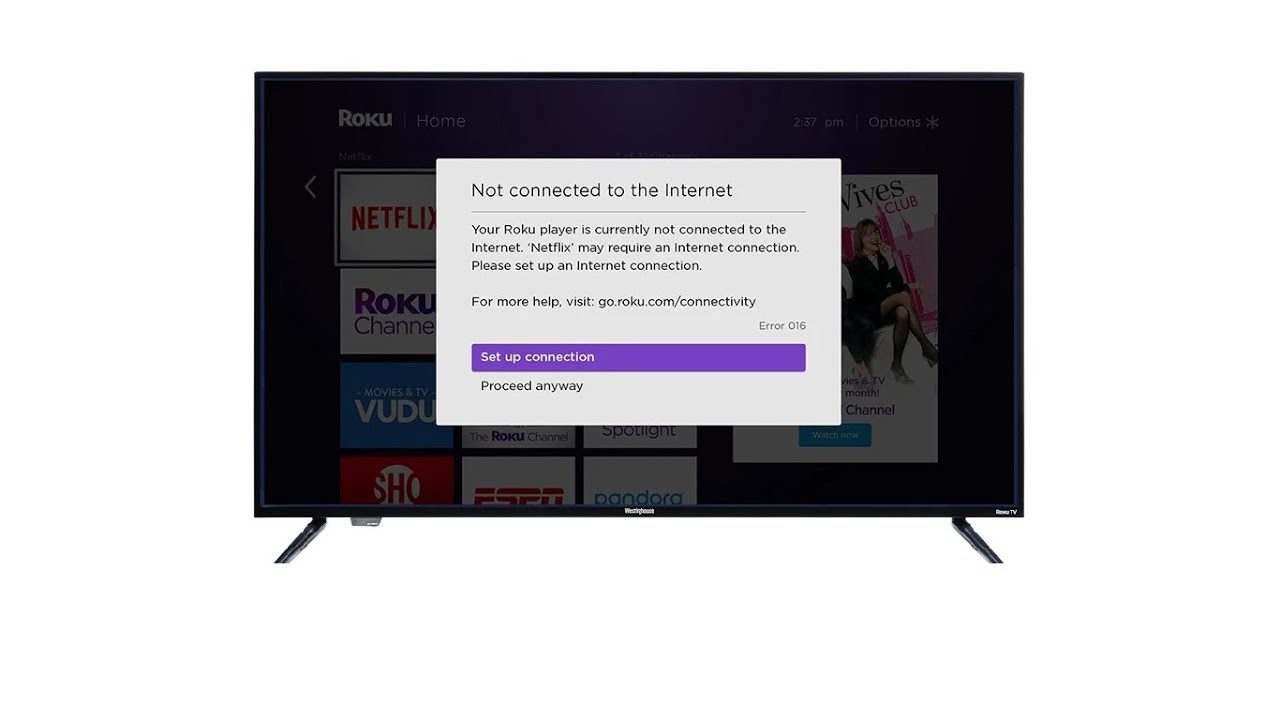Understanding Hisense TV Error 016
What is Error Code 016?
So, you’ve fired up your Hisense TV, ready to binge-watch your favorite show, and boom! Error Code 016 crashes the party. This hiccup usually shows up on Hisense TVs with Roku, hinting there’s trouble afoot with getting online. When this error pops up, it typically means something’s off with the internet, messing with your TV’s ability to serve up channels or fetch stuff from the web (Roku Community).
Common Causes of Error 016
Alright, let’s get to the bottom of what might be causing this headache. Knowing where the problem could be coming from makes tackling it a whole lot easier:
-
Network Disruption: One day you’re streaming away, and the next, nada—no internet. Whether it’s because your provider’s taking a nap or some other glitch, this is a prime suspect for Error 016.
-
Faulty Ethernet Connection: The trusty old cable between your TV and the router might be the culprit. It could be damaged or not plugged in properly. Have a little check-up to make sure all’s well (All About Hisense).
-
Slow or Unstable Internet Speed: If your connection’s been playing roller coaster, that’s a recipe for Error 016. A quick speed check might reveal all and getting those numbers stable will do wonders (All About Hisense).
-
Router Issues: Routers can have their own sneaky problems. Giving the router a simple reboot or power cycle might just clear the air (All About Hisense).
| Cause | Description |
|---|---|
| Network Disruption | Internet up and vanishes, likely on your ISP’s end. |
| Faulty Ethernet Connection | Cable issues causing hiccups. |
| Slow/Unstable Internet Speed | Wobbly speeds making the connection drop. |
| Router Issues | Router having its own little gremlins to deal with. |
There you have it. Armed with this info, tackling Error 016 on your Hisense TV should be a tad bit easier. For the nitty-gritty on troubleshooting, check out our section on Troubleshooting Hisense Error 016. And if you’re looking for backup plans like a hotspot from your phone or peeking at your hisense tv ip address, our site’s your go-to hub.
Troubleshooting Hisense Error 016
When your Hisense TV, especially the ones running Roku, starts flashing that ominous error code 016, it’s waving a red flag about network hiccups. But don’t stress—it can usually be sorted with a few troubleshooting tricks.
Restarting Your Hisense TV and Router
To tackle error 016, start with the good old “turn it off and back on again” method for your TV and router. This clears out any cobwebs in the connection and often solves the problem.
Steps:
- Turn off your TV.
- Pull the plugs on both your TV and modem/router.
- Twiddle your thumbs for about 2 minutes.
- Plug everything back in.
- Fire up the TV again and see if it’s changed its tune.
Checking Network Connections
A rock-solid network connection is your TV’s best friend. Wobbly WiFi equals streaming headaches. Make sure your router isn’t on the fritz and your TV’s getting a decent signal.
Steps:
- Double-check the router’s light show to ensure it’s on and happy.
- Ensure your TV’s connected to the right WiFi, not the one next door.
- Clear out any obstacles that might mess with the WiFi vibe.
- If the problem still lingers, grab an Ethernet cable for a direct hookup.
Need help finding network settings? Head over to our piece on Hisense TV IP Address.
Using Smartphone Hotspot as an Alternative
No dice with the router still? Your phone’s hotspot can swoop in to save the day. This trick helps figure out if your home setup is the problem.
Steps:
- Switch on the hotspot on your phone.
- Go to your Hisense TV’s network menu.
- Connect to your phone’s hotspot.
- Check if the error’s decided to disappear.
Using a phone hotspot cuts out the middleman—your wonky home network.
For more tips on rocking your Hisense TV, check out our guides on NordVPN on Hisense TV and Hisense TV Flickering.
Solutions for Hisense Error 016
Verifying Network Speed
If your Hisense TV is showing the dreaded error code 016, you’re likely dealing with a hiccup in connectivity. This code often pops up when the Roku TV is struggling to cozy up with the internet. So, first off, checking your network speed might save you a headache and a call to your service provider.
Here’s a quick way to see if your speed’s up to snuff. Use an online speed tester. To keep your TV happy and your shows flowing smoothly, aim for these speeds:
- Minimum: 3 Mbps for regular stuff
- Recommended: 5-8 Mbps for snazzy HD
- Best: 25 Mbps or more if you’re all about that UHD life
If your numbers aren’t cutting it, maybe it’s time to chat with your internet folks or bump up your plan. Should you need to reboot your WiFi setup, we have a guide on how to reboot your WiFi router.
Double-Checking WiFi Credentials
Got the wrong WiFi password, or maybe a typo? That can leave your TV high and dry with that pesky 016 message flashing at you. It’s like your TV trying to call someone with the wrong number. Annoying. (All About Hisense)
Here’s what you can do:
- Get to the network settings on your Hisense TV.
- Find your WiFi network you’re trying to hook up to.
- Type in your WiFi password slooowly and carefully.
Make sure you get all those goofy symbols and caps exactly right. This small move can often get you back in the TV zone. For a step further, you can look up our articles on finding your Hisense TV IP address and hunting down the MAC address.
Ensuring Proper Ethernet Cable Connection
Sometimes it’s all about the cables. A sketchy or busted ethernet cable can also be what’s causing that error code 016 crash party. Make sure that cable is snug and clear of nicks or breaks. (All About Hisense)
Here’s the cable treatment:
- Pull out the ethernet cable from your TV and the router.
- Give it a once-over for any scrapes or bends.
- Ease it back into place nice and firm.
If it’s looking worse for wear, swap it out with a fresher line. This should keep your TV sipping the internet like it’s no big deal. For more tips and tricks, check out our Hisense TV network troubleshooting guide.
So, by doing these not-so-techie checks—network speeds, WiFi credentials, and cable inspections—you’re taking solid steps toward kicking Hisense error code 016 to the curb.
Additional Troubleshooting Steps
Stuck with that nagging Hisense error code 016? Well, no need to fret. Let’s sort out some handy troubleshooting tricks to tackle that connectivity issue.
Rebooting the WiFi Router
Rebooting your WiFi router can often bust those invisible gremlins lurking in your connection. Seriously, it’s like giving your router a quick nap and a fresh cup of coffee. Here’s how you do it:
Steps to Reboot Your Router:
- Unplug that little router dude from its power.
- Count to a solid 30 – sing a song or tap your foot.
- Plug it back in like nothing happened.
- Wait while it springs back to life.
Sometimes this tiny ritual smooths out those network bumps. Just double-check your WiFi password and give the ethernet cable an encouraging nod.
Need more network wisdom? Peek at our network connections section.
Upgrading Router for Xfinity Users
Running Xfinity and still tripping over error 016? Maybe it’s time for a router upgrade, buddy. Old routers can be a bit like that creaky old chair that just doesn’t have the same support anymore.
Benefits of Upgrading:
- Magic signal juice that reaches those weird corners of your house.
- Zippy speed boosts.
- Swanky features like dual-band powers.
Thinking of the 2.4GHz band? Make sure your new gadget is rocking the b/g/n and watch those issues melt away (Roku Community).
For other Hisense TV mysteries, like flickering screens or dead pixels, check out our posts on hisense tv flickering and hisense tv dead pixels.
So, give these steps a whirl, and watch that pesky error code 016 vamoose, letting you enjoy your screen time to the fullest.