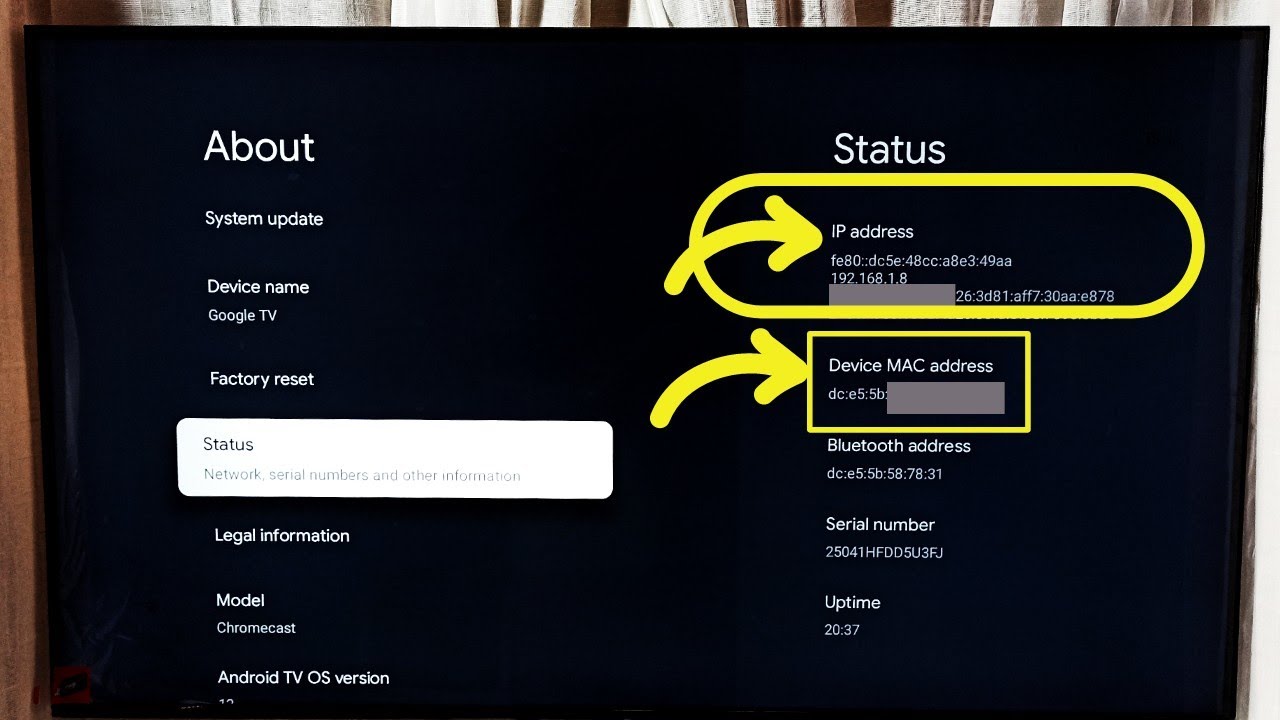Understanding IP Addresses
What is an IP Address
An Internet Protocol (IP) address is like a digital signature for your gadgets on the internet. Every device chatting away in the net—whether it’s your laptop, smartphone, or smart TV—gets its own number, kinda like a postal address. This is what helps all these devices find and talk to each other on the information superhighway. We’ve got two main kinds of these: IPv4 and the newer IPv6.
- IPv4: This is the grandpa of IP addresses, handing out around 4 billion unique numbers.
- IPv6: The younger sibling, IPv6, rolls with a nearly endless supply of addresses. This is gold for our modern world, stuffed with gadgets like smartphones and smart TVs, for instance, those snazzy Hisense models.
Importance of IP Addresses
Why should you care about IP addresses? Well, they’re kinda the glue keeping our tech-savvy lives running smooth:
-
Device Identification: Each gadget, like your Hisense TV, sports its own IP address to stand out from the crowd. This uniqueness is handy when things go haywire, like when you’re pulling your hair out trying to fix a connection issue.
-
Communication: These little numbers make sure that all is smooth sailing when your devices are swapping data or hunting the web for cat videos. No address, no party.
-
Security: IPs play bouncer, keeping an eye on who’s coming and going in the cyber club. VPNs, for instance, use these addresses to hide your real identity, adding an extra layer of security to your online antics.
-
Troubleshooting: Got a Hisense TV that’s throwing a tantrum and refusing to play nice? Knowing its IP can make it easier to figure out what’s up and get it back in line.
So, getting what all this IP jazz is about can make life with your tech toys, like that shiny Hisense TV you’ve got, a whole lot easier. Wondering how you can track down your Hisense TV’s IP? We’ve got you covered in the next steps!
Finding the IP Address on a Hisense TV
Getting the IP address of your Hisense TV is pretty handy for solving connectivity problems and tweaking your network. Here’s how you can track it down.
Via TV Settings
Grabbing the IP address through the TV’s settings is the most direct route. Here’s how to do it on various Hisense TV models:
Hisense VIDAA TV
- Smash the
Menubutton on your remote. - Stroll over to
Settings. - Hit up
Network. - Pick
Network InformationorIP Settings.
Hisense Roku TV
- Tap the
Homebutton on your remote. - Cruise to
Settings. - Click on
Network. - Select
About.
Hisense Android TV
- Push the
Homebutton on your remote. - Roll over to
Settings. - Tap
Device Preferences. - Venture down to
About>Status.
Hisense Google TV
- Press the
Homebutton on your remote. - Go to
Settings. - Choose
Network & Internet. - Select your network to catch the IP address.
Hisense Fire TV
- Hit the
Homebutton on your remote. - Navigate to
Settings. - Choose
Network. - Pick
View Network Status.
Hisense XClass/Xumo TV
- Press the
Homebutton on your remote. - Head to
Settings. - Select
Network Settings. - Opt for
IP Settings.
Through the Router
If you’re having trouble accessing the TV, you can always snag the IP address through your router:
- Log into your router using its IP address from the sticker or manual.
- Find the
Connected DevicesorNetwork Mapsection. - Spot your Hisense TV in the lineup of gadgets.
- The IP address should be chilling next to the TV’s name.
Alternative Methods without Remote
No remote? No problem. Here’s how you can still find the IP address:
- Router Mobile App:
- Many routers have apps for your phone.
- Fire up the app and peep the list of connected devices.
- Find your Hisense TV and note its IP address.
- Network Scanner Apps:
- Download a network scanner app like Fing (on iOS and Android).
- Let it scan to find all connected devices.
- Locate your TV using its name or MAC address.
- Connected Device List via PC:
- Hook up a computer to the same network.
- Open Command Prompt or Terminal.
- Type
arp -ato list devices on the network. - Spot your Hisense TV in there.
Knowing your Hisense TV’s IP address keeps your network setup smooth and easy to fix if something acts up. Check out our guides on how to configure network settings on Hisense TV and use VPNs for extra security. Happy surfing!
Specific Methods for Different Hisense TV Models
Finding your Hisense TV’s IP address can be a bit different based on the model. Here’s a handy guide for various Hisense TVs like VIDAA TV, Roku TV, Android TV, Google TV, Fire TV, and XClass/Xumo TV.
VIDAA TV
Got a Hisense VIDAA TV? Here’s how you can spot that IP address:
- Hit the Settings button on your remote.
- Mosey on over to Network.
- Tap on Network Information.
- Voila! There’s your IP address!
Curious about more device wizardry? Take a peek at our hisense tv mac address guide.
Roku TV
If you’re rocking a Hisense Roku TV, you’ll need to hook up that internet first:
- Press the Home button on your remote.
- Head to Settings.
- Click on Network.
- Hit About.
- Your IP address is chillin’ right there.
Running into pesky flickering? Here’s a lifeline: hisense tv flickering.
Android TV
Finding the IP on a Hisense Android TV? It’s like this:
- Pop into Settings.
- Select Device Preferences.
- Slide over to About.
- Tap Status.
- Boom, there’s your IP (All About Hisense).
Need more tips and tricks? Check out youtube on hisense tv and qr code on hisense tv.
Google TV
For you Hisense Google TV folks, do this:
- Dive into Settings.
- Pick Network & Internet.
- Tap on your network.
- Your IP will be sitting snug under network details.
Thinking about a VPN? Here’s some handy info about using nordvpn on hisense tv.
Fire TV
Got a Hisense Fire TV? Here’s your roadmap:
- Head over to Settings.
- Select Network.
- Click the network you’re using.
- Presto, your IP pops up on the screen.
Ready for some streaming fun? Look into spotify on hisense tv.
XClass/Xumo TV
If you’re using a Hisense XClass/Xumo TV, follow these steps:
- Go to Settings in the Home menu.
- Roll over to Network.
- Pick Network Status.
- There’s your IP address, plain as day.
Need more on setup and issues? Peek at viaplay on hisense tv.
Knowing how to dig out the IP address on your Hisense TV is pretty handy for keeping those connections running smooth. For more on network savvy, have a look at network configuration.
Managing Network Connections with IP Address
Keeping tabs on your network connections is vital, especially if you’re aiming for a smooth Hisense TV experience and want to avoid hiccups with connectivity or settings.
Troubleshooting Connectivity Issues
Encountering issues with your Hisense TV? Knowing its IP address can be your secret weapon. Picture it as a unique tag that helps you figure out what’s wrong when things go south on the network front.
Here’s a handy list to untangle those connectivity knots:
- Snag the IP Address: First things first—make sure you’ve got your TV’s IP address right. Pop into the network settings to jot it down.
- Peek at Network Status: Dive into the network status screen to see if anything’s amiss.
- Give Devices a Fresh Start: Sometimes, a quick reboot of the router and your TV can work wonders.
- Do a Ping Test: Got a computer on the same network? Use it to ping your TV’s IP and see if all systems are go.
- Reconnect to Network: If all else fails, disconnect your TV and then do a network reconnection dance.
Network Configuration
Setting up your network the right way can keep those streaming woes at bay and make for a much happier viewing experience.
- Static vs Dynamic IP: Trying to decide between stability (static) and ease (dynamic)? Going static can often mean fewer drops in connectivity.
- DNS Tweaks: Changing your DNS can up your game in speed and reliability. Some folks swear by third-party DNS services for that extra dash of security.
- Choose Wisely: Wi-Fi or Ethernet: Ethernet cables might seem old-school, but they’re your best bet for a rock-solid connection. Plug your TV straight into the router if you can.
Effective Network Management
Running your network well means keeping an eye on things and tweaking to get the best performance.
- Keep Critical Devices Bandwidth Happy: Make sure your important devices aren’t left out in the bandwidth cold, especially if you’re juggling multiple gadgets.
- Stay Up-to-Date: Always update your Hisense TV’s firmware to keep things humming smoothly and securely.
- Lock It Down: No freeloaders allowed! Protect your network with strong passwords and beefy encryption like WPA3.
| Task | Recommended Action |
|---|---|
| Snag the IP Address | Peek in TV’s network options |
| Solve connectivity issues | Restart router and TV, review settings |
| Boost network quality | Opt for Ethernet, handle bandwidth well |
| Shield your network | Strong passwords, regular firmware updates |
By nailing these steps, you’re on the road to managing your Hisense TV’s network connections like a pro. Curious about more specific tips for models like VIDAA TV or Roku TV? Swing by our other guides. Plus, if network security’s on your mind, you might wanna look into VPNs for a safer online ride.
Lock Down Your Internet: VPNs for the Win
What’s a VPN Anyway?
Imagine a VPN like a secret escape route for your internet traffic—it hides your true IP address and sends your online activity through secret passages (servers) scattered worldwide. This nifty trick beefs up your online security and keeps prying eyes off your digital trail, a lifesaver on those dodgy public Wi-Fi connections, overseas jaunts, remote gig days, or just for being a lil’ more private with your browsing. Need to dig more? Check out Kaspersky’s lowdown on IP addresses.
| Feature | What It Does For You |
|---|---|
| IP Cloaking | Your true IP remains a mystery, and so does your online self |
| Traffic Armor | Encases your internet data in a secure shield—sketchy interceptors, be gone! |
| Server Shuffle | Routes your data through a labyrinth of servers dotted around the globe |
Why Should You Care About VPNs?
Besides being secretive like a ninja, VPNs give you a bag full of online goodies:
- Privacy, Privacy, Privacy! With your IP in hiding, sites and services get a tough time snooping on what you’re up to.
- Staying Safe: They wrap your connection in a digital fortress, super handy on public Wi-Fi spots, thwarting potential cyber creeps.
- Global Access: Enjoy worldwide streaming? VPNs hop over geo-block fences so you can binge away on content regardless of borders.
For the Hisense TV folks, VPNs unlocks doors to treasures like YouTube on Hisense TV, Tubi TV on Hisense TV, and Viaplay on Hisense TV.
Guard Your Device Kingdom with VPNs
A VPN steps in like a digital bodyguard, shielding against cyber villains lurking online. Those digital bullies? They use geolocation tricks to pin down your region or even get cozy with your home address (Kaspersky gives the tech dirt here). A VPN throws ’em off the scent by mimicking various global spots you could “be” in.
Also, there’s that whole hacker drama with direct network strikes—DDoS smackdowns are gamers’ worst nightmare. A VPN conceals your IP address, softening these blows. Here’s a quickie on how IP addresses play their parts:
| IP Type Role | What They’re Known For |
|---|---|
| Dynamic IP Address | It’s the chameleon, changing from time to time for extra security oomph |
| Static IP Address | Sticks around like a loyal pet, easy to spot and identify long-term |
If you own a Hisense TV, rolling out a VPN can be a game-changer, adding layers of safety and streaming fun. For the inquisitive, take a stab at setting up instructions with NordVPN on Hisense TV.
Embracing VPNs in how you manage your network can supercharge your device’s security tomfoolery. Need more savvy on handling wobbly connections or tech headaches? Peep our advice on sorting network gigs with IP address magic.