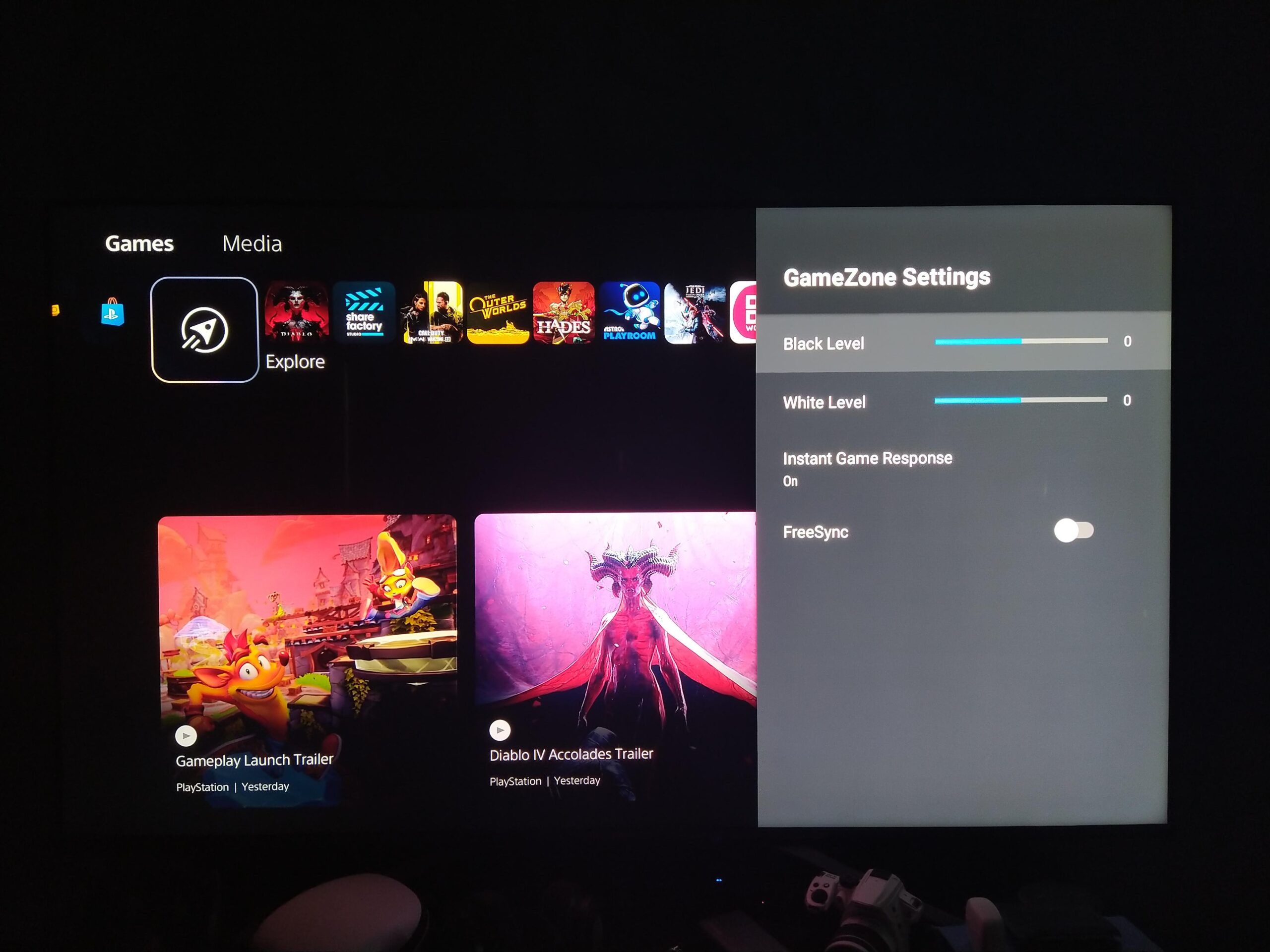Understanding Hisense TV Game Mode
Why Use Game Mode?
Ever felt like your controller is on a different planet than your screen? That pesky delay between your button press and the action unfolding on your TV is called input lag, a gamer’s arch-nemesis. Popping your Hisense TV into Game Mode eases that lag, ditching unneeded visual fluff to make gameplay snappier and maybe even turn that L into a W (Mashable).
| Wins From Game Mode | What They Mean |
|---|---|
| Cut Down Lag | Slashes the time it takes for your command to appear on screen. |
| Smooth Gameplay | Makes everything feel quicker and more fluid. |
| Gamer’s Best Friends | Unlock goodies like ALLM and VRR to boost game flow. |
Struggling with Hisense headaches? Check our guide on Hisense TV issues if your TV is acting like a diva.
What Makes Hisense TV Game Mode Tick?
Hisense TV Game Mode has some cool tricks up its sleeve to tighten your gaming session:
- Chillin’ Input Lag: Strips away extra image processing to shrink delay down to 15-30 milliseconds (Tech Junctions).
- Auto Low Latency Mode (ALLM): Your TV is a mind reader—it senses your console and flips to low latency so gameplay is always in its groove.
- Variable Refresh Rate (VRR) Support: Matches the TV’s refresh to your game’s frame rate to say bye to screen tearing and jittery pictures. Works with AMD FreeSync and NVIDIA G-Sync (Tech Junctions).
- Quick Frame Transport (QFT): Zaps each frame to the display faster—less time waiting for what you see to catch up.
Want to crush it every time? Ensure your HDMI connections are locked just right. If Game Mode is playin’ hard to get, a wobbly HDMI cable could be the culprit (All About Hisense).
Amp up your setup like a pro with more tips in our piece on Hisense refresh rate tricks.
Grasping what Hisense TV Game Mode brings to the table can amp up your gaming rig for a more intense, fast-response session. Dive deeper into gaming brilliance with our guide on Hisense TV Game Mode.
Enhancing Gaming Experience with Hisense TV
Hisense TVs pack some cool bells and whistles to boost your gaming fun, turning your screen time into smooth and enjoyable adventures. We’re diving into nifty features like Reduced Input Lag, Auto Low Latency Mode (ALLM), and Variable Refresh Rate (VRR) Support that make Hisense a gamer’s best buddy.
Reduced Input Lag
Nobody likes a laggy game, right? Hisense TV’s Game Mode throws lag out the window by kicking unnecessary image tweaking to the curb. So, if you’re all about beating foes a split second faster, this cutback makes everything more snappy. Just flip that Game Mode switch, and you’re shaving off delay down to around 15-30 milliseconds (Tech Junctions). It’s a lifesaver for speedy games where quick reflexes give you the upper hand. For more secrets to tweak your TV to perfection, check our guide on Hisense TV Problems.
Auto Low Latency Mode (ALLM)
Fancy not fiddling with settings every time you fire up a game? Say hello to Hisense’s Auto Low Latency Mode (ALLM). It’s like having a magic TV remote that knows when you’re gaming and gets everything set just right without you lifting a finger (Tech Junctions). You get seamless gaming in a blink—pretty sweet, huh? To dive into how you can fine-tune your game settings, look at our piece on gaming settings adjustments.
Variable Refresh Rate (VRR) Support
For smooth sailing in the gaming world, VRR is the knight in shining armor. With this, Hisense TVs sync up their refresh rate with your game’s frame rate (Tech Junctions). What do you get? No more pesky screen tearing, and everything flows just right.
| VRR Support | Description |
|---|---|
| AMD FreeSync | Plays nice with AMD graphic cards for buttery gameplay. |
| NVIDIA G-Sync | Teams up with NVIDIA cards to squash screen tearing and ease up on stuttering. |
Whether you’re team AMD or NVIDIA, Hisense’s got your back with versatile VRR support, making sure your gaming rig performs like a champ. Need help amping up your setup? Sneak a peek at what 4K on Hisense TV can do for you.
In the end, with reduced input lag, ALLM, and VRR support, your Hisense TV turns gaming into a smooth, responsive, and just plain fun experience. Got some hiccups with input lag or other gremlins? We’ve laid it all out in our guide on Hisense TV Problems.
Advanced Gaming Features on Hisense TVs
Hisense TVs have some cool gaming upgrades that make playing games feel top-notch. Let’s dig into what AMD FreeSync, NVIDIA G-Sync, Quick Frame Transport (QFT), and Game Bar 2.0 bring to the table for gamers.
AMD FreeSync and NVIDIA G-Sync
If you’ve got that gamer edge, Hisense TVs have your back with AMD FreeSync and NVIDIA G-Sync, depending on your graphics card. They’re like the peacekeepers for your screen – getting rid of those annoying tears and jitters by syncing the TV’s refresh rate to match what you’re playing. Keep things smooth and uninterrupted. Nobody wants a glitchy alien invasion when you’re going for dominance, right?
| Feature | Handy for… |
|---|---|
| AMD FreeSync | AMD graphics card users |
| NVIDIA G-Sync | NVIDIA graphics card aficionados |
| Variable Refresh Rate (VRR) | Crisp and clean visuals without hiccups |
Curious about more gaming goodies? Swing by our articles on 4K on Hisense TV and Hisense TV refresh rate.
Quick Frame Transport (QFT)
Quick Frame Transport, or just QFT if you wanna sound in-the-know, is another trick Hisense has up its sleeve. It chops down the waiting from your console or PC to your TV screen. The result? Your reflexes and the game’s actions sync up like peanut butter and jelly. Especially useful if you’re into games that keep you on your toes, like dodging bullets or chasing those high-speed races.
- QFT’s Perks
- Faster response times
- Better game feel
- Keeps you ahead in the action
Game Bar 2.0 for Real-Time Monitoring
Next up is Game Bar 2.0. Imagine having a control center that shows you the nitty-gritty, like frame rate, HDR status, and VRR settings right when you need it. It gives gamers a peek behind the curtain and a chance to tweak settings for a performance boost mid-game. No more guessing – it’s right there, ready for you to make those critical adjustments.
- Game Bar 2.0 Insights
- Frame rate at a glance
- HDR’s on-it-or-not status
- VRR settings just a flick away
These nifty features shift your gaming experience on Hisense TVs into high gear. For more ways to tweak things beyond gaming, have a look at our guides on straightening curly hair and Hisense TV problems, because settling for less than awesome isn’t an option.
Optimizing Picture Quality for Gaming
Getting the best visuals on your Hisense TV is key for epic gaming adventures. You wanna look at things like HDR support, Quantum Dot Technology, and tweaking your TV settings just right for that extra awesome performance.
HDR Gaming Goodness
Hisense TV’s Game Mode is like turbocharging your gaming with unreal colors and contrast, thanks to HDR. With HDR10, HDR10+, and Dolby Vision Gaming on board, you’re in for a treat. These formats let you see colors pop and shadows deepen, making your game worlds come alive and feel like they’re jumping out of the screen.
Show Me the HDR Formats:
| HDR Format | What It Does |
|---|---|
| HDR10 | Your go-to for richer colors and better light-dark balance. |
| HDR10+ | It’s like HDR10 but smarter, adjusts on-the-go for each scene. |
| Dolby Vision | Top-tier stuff with hyper-realistic colors and depth. |
Thinking about 4K gaming bliss? Check out our piece on 4k and Hisense TV.
Quantum Dot Magic
Hisense QLED TVs bring out the magic with Quantum Dot Tech, which adds more zing to your game visuals. With this tech, colors get punchier, and the brightness cranks up a notch. Say hello to super vivid and accurate gaming visuals.
Great for fast-paced games where you can’t afford to mess up the reds from the blues, this tech also squashes that pesky color banding, giving you smooth transitions. Intrigued? Head over to our exploration of Hisense Canvas TV.
Tuning Your Picture Settings
Dialing in those picture settings is the secret sauce for an amazing gaming visual feast on your Hisense TV. Here’s what to mess with:
- Brightness: Go mid or high, especially for those sneaky, shadowy levels.
- Contrast: Get that sweet spot between light and dark.
- Color: Tweak to taste, but keep it neutral for real-deal accuracy.
- Sharpness: Keep it low to dodge any odd-looking outlines or fuzz.
- Motion Enhancement: On or off, it’s your call—turn it off for quicker play or on for sightly smoother action.
Best Picture Settings for Gaming Vibes:
| Setting | What to Do |
|---|---|
| Brightness | Mid to High |
| Contrast | Get that perfect balance |
| Color | Neutral for Precision |
| Sharpness | Go Low |
| Motion Enhancement | Up to You |
If you hit a snag with any of these tweaks, our Hisense TV Troubleshooting Guide is ready to lend a hand. Nailing these settings will have your Hisense TV serving up some killer picture quality so your gaming nights are nothing less than stellar.
Troubleshooting Hisense TV Game Mode
If you’re looking to crush that high score on your Hisense TV, getting a grip on the game mode settings is key. Let’s break down how to kick game mode up a notch and tackle any bumps like pesky HDMI issues.
Enabling Game Mode Plus
Got one of those fancy Hisense models like the E8N Pro? Lucky you! You can boost your game time fun by switching on the Game Mode Plus feature. You’ll find it hiding within the picture settings. It’s like turbocharging your TV to cut input lag and pump up that picture.
Steps to Enable Game Mode Plus:
- Hit the “Menu” button on your remote.
- Go to “Settings” and then to “Picture Settings.”
- Scroll till you spot “Game Mode.”
- Pick “Game Mode Plus” and hit “OK.”
Need more tips? Peek at our page about hisense tv dlna.
Game Mode Pro Feature
For gamers who live for the thrill, there’s the Game Mode Pro on Hisense. Flicking this on gives you rich colors and fixes screen tearing like magic.
Steps to Activate Game Mode Pro:
- Hop into the main menu with your remote.
- Dive into “Settings,” then “Advanced Settings.”
- Find and select “Game Mode Pro.”
- Switch it to “On.”
Turning on Game Mode Pro can spell awesome for your gameplay, making even the toughest battles smooth as silk. For spicing up your TV, see our guide on fubo on hisense tv.
HDMI Cable Connection Issue
Ah, the classic greyed-out game mode mystery! Often caused by a loose HDMI connection. A little nudge to make sure your HDMI cable is snug in its ports can save the day.
Steps to Check HDMI Connection:
- Turn off the TV and your console.
- Unplug the HDMI cable from both the TV and the console.
- Slot the HDMI cable firmly back into both the TV and console.
- Power everything up and check if game mode’s back to business.
| HDMI Connection Problem | Quick Fix |
|---|---|
| Game mode option greyed out | Confirm HDMI cable is snug |
| Signal playing hard to get | Swap out any busted HDMI cable |
| Lag bugging you | Try an HDMI 2.1 cable |
For more handy fixes, check our page on hisense tv problems. Dive into goodies like hisense tv no sound and hisense tv warranty.
Tracking down and fixing these glitches can seriously upgrade your gaming marathons on a Hisense TV. For more cool stuff, read up on hisense refresh rate and hisense canvas tv.
Activating Game Mode on Hisense TVs
Are you ready for a gaming experience that mind-blowingly minimizes delays and jitters? If your answer’s “yes,” you gotta get that Game Mode up and running on your Hisense TV! It cuts through the image process clutter to keep things smooth and snappy.
Step-by-Step Guide
Activating Game Mode can change your gameplay life by ditching the lag. Here’s the lowdown on getting Game Mode up and running:
- First Things First: Make sure your Hisense TV is on, and your game console’s plugged in.
- Hop Into Settings: Grab your remote and hit the ‘Menu’ button to dive into the settings of your TV.
- Find Picture Settings: Scroll down until you hit ‘Picture’—yep, that’s the one.
- Flip the Switch on Game Mode: Go to ‘Advanced Picture Settings,’ find the ‘Game Mode,’ and turn it on. Easy-peasy!
If you’re hungry for more info, check out the tech junctions guide.
Compatibility with Various TV Models
Hisense is stepping up their game with features like Auto Low Latency Mode (ALLM), Variable Refresh Rate (VRR), and Quick Frame Transport (QFT). Not all Hisense TVs have these, though:
| Feature | Compatible Models |
|---|---|
| Auto Low Latency Mode (ALLM) | ULED Series, Some QLED |
| Variable Refresh Rate (VRR) | ULED Series, QLED Series |
| AMD FreeSync & NVIDIA G-Sync | Select ULED |
For the detailed lowdown, hop over to All About Hisense or dig through your TV’s user manual.
Selecting the Correct HDMI Port
Picking the right HDMI port is crucial to unlock Game Mode’s full potential. It’s all in the details, my friend:
- Spotting HDMI Ports: Flip your TV around and check for those HDMI labels (like HDMI 1, HDMI 2, etc.).
- Manual Magic: Your user manual can spill the beans on which ports offer those fancy gaming extras.
- Hook Up Your Console: Plug that gaming console into the port with the goods for Game Mode.
Should you trip over any HDMI gremlins, our troubleshooting article might just save your day.
You’re all set to unleash Game Mode on your Hisense TV for gameplay that’s fast and fluid. We’ve got more goodies for your game setup too: peek at our tips on zapping Hisense TV problems and tweaking the Hisense refresh rate. Enjoy the game!