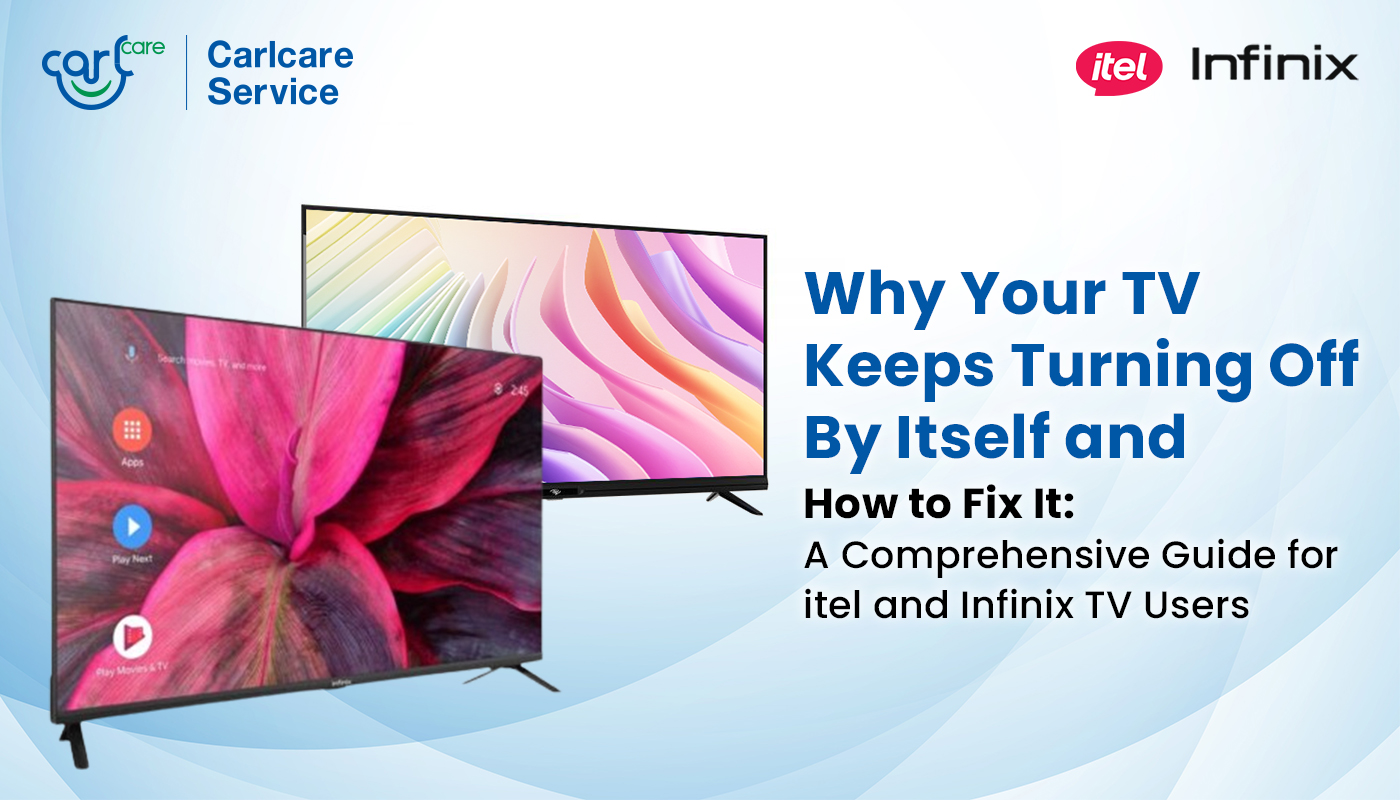Troubleshooting Hisense TV Turning Off
Power Supply Issues
If your Hisense TV gives up the ghost after a few seconds, it might be sulking due to power supply problems. Happens more than you’d think! Sometimes it’s the power cord throwing a fit, loose connections, a surprise power surge, or even that pesky power board inside the TV. Let’s play detective with a few steps to snoop things out:
- Check the Power Cord: Make sure the power cord’s snug as a bug both at the TV and all the way into the wall outlet. See any chew marks or odd kinks? Might be time for a new cord.
- Test the Outlet: Plug something else in (how about a lamp?) where the TV is supposed to get its juice and check if it’s live.
- Inspect Internal Components: If popping open the TV doesn’t send shivers, peek at the power board inside. Any burned-out bits? You might need to call in the cavalry or read up on fixes.
- Remote Control Batteries: Fresh batteries, folks! Swap them in the remote, and don’t be shy about using the power button right on the TV.
No signs of life on your Hisense TV? Okay, might be the power supply circuit board giving you grief. And consider this: ensure there is a steady and secure power connection that’s not controlled by a wall switch. Check out our detailed steps on fixing a black screen on Hisense TVs if you need to go deeper down the rabbit hole.
Energy-Saving Settings
These fancy energy-saving settings can be a bit too keen sometimes, flipping off your TV to save a dime. Here’s how you can tell it who’s boss:
- Disable Energy-Saving Mode: Get to the settings on your TV. Find those power-saving options and tell them who’s in charge (Smart Tech FAQs).
- Turn Off Sleep Timer: You want the TV to stay on? Make sure that sneaky sleep timer isn’t secretly plotting against you.
One savvy user mentioned the “Auto Power Savings” was the sneaky culprit, set to shut down after an inactive stretch—even with streaming action from HBO Max and Sling (Quora).
If settings adjustments aren’t cutting it, our detailed settings article is ready to assist. And do scope those HDMI cords and connections! They might look innocent, but sometimes a little damage there can mess with your day.
Table: Common Power Supply and Energy-Saving Settings Issues
| Issue | Description | Solution |
|---|---|---|
| Faulty Power Cord | Damaged or loose power cord | Swap the cord, check connections |
| Outlet Issues | Outlet not providing power | Trial run with another appliance |
| Power Board Problems | Internal power board trouble | Have a look or replace the board |
| Energy-Saving Mode | TV goes rogue and shuts down | Turn off those energy-saving modes |
| Sleep Timer | TV naps when not told to | Disable the sleep timer |
Tried everything and still no dice? Don’t give up! Our guide on getting a pro repair will walk you through finding more help if you need it.
Preventive Measures
Let’s talk about those pesky moments when your Hisense TV decides to play hide and seek by switching off on its own. A bit annoying, right? Well, no worries, we’ve got some handy tips to keep your TV happily lit up and doing its thing.
HDMI Cable Check
We’ve all wrangled with cables at some point. If your TV’s acting like it’s got a mind of its own, check those HDMI connections. A simple jiggle might save your sitcom marathon.
How to Check HDMI Cables:
- Unplug that HDMI from both ends — the TV and the device.
- Eye-ball the cable for any weird kinks or frays.
- Plug it back securely like it owes you money.
- Give those HDMI ports a quick check for dust bunnies — they love to hide in there.
Still getting the power-down blues? Swap in a different HDMI or try connecting the TV to another gadget to rule out any funny business. Need more help with HDMI stuff? We’ve got you covered with our PS5 connection guide.
Secure Cable Connections
Beyond HDMI, every cable’s got to be in mint condition, y’all. From power cords to antennas, each needs to be snug as a bug.
Steps to Secure Cable Connections:
- Pull the plug on the TV — safety first!
- Run your fingers over every cable — any tears or frays are a no-go.
- Press them back into place like they’re sweet old family photos.
- Plug back the power and turn your TV on.
A little regular TLC keeps your TV humming along nicely. For more things related to clever fixes, check out our advice on Hisense TV remote woes.
Overheating Prevention
Nothing loves a shift to blackout mode like a hot Hisense TV (Smart Tech FAQs). Cool it down, and it might just stay on.
Steps to Prevent Overheating:
- Give your TV the cool corner seat — steer clear of sunlight or radiators.
- Hunt down the dust in those grille spots with a regular clean.
- No fashionista missteps — free those vents from any blocking accessories.
- List a fan or AC unit on the guest list for cooler room vibes.
Still feel like your TV’s competing for the world’s hottest electronic? You might wanna holler at a pro repair person. Check out our piece on tackling a stubbornly dark screen over here.
By doing these checks and tweaks, you help make sure your Hisense isn’t taking any unscheduled naps. Look after it, and it’ll treat you to endless entertainment, just like it’s supposed to.
Quick Fixes
Got a Hisense TV playing dead all by itself? You’re not alone. Before you throw the remote at someone, try these quick troubleshooting hacks. We’re talking the good ol’ power cycle and some nerdy system updates.
Power Cycling
Power cycling? Sounds fancy but it’s just turning your TV on and off like your ol’ faithful computer trick. This method often knocks sense into your TV when it decides to nap without permission. Here’s how you do it:
- Push that power button on your remote and turn off the TV.
- Yank the plug from the wall like you’re unplugging your ears from a bad joke.
- Patiently hold tight for 5 minutes – time for a quick snack run, maybe?
- Shove that plug back into the socket, all charged up.
- Hit the power button again (use the remote, remember how nice it feels in your hand?).
This might just jolt your TV’s brain cells back into order. For more how-tos on stopping TV shenanigans, check out our page on how to fix black screen on Hisense TV.
System Updates
Now, let’s get technical. Software updates aren’t just for phones. They fix those buggy gremlins that keep hitting the off switch on your TV. Here’s how ya do an update:
- Make sure your TV’s powered up and surfing the net like it owns it.
- Smash the “Menu” button on your remote control like you know where it is.
- Scroll over to “Settings.”
- Mosey on down to “System” or “About.”
- Tap on “Software Update” or “Firmware Update” (fancy words, same difference).
- Hit “Check for Updates.”
- Got some update love? Follow along with what the screen tells you to do next.
Keeping the system updated keeps the weirdness at bay. And if things go sideways during the update, don’t sweat it. We’ve got more tips on dealing with Hisense TV software update roadblocks.
Give these quick fixes a go. Your TV might just stop playing peek-a-boo. For more juicy tips and tricks, dig into our other posts on keeping that TV of yours in line and shining bright.
Stuck on Start-Up Page
Uh-oh, is your Hisense TV stuck on the start-up page? Sounds like tech’s version of being stuck in morning traffic! Fear not, though, we’ve got some handy tricks up our sleeve to help you sort this out without tossing your remote in a fit of rage. Let’s roll through some troubleshooting options that usually do the trick.
Power Cycle
Ever tried turning it off and on again? Classic move, and here’s a twist on it:
- Yank that plug right out from its socket.
- Hold the power button down on the TV for a good 30 seconds – give those circuits a moment of zen.
- Sit tight with the cord out for around 5 minutes. Grab a snack while you’re at it.
- Plug everything back in and fire it up!
Crossing our fingers this grants your TV a fresh start, like a digital yoga session.
Soft Reset
Not quite as drastic as a factory reset, think of a soft reset as your TV’s version of stretching without the yoga mat:
- Shut off the TV at the main power source.
- Chill for about 5 minutes (the TV, that is).
- Press and hold that power button again for 30 seconds – it’s all about that consistency.
This little breather should help realign things without going full Terminator on your settings.
Factory Reset
If our TV yoga and mindfulness approach didn’t cut it, we might have to go hardcore with a factory reset. Warning: this is like giving your TV a brain wipe, so save it for last!
- Start with the TV off – serious business.
- Find the reset button or bust out those user manual secret button combinations.
- Hold that button or combo down like you’re playing a video game.
- Just follow the on-screen wizardry to finish the reset.
A factory reset is the big reset button in life or, well, TV-life. It could be the key to bypassing those start-up gremlins.
Craving more Hisense TV wisdom? Check out tips like where is the reset button on Hisense TV and how to turn on Hisense TV without remote. Who knew TVs could be so needy, right?
Settings Adjustment
Getting your Hisense TV to behave is easier than you might think. We’re talking about keeping it from pulling the plug when you’re in the middle of binge-watching your favorite series. Here’s a simple guide to managing those pesky settings like Auto Power Savings and the general power stuff that sometimes conspire to black out your screen.
Auto Power Savings
Let’s head off the auto shut-down gremlin. Auto Power Savings is like a well-meaning, but annoying, roommate that flips the switch off when it thinks you’re not around. Good news is, you can change that.
- Hop into Settings: Grab that remote, hit ‘Menu’, and look for ‘Settings’.
- Find Power Settings: Once you’re in, seek out the ‘Power’ or ‘Energy’ settings.
- Tweak Auto Power Savings: Locate the Auto Power Savings option. If it’s on, switch it to ‘Off’ or mess around with the inactivity timer to suit your viewing style.
A friend on Quora once shared that they solved this by disabling the feature, which was set to kill the power after four hours of ignoring your input, but weirdly didn’t count live TV apps.
Power Settings Modification
Here’s how to stop your TV from going dark unannounced. Fiddling with the power settings will give you control over when and how your TV calls it a day.
- Enter the Main Menu: Push the ‘Menu’ button on your remote, then ‘Settings’.
- Access Power Settings: Cruise through the options and hit ‘Power Settings’.
- Adjust Power Modes: Check out settings like ‘Sleep Timer’, ‘Auto Standby’, and ‘Power Mode’. Tune them up so your TV stays on when you want it on.
For other handy tips, check out our guides on how to watch apple tv on hisense tv and how to connect ps5 to hisense smart tv.
Tweak your settings like Auto Power Savings and general power configurations, and wave goodbye to surprise blackouts. For detailed info, don’t forget to peep the official Hisense support or peek at other troubleshooting guides.
Further Solutions
If you’re still wrestling with your Hisense TV switching off unexpectedly, don’t sweat it. Here are a few more tricks to help get your favorite shows back on track.
Professional Repair
Sometimes, a fix isn’t something you can tackle on your couch. When you’re dealing with trickier stuff, like the TV’s internal parts, it’s smart to call in the pros. Commonly, a hiccup in the power system causes your TV to play dead, as a safety measure to stop overheating or other mishaps. The following signals might mean it’s time to hand over the remote:
- Frequent Shutdowns: If your screen plays hide and seek every few minutes, it’s probably more than what a power nap can fix. Let a tech-savvy person have a look.
- Old or Faulty Components: As TVs age, they can get grumpy, especially if they’ve got dodgy parts like the backlight. If your TV is clocking in at three years or older, and fixing it costs more than half of what you’d pay for a new one, well… maybe time to treat yourself!
Give a shout-out to a professional repair shop or hit up Hisense customer service to get to the bottom of things.
Plug and Power Supply Checks
Before dropping cash on repairs, let’s not forget the small stuff—sometimes it’s the little things that trip us up:
- Power Outlet Check: Is your TV plugged into an outlet thriving with power all the time? Make sure it isn’t paired with a light switch that cuts it off. Plugging into a different spot might just turn your day from drab to fab.
- Remote Control: Pop some fresh batteries into your remote. Or, better yet, turn on the TV using its own power button to suss out whether your remote is the culprit.
- Factory Reset and Firmware Update: Sometimes your TV’s brain needs a reboot. Giving it a factory reset or making sure its firmware is up-to-date might do the trick.
These handy power tweaks might just save you a trip to the repair shop. For more tips and tricks, don’t miss our guides on setting up a new Hisense TV and troubleshooting software update issues.