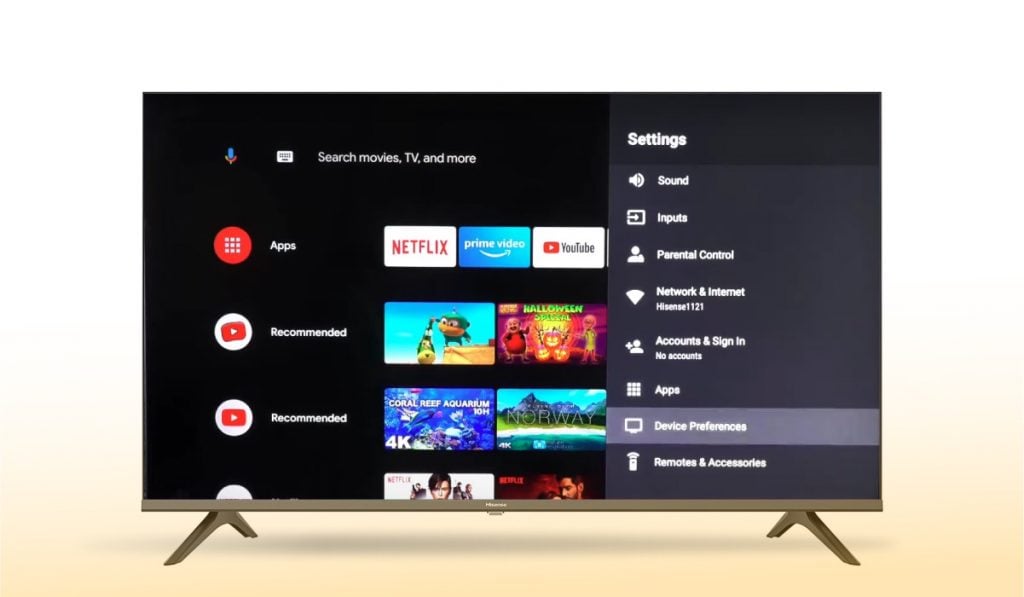Troubleshooting Hisense TV
Dealing with a cranky Hisense TV can be frustrating, but fixing those pesky problems is usually a matter of resetting the TV or delving into the service menu for some in-depth tinkering.
Resetting Hisense TV to Factory Settings
Sometimes, your Hisense TV decides to go a little haywire, freezing up or acting all strange. A factory reset might just bring it back in line. Here’s the scoop: you can either use your trusty remote control or, for those who like a hands-on approach, a tiny hidden button on the TV itself.
Using the Remote Control:
- Hold down that “Exit” button on your remote for a solid 20 seconds.
- Watch for a factory reset message to pop up.
- Hit “OK,” and let the magic happen.
Using the Physical Reset Button:
- Hunt around the TV for a teeny reset button—usually, it’s a sneaky little hole that needs a pin or a straightened paperclip to press.
- Hold that button down for about 15 seconds.
- Your TV will act like it’s starting afresh, like nothing happened.
Still scratching your head about resetting? Check out our detailed guide on how to reset Hisense TV.
Accessing Hisense TV Service Menu
Want to venture further into troubleshooting? The service menu on your Hisense TV is like a backstage pass to all the nitty-gritty settings. Although, not all models are game for this. Hisense Fire and Hisense XClass/Xumo TVs, for instance, like to keep some secrets.
For Hisense VIDAA TV:
- Punch in “1969” or “0532” on your remote.
- Follow that up with the “Menu” button.
- Ta-da! You should see some extra options.
For Hisense Android TV:
- Start with “1969,” then hit the “Menu” button, or try other model-tailored combos.
- Once you’re in, feel free to explore.
Got stuck or just want to exit service mode? A soft reset might do the trick. For more tips and step-by-step help, swing by our section on Hisense TV Developer Mode.
| Hisense TV Model | Service Menu Cheat Code | Extra Info |
|---|---|---|
| VIDAA TV | 1969 + Menu | Also try 0532 + Menu |
| Android TV | Changes by model | Use specific button dances |
| Fire TV | Nope | NA |
| XClass/Xumo TV | Not a chance | NA |
Need more pointers for issues like when your Hisense TV keeps freezing or setting up an antenna? We’ve got all the goods just a click away.
Service Menu on Different Models
Figuring out how to get into the service menu on various Hisense TV models is like having a secret handshake for troubleshooting. We’ll break down the steps for slips, stutters, and any other bothersome issues you might hit with Hisense VIDAA TV, Hisense Roku TV, and Hisense Android TV.
Hisense VIDAA TV Service Menu
This handy feature on Hisense VIDAA TV models lets you tweak and adjust settings. You can try a secret combo on your remote to unlock it. Each model might have its quirks, so keep your TV’s manual on hand, or peek at our guide on how to register Hisense TV for step-by-step help.
Hisense Roku TV Secret Menu
Want to feel like a tech wizard? The Hisense Roku TVs hide a treasure trove of features in their Secret Menu. This can be a lifesaver for banishing problems like that pesky green screen or the dreaded white screen. Here’s the scoop on how to find it:
- Basic Settings Menu
- Home button x5
- Fast Forward x1
- Play x1
- Rewind x1
- Play x1
- Fast Forward x1
- Wi-Fi Menu
- Home x5
- Up x1
- Down x1
- Up x1
- Down x1
- Up x1
Each option in these menus unveils something different. If you can’t find your way out, a simple soft reset often sets things right again.
Hisense Android TV Service Options
The Hisense Android TV models offer another avenue of options within their service menus. You can fiddle with HDMI, sound, or HDR settings to your heart’s content. Here’s how you crack open the service menu door:
- Initial Step
- Head to Settings > Sound on your TV.
- On your remote, press specific buttons to get the screen to blink up the letter “M,” saying hello to Service Mode (All About Hisense).
- Navigation
- Click the Menu or Settings button to bring up all your service menu magic.
Also, thumping in “1969” or “0532” on your remote can let you drop into the service mode (All About Hisense). Stuck in a loop? A quick soft reset should be your ticket out.
Whenever you dive into these secret menus, jot down any changes as a safety net to jump back to the original settings. Scour our site for extra goodies like finding your Hisense TV serial number or more problem-solving tips.
Get to the Secret Menu
Want to tinker with your Hisense TV and fix a few issues yourself? Here’s the lowdown on how to access the secret service menu for your Hisense VIDAA TV and Hisense Android TV.
Cracking into the Hisense VIDAA TV Menu
Got a Hisense VIDAA TV? Here’s how you sneak into the service menu:
- Open up the Settings on your TV.
- Head over to
Sound Settings. - Punch in
1969or0532on your remote. - Hit the
Menubutton to bring up the service menu.
Voilà! You’ve unlocked the hidden menu. Go ahead and tweak what needs tweaking.
Sneaking into the Hisense Android TV Settings
Using a Hisense Android TV? No problemo. Follow these steps to get into the service menu:
- Head to the TV’s Settings.
- Pick
Sound. - Depending on your model, punch in the right buttons (check your TV manual for the right combo).
- Wait for the “M” to pop up – it’s like the VIP pass to Service Mode.
- Smash that
MenuorSettingsbutton to check out the options.
Inside here, you can tackle any pesky issues and make your TV experience top-notch.
If you’re dealing with particular problems like hisense tv green screen or hisense tv white screen, check out our other handy guides for tips and tricks.
Troubleshooting Tips
When diving into the Hisense TV service menu, folks might bump into hiccups. Let’s tackle two annoying techie woes: getting trapped in service mode and doing a soft reset.
Stuck in Service Mode
Ever had your Hisense TV refuse to budge from service mode? It’s like that stubborn elevator that won’t close its doors. But hey, don’t worry! There’s hope. According to All About Hisense, a little soft reset magic can break the spell. Here’s how the trick goes:
- Turn off your TV: Use that trusty remote or just the power button on your TV.
- Unplug the Power Cord: Yank it out from the outlet to give it a complete nap.
- Give it a 10-15 Minute Breather: Let the TV enjoy its siesta for about 10 to 15 minutes.
- Plug it Back In: Insert the power cord back into the socket.
- Fire Up the TV: Reach for that remote again or press the power button.
If your TV snaps out of its funk, you’re all set! Still stuck? Well, don’t lose hope; check out how to reset Hisense TV for more pointers.
Soft Reset for Hisense TV
A soft reset isn’t just for stubborn service mode situations. It also comes in handy for things like Hisense TV keeps dimming or Hisense TV not turning on. Think of it as a quick power nap for your TV to shake off minor bugs. Here’s the step-by-step:
- Hold the Power Button: Grab the remote and press that power button for about 10-15 seconds.
- Let the TV Shut Off: Once it powers down, the reset dance has started.
- Give it a Minute or Two: Let the retracing of steps do its thing while it cools off.
- Turn it Back On: Push the power button and watch it spring back to life.
Here’s a handy table for those steps, like a cheat sheet for your Hisense woes:
| Troubleshooting Issue | Steps |
|---|---|
| Stuck in Service Mode | 1. Turn off TV 2. Unplug Power Cord 3. Wait 10-15 Minutes 4. Plug it Back In 5. Turn on TV |
| Soft Reset | 1. Hold Power Button (10-15 seconds) 2. Let it Shut Off 3. Wait a Minute or Two 4. Turn it Back On |
With these trusty methods, most folks should be able to fix things up. For more tech tricks, take a peek at related reads like Hisense TV keeps freezing or Hisense TV white screen.