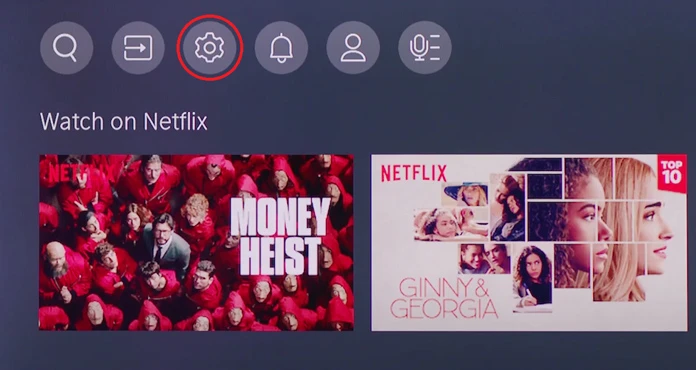Bluetooth Connectivity on Hisense TVs
Hooking up Bluetooth devices to your Hisense TV can make movie nights a breeze or transform game sessions into a wireless wonder. Whether you’re connecting soundbars, headphones, or game controllers, troubleshooting and understanding the setup is key to an enhanced experience.
Understanding Bluetooth on Hisense TVs
Gone are the tangles of wires, as many Hisense Smart TVs now have Bluetooth built-in. This nifty tool lets you pair gadgets like headphones and gamepads without the mess. Models like the Hisense 55″ Class A6 Series LED 4K UHD TV let you groove to your favorite tunes or immerse yourself in games, all wirelessly (Hisense USA).
Not all Hisense TVs are identical in the Bluetooth department. It depends heavily on the model and what software it’s running—be it Android, Google, or Roku, among others (Ytechb). It’s a smart move to double-check your TV’s manual or check online to see if your TV’s got this magic.
Troubleshooting Bluetooth Connection Issues
Facing hiccups while setting up Bluetooth? Here’s a quick rundown to get things back on track:
- Flip the Switch: Make sure Bluetooth is actually on. Head to the TV settings and ensure it’s toggled on.
- Device Dance: Is your gadget made to tango with your Hisense TV? Double-check compatibility, especially with older TVs (Kentfaith).
- Restart the Show: Like a good sleep, a restart can do wonders. Try turning both the TV and your device off and back on.
- No Party Crashers: Other Bluetooth devices might be gatecrashing your connection. Try moving them away.
- Update Check: Outdated firmware can be bothersome. Go to settings and ensure your TV has the latest updates.
- Forget and Reconnect: If you’re still stuck, forget the device from the settings and try reconnecting it.
| Common Problems | Quick Fixes |
|---|---|
| Bluetooth won’t activate | Restart and compatibility check |
| Can’t pair device | Restart everything, update firmware |
| Audio hiccups | Check for intruders on the airwaves, re-pair devices |
For all your other TV woes like green screens or TVs refusing to wake up, dive into our guides.
Tackling Bluetooth issues head-on can help make the most of your Hisense TV. For step-by-step guidance on setting up Bluetooth, hop over to our Bluetooth activation tips.
How to Enable Bluetooth on Hisense TVs
Steps for Activating Bluetooth
Getting Bluetooth going on your Hisense TV isn’t rocket science. While the steps might have a few quirks based on the model, this guide’s got the basics covered:
-
Access the Settings Menu:
Hit the home button on your remote to see your TV’s main hub. From there, cruise over to “Settings.” -
Open Network Settings:
Once you’re in settings, find yourself the “Network” or “Connectivity” section. It’s hiding there! -
Select Bluetooth:
Sniff out the “Bluetooth” option and pop that open. -
Enable Bluetooth:
Flip that Bluetooth switch to “On.” Your TV’s now ready to make new Bluetooth friends.
For more on the nitty-gritty, check out your user manual or hop onto the manufacturer’s support page.
Connecting Bluetooth Devices
With Bluetooth up and running, it’s time to hook up speakers, headphones, or whatever tune machines you’ve got. Here’s how you make that magic happen:
-
Put the Device in Pairing Mode:
Make sure your Bluetooth gizmo (like that fancy soundbar or headphones) is in pairing mode. If you need a hand, check its manual for how to get it there. -
Scan for Bluetooth Devices:
On your Hisense TV, still in the Bluetooth settings, select “Search for Devices” or “Scan for Devices.” Get ready, it’s scanning time. -
Select and Pair:
When your TV spits out a list of devices, find yours and follow the dance steps on screen to pair them up. -
Confirm Connection:
You’ll likely get a note on screen high-fiving you for a successful connection. You’re synced and ready to roll.
Quick Reference Table: Pairing Process
| Step | Description |
|---|---|
| 1. Access Settings | Hit home and go to Settings |
| 2. Network Settings | Dive into Network/Connectivity |
| 3. Select Bluetooth | Find that Bluetooth option |
| 4. Enable Bluetooth | Switch Bluetooth to “On” |
| 5. Pairing Mode | Make the device pair-friendly |
| 6. Scan for Devices | TV hunts for devices nearby |
| 7. Select & Pair | Pick your device and pair up |
| 8. Confirm Connection | Get notified on the screen |
If you’re feeling puzzled or need a bit more info, try our guide on how to reset Hisense TV or take a look at hisense tv service menu for those deep dive settings.
By sticking to these steps, getting Bluetooth running on your Hisense TV is a breeze—great for adding wireless audio to your TV vibes. If you’re looking for other ways to hook stuff up, check out HDMI and Optical Cable Connections for more options.
Bluetooth Compatibility on Hisense TVs
Compatible Bluetooth Devices
So, you’ve got your Hisense TV, and you’re wondering, “What gizmos can I hook up with Bluetooth?” Hisense TVs give you some nifty wireless options that’ll make your watching and listening sessions way cooler. Let’s break it down:
- Speakers and Soundbars: Plugging in Bluetooth speakers or soundbars is a walk in the park with Hisense TVs. Your movies and tunes will sound like they’re coming from a cinema, right in your living room (Ytechb).
- Headphones: Want to watch that action flick without waking up the whole neighborhood? Bluetooth headphones are your new best friend for silent, midnight marathons (Kentfaith).
- Keyboards and Controllers: Who loves fumbling for the remote? Not you! Hook up a Bluetooth keyboard or game controller and navigate your TV like a boss while crushing it in your favorite games (Ytechb).
Got more gadgets on your wishlist? Check out Hisense’s official website or peek at Best Buy’s collection for the deets.
Limitations and Considerations
Okay, Bluetooth is pretty sweet, but it’s not always peaches and cream. Here’s what might trip you up:
Limitations
- Model Differences: Don’t assume every Hisense TV is cut from the same cloth. Some have Bluetooth, some don’t. It depends on when and where your TV was made (AirBeamTV).
- Operating System Quirks: Using Bluetooth on different Hisense operating systems like Android or Roku TVs can feel a bit like herding cats with each having its own set of tricks (Ytechb).
Considerations
- Connection Drama: If your Bluetooth connection is acting over-caffeinated, it could be anything from a lazy Bluetooth button to your device taking a stroll out of range or even your microwave causing havoc.
- App Perks: Got the RemoteNOW app on your Hisense TV? You can use your phone or tablet as a handy streaming partner through Bluetooth.
When Bluetooth has you pulling your hair out, don’t worry—there’s always the good ol’ Hisense TV service menu to lend a hand. If all else fails, learn how to give your TV a fresh start by reading up on how to reset Hisense TV or how to restart Hisense TV.
Getting to grips with these quirks can make life so much simpler when Bluetooth hitchhikes on your Hisense TV. For a hand, don’t hesitate to hit up the relevant sections or get in touch with Hisense’s customer support.
Extra Ways to Hook Up
Hooking Up with HDMI and Optical Cable
Bluetooth’s nice for cutting cords, but if you want the old-school wired dependability on your Hisense TV, you’re in luck with HDMI and optical cables. These give you rock-solid connections for all sorts of gadgets you might have.
Using HDMI
When it comes to getting your gadgets talking to a Hisense TV, HDMI cables are your go-to guy. These cables handle both sound and picture, making things smooth. If your gadget doesn’t play nice with HDMI ports, like some tablets or phones, you can grab an adapter. You might not have a direct HDMI port, but there’s always a workaround, like a USB-C or DisplayPort adapter.
Using Optical Cable
For sound systems and home theater connections, optical cables are your friend. They push through some sweet, high-quality audio, keeping your sound crispy clear. If you’re setting up a viewing party, these cables make sure nobody misses a thing.
| Connection What It’s For | What It Works With |
|---|---|
| HDMI | Audio and Video wizards like laptops, gaming consoles, and set-top boxes |
| Optical | Straight-up Audio for sound systems and home theaters |
If you’re a bit lost setting these up, there’s more info over at hisense tv antenna setup.
Getting Wireless: Casting and Remote Apps
Skipping traditional wire? There are some cool things Hisense TVs can do, like wireless casting and using remote apps.
Wireless Casting
This magic lets you toss whatever’s on your phone, tablet, or computer right onto your Hisense TV. Most smart TVs by Hisense handle casting like a champ with Google Cast and Miracast. This is perfect for when you wanna show off a quick video or slideshow without messing around with cables.
Remote Apps
For the ability to control your TV like you’re at mission control, Hisense’s got remote apps for that. Pop them on your phone or tablet, and suddenly you’re the boss of your TV setup. These apps also make it uber easy to mess with hisense tv closed caption, set preferences, or just type out a text on the screen with ease.
Check out these handy remote apps:
- Roku App
- Hisense RemoteNOW
Want to see what models offer these tricks? Click over to hisense tv model number.
Add-On Gadgets
There are also gadgets like Roku or Amazon Fire Sticks that team up with Hisense TVs to boost your multimedia juice. They bring their own apps and nifty add-ons, giving you more ways to enjoy movies, shows, and other media.
These ways to hook up mean you get the most outta your Hisense TV — bringing everything together so you can dive into quality entertainment. Got TV troubles? Try checking out hisense tv not turning on.
Pump Up The Volume: Bluetooth Style
Want to jam out with better sound on your Hisense TV? Let’s chat about hooking up soundbars and headphones to make sure the sound is top-notch.
Rocking Out with Soundbars and Headphones
It’s pretty chill to connect your Bluetooth sound bars and headphones to your Hisense TV. Here’s how to get it going:
- Get That Bluetooth Started:
- Hit the Home button on your remote.
- Scoot over to Settings.
- Pick Network, then Bluetooth.
- Flip it on.
- Pair Up:
- Make sure your sound equipment are ready to pair.
- Look for Add Device on the TV.
- Choose your gear from the list that pops up.
- Follow what’s on the screen to wrap it up.
Hisense TVs like that 55-inch Class A6 Series LED 4K are user-friendly, syncing up a bunch of Bluetooth toys – keyboards, mics, speakers, you name it (Hisense USA). It’s like your tech is getting together for a party! (Ytechb).
| Gizmo Type | Cool Brands |
|---|---|
| Soundbars | Bose, Sonos, JBL |
| Headphones | Sony, Beats, Sennheiser |
| Extra Stuff | Keyboards, Mics, Game Controllers |
Get That Sound Crisp and Clear
To get your tunes sounding as smooth as butter, check out these pro tips:
- Spot On Setup:
- Keep the sound bar right under the TV, at ears’ height.
- Make sure nothing’s blocking your Bluetooth signal to keep the jams flowing.
- Dial in Sound Settings:
- Swing by Settings > Audio.
- Hit Sound Output and pick your Bluetooth gear.
- Tweak equalizer settings to make it sound just right.
- Keep Up with Updates:
- Always check for new software – for both your TV and Bluetooth stuff.
- Go to Settings > Support > Software Update to keep it fresh.
- Fixing Typical Bugs:
- If audio takes a nap or gets weird, reset that Bluetooth connection.
- Double-check other Bluetooth gadgets aren’t messing things up.
Following these simple steps can really amp up your audio adventure with Hisense TV’s Bluetooth wonderland. Stuck with something else? Check our guides on fixing green screens or white screens.
For deeper dives into connectivity mysteries, like fixing HDMI or Optical Cable Connections, we’ve got more tricks up our sleeve.
Hisense TV Bluetooth Models
Hisense has rolled out some snazzy TVs that rock Bluetooth, making it easy-peasy to hook up your wireless gadgets like soundbars and headphones. Below, we’re diving into which Hisense models get the thumbs-up for Bluetooth magic and how to pick the one that’s gonna look fab in your living room.
Overview of Bluetooth Capable Models
Hisense churns out all sorts of TVs with Bluetooth, each sporting different screen sizes and tech specs. Check out the table of some standout Hisense champs in Bluetooth land:
| Model | Screen Size | Display Technology | Bluetooth |
|---|---|---|---|
| Hisense 55″ Class A6 Series | 55″ | LED 4K UHD Smart Google TV | Yes |
| Hisense 50″ Class H8G Series | 50″ | Quantum HDR Android TV | Yes |
| Hisense 65″ Class U7G Series | 65″ | ULED 4K Google TV | Yes |
| Hisense 75″ Class H9G Series | 75″ | Android QLED TV | Yes |
| Hisense 55″ Class U8G Series | 55″ | ULED 4K Android TV | Yes |
(Source: Your local electronics emporium)
Choosing the Right Bluetooth TV
Picking out a Hisense TV with Bluetooth? Here’s the lowdown:
-
Screen Size: See what fits best in your cozy space — Hisense has options from a nice 50” to a grand 75”.
-
Display Technology: Match the tech with your eyeballs’ delight. Whether it’s LED, ULED, Quantum HDR, or QLED, find what suits your watching habits.
-
Connectivity Features: Besides Bluetooth, make sure it jives with HDMI, WiFi, and whatever else you need for a killer setup.
-
Compatibility: Double-check that the TV buddies up nicely with any of your other Bluetooth toys, like soundbars and headphones, for hassle-free sound experiences.
-
Budget: Scope out your financial vibe—different models, different tags. Find the one that feels right.
For more vibes on nifty Hisense features, check out our write-ups on how to reset a Hisense TV and finding your Hisense TV serial number.
Nabbing the perfect Bluetooth Hisense TV can seriously step up your chill-out game. With seamless gadget hookups and stellar sound quality, you’ll be lounging in tech bliss. And if you hit a snag with Bluetooth, check out our advice on enabling Bluetooth on Hisense TVs and fixing any Bluetooth hiccups.