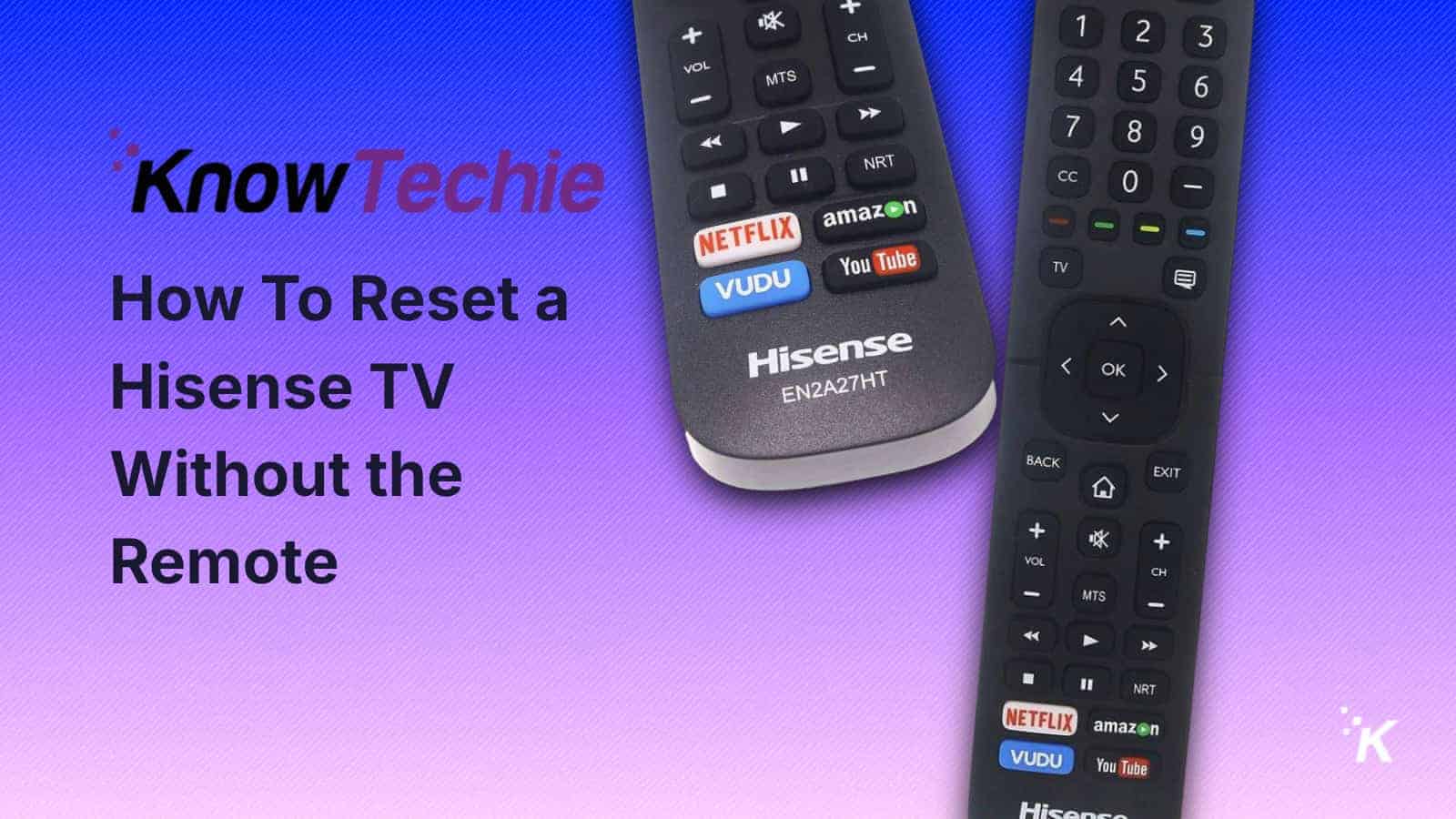Hisense TV App Management
Got a Hisense Smart TV and want to keep it running smooth as silk? Managing your apps is key to a hassle-free viewing. Here’s the lowdown on how to zap unwanted apps and keep your favorites up-to-date.
App Deletion Methods
Clearing out apps is like taking out the trash: necessary and oh-so-satisfying. Here’s the skinny on ditching apps from your Hisense Smart TV:
- Home Sweet Home: Hit that ‘Home’ button on your remote to get to the main menu.
- Cruise to Apps: Use the arrows to sail over to ‘Apps.’
- Pick Your Victim: Scroll through the lineup of apps and select the one you’re ready to give the boot.
- Hold Your ‘OK’: Press and hold ‘OK’ on the app to pop up a menu.
- Goodbye App: Choose ‘Delete’ and confirm when it asks if you’re sure.
In case you missed it:
| Step | Action |
|---|---|
| 1 | Press ‘Home’ |
| 2 | Navigate to ‘Apps’ |
| 3 | Select the unwanted app |
| 4 | Hold ‘OK’ |
| 5 | Select ‘Delete’ and confirm |
Trimming the fat not only boosts performance but also opens up space for those must-have apps. Got storage woes? Check out our guide on Hisense TV storage issues.
App Update Instructions
To keep your apps singing like a canary, make sure they’re up-to-snuff with the latest updates. Here’s how to keep ‘em fresh:
- Head to Home Base: Press the ‘Home’ button on your remote.
- Store Visit: Navigate to the ‘App Store’ or ‘Google Play Store.’
- Search and You Shall Find: Hunt down the app you want to update or just type it in the search.
- Check the News: Look for an update.
- Time for a Refresh: If you spot an update, hit ‘Update’ and let it do its thing.
Here’s the rundown:
| Step | Action |
|---|---|
| 1 | Press ‘Home’ |
| 2 | Go to ‘App Store’ or ‘Play Store’ |
| 3 | Search for the app |
| 4 | Look for updates |
| 5 | Select ‘Update’ |
Frequent updates mean smoother sailing and new features to boot. For more nifty tips, swing by our piece on updating apps on Hisense TVs.
If you’re juggling apps across a bunch of TVs, visit our guide on Smart TV App Management for tricks on other brands like those snazzy Samsung features and more.
Sound Quality Issues
Sound quality on Hisense TVs can be a headache for users. But don’t worry, you can spruce up your listening experience and enjoy your favorite shows and movies with a few tweaks.
Managing Sound Dynamics
Juggling volume and understanding the audio quirks of your TV can make all the difference. Lots of TVs, Hisense included, have that slick, skinny look, which sounds great—literally—except it doesn’t. The slim speakers are often to blame for flat audio (Y Combinator). Here’s how to pump up the jam:
- Adjusting Volume Levels: Tweaking the volume can make it easier to catch every word and cut back on muddled sound. When there’s too much going on, you can miss important bits because they get masked by other sounds.
- Dedicated Center Channel Speaker: A center channel speaker keeps everything in focus, especially where dialogue is king.
- Sound Modes: Play around with the presets on your Hisense TV. Choose the one that matches what you’re watching—be it action-packed movies, epic sports events, or chill music.
| Adjustment | Benefit |
|---|---|
| Volume Levels | Clearer speech, reduced distortion |
| Center Channel Speaker | Focused audio output |
| Sound Modes | Customized audio experience |
Enhancing Audio Experience
Boosting sound on your Hisense TV isn’t smoke and mirrors. It’s all about striking the right balance with some external help and a few inbuilt settings:
-
External Speakers and Soundbars: With modern TVs being as slim as they come, why not beef up the sound with a speaker system or a soundbar (Y Combinator)? Pick one that fits your TV size, and enjoy perks like Bluetooth, bass-boosting subwoofers, and that surround sound magic.
-
Soundbar Installation Guide: Head over to our soundbar hookup guide for help.
-
Dynamic Range Control: Sometimes, whispering scenes of a new movie can get lost in the roaring crowd scenes. Dynamic Range Control (DRC) helps by balancing out those audio extremes (Y Combinator).
-
Adjusting DRC: Tweak this in your TV’s audio settings.
-
Volume Leveling: Hisense TVs provide volume leveling to keep sound both on TV shows and ads in check. So say goodbye to unexpected loud blaring.
For more on sprucing up your entertainment environment, read our tips on adjusting brightness on Hisense TV or setting up your new Hisense Smart TV.
It’s all about a mix of tuning TV settings and adding some sidekick audio gear. By doing this, folks can tune in and turn up their Hisense TV enjoyment to the max.
Troubleshooting Apps on Hisense TV
Got some apps on your Hisense TV acting up? No worries, fixing them isn’t rocket science. Let’s take a look at a couple of tricks that’ll get your apps back in gear – checking your network connection and making sure your software isn’t out of date.
Network Connection Test
You need a solid internet hookup for your Hisense Smart TV apps to play nice. A quick network check can help sniff out any gremlins messing with your app groove.
Steps to Run a Network Connection Test:
- Head to the Settings menu on your Hisense TV.
- Click on ‘Network’ or ‘Internet.’
- Hit ‘Network Status’ or ‘Connection Test.’
- Just follow the prompts on your screen to run the test.
This little test can be your quick detective for any internet hiccups, letting you know if your Wi-Fi or wired connection is misbehaving. If you find a snag, maybe try rebooting the router or giving your internet provider a call. For more comfy solutions to your TV’s connectivity quirks, peep our guide on how to fix black screen on hisense tv.
Software Updates
Keeping your Hisense TV’s software fresh is key to getting the coolest features and squashing nasty bugs. Regular updates mean smoother app giggles and better compatibility with the latest stuff.
Steps to Perform a Software Update:
- Grab your remote and hit the ‘Home’ button.
- Pop into the ‘Settings’ menu.
- Choose ‘Support’ or ‘System.’
- Select ‘Software Update’ or ‘System Update.’
- Let the on-screen instructions guide you to check for and grab any new updates.
Think of this like giving your TV a health check-up—bugs get squashed, and performance gets a boost. Make sure your TV’s online when you’re updating to dodge any hiccups. If you stumble into issues during the update, we got your back with our article on hisense tv software update problems.
Hungry for more tips on your Hisense Smart TV? Dive into our handy guides on how to update apps on hisense smart tv and hisense tv storage space running out.
Enhancing Hisense TV Sound
Got a Hisense TV but not thrilled with the audio? Don’t worry, you’re not alone. Fixing the sound can make a world of difference in how much you enjoy your shows and movies. Here’s an easy guide to beef up the sound using some extra gadgets and tweaking settings.
External Audio Options
So, here’s the deal: Many new TVs, even the snazzy Hisense models, are all about that slim design. But that often means speakers are, well, tiny and they’re kinda weak on sound (Y Combinator). That’s why adding external audio gear like soundbars or Bluetooth speakers can take your sound from meh to marvelous.
| External Audio Option | What’s It Do? | How Much? |
|---|---|---|
| Soundbar | It’s a long skinny speaker bar that sounds way better than those built-in ones | $100 – $800 |
| Surround Sound System | A bunch of speakers that go around the room to give that theater vibe | $200 – $1,500 |
| Bluetooth Speaker | These are wireless and hook up via Bluetooth for better audio | $50 – $500 |
Hooking up a soundbar or some external speakers is pretty straightforward if you follow our step-by-step guide. This way, you get crystal-clear dialogue and balanced sound without the annoying distortion.
Volume Level Tweaks
Playing with the volume settings can solve the classic problem where you can’t hear the actors because the background noise is too loud (Y Combinator). With a few adjustments, you’ll find that sweet spot for clear, distortion-free audio.
- Go to Audio Settings: Hit up the TV menu and look for ‘Audio’ or ‘Sound’.
- Modify Treble and Bass: Tweak these settings until you strike a balance where voices pop but music and effects don’t overwhelm.
- Turn on Surround Sound: If your TV has it, use virtual surround sound to amp up your listening experience.
- Set Volume Leveling: Some Hisense TVs come with a volume leveling option to keep audio consistent across different shows and movies.
Need more details on how to fine-tune the settings for prime sound? Check out our full guide on audio output adjustments.
By trying these tips, your Hisense TV will have audio that matches its visuals, making binge-watching even better. If sound isn’t the only thing bugging you, other help is just a click away – check out our guides on fixing vertical screen lines or getting the brightness just right.
Hisense TV Operating System
Getting comfy with the nuts and bolts of your Hisense TV will take your viewing pleasure to a whole new level. Let’s take a peek at what VIDAA TV OS offers and how you can get help if needed.
VIDAA TV OS Features
VIDAA TV OS is all about making your TV time as easy as pie. Loved by folks in over 180 countries, and even snazzy TV brands like Hisense rock it to keep life simple and secure (VIDAA OS). Here’s why it’s something special:
- Ease of Use: Its user-friendly vibe means zipping through apps and settings is a breeze.
- Speed: No more waiting around; quick and snappy is the name of the game.
- Security: Keeps your details under lock and key, so you can kick back safely.
- Content Variety: There’s a buffet of over 400 apps and counting, ready whenever you are.
| Features | Description |
|---|---|
| Global and Local App Access | 400+ apps and growing |
| Availability | In over 180 countries |
| Usability | User-friendly, speedy, and secure |
| Security | Top-notch protection for your data |
Want to dive deeper? Check out our handy guide on setting up your Hisense Smart TV.
Customer Support Options
When bumps in the road pop up, Hisense has your back with a solid support network for VIDAA TV OS users (Hisense). Here’s a bit about what you can tap into:
- Technical Support: Get the answers to those pesky tech questions or fixes for hiccups in your Smart TV experience.
- User Community: Join fellow VIDAA OS fans to swap stories, tips, and tricks.
- Feedback Integration: Your voice matters—feedback you provide helps shape future updates and improvements.
Got a specific question? Explore solutions like how to snag 9now on your Hisense Smart TV or how to keep those apps fresh on your Hisense Smart TV.
| Support Options | Description |
|---|---|
| Technical Support | Quick answers for tech troubles |
| User Community | Chat with fellow users |
| Feedback Integration | Your opinions fuel updates |
Don’t forget to peek at the internal links for more help and tips on making the most of your Hisense TV experience.
App Management on Smart TVs
Getting a handle on the apps running on your smart TV can really boost how you use it. Let’s talk about what Samsung Smart TVs bring to the table and the slick moves for keeping your apps in check and secure.
Samsung Smart TV Features
Samsung Smart TVs pack in tons of cool stuff for taking charge of your apps. Downloading, uninstalling, and updating apps are a breeze. Eye out for a little white arrow inside a blue circle on your display for any app updates waiting to happen (Samsung).
And if you’re ever feeling the lag, just hit the RETURN button on your remote. Boom! Running apps get shut down, letting your TV run smoother.
Some apps won’t budge since Samsung thinks they’re too important to ditch, but it’s all for the greater good.
| Feature | What’s It Do? |
|---|---|
| Download Apps | Snag new apps from the app store with ease. |
| Uninstall Apps | Ditch apps you don’t need for more space. |
| Update Apps | Spot apps needing updates with a neat indicator. |
| Close Running Apps | Smack that RETURN button to shut apps, boosting speed. |
| Pre-loaded Apps | Essential apps are here to stay. |
App Control and Security
Samsung makes sure your app control and security are airtight. Stick a lock on your apps using a PIN—yep, the same one you use for TV security (usually 0000). This means, no sneaky access unless they’ve got the code (Samsung).
Check out these neat security features:
| Feature | What’s It Do? |
|---|---|
| Lock Apps with PIN | Slam a PIN on apps matching your TV’s code. |
| Unlock Apps | Get rid of the PIN fuss when needed. |
| Default PIN | Default PIN’s 0000—simple enough, right? |
Taking the time to manage and shield your apps can really crank up how awesome your TV feels to use. Want tips for other TV brands, like ditching apps on Hisense TVs or squashing those pesky vertical lines on the screen? We got more tips on our site waiting for you.