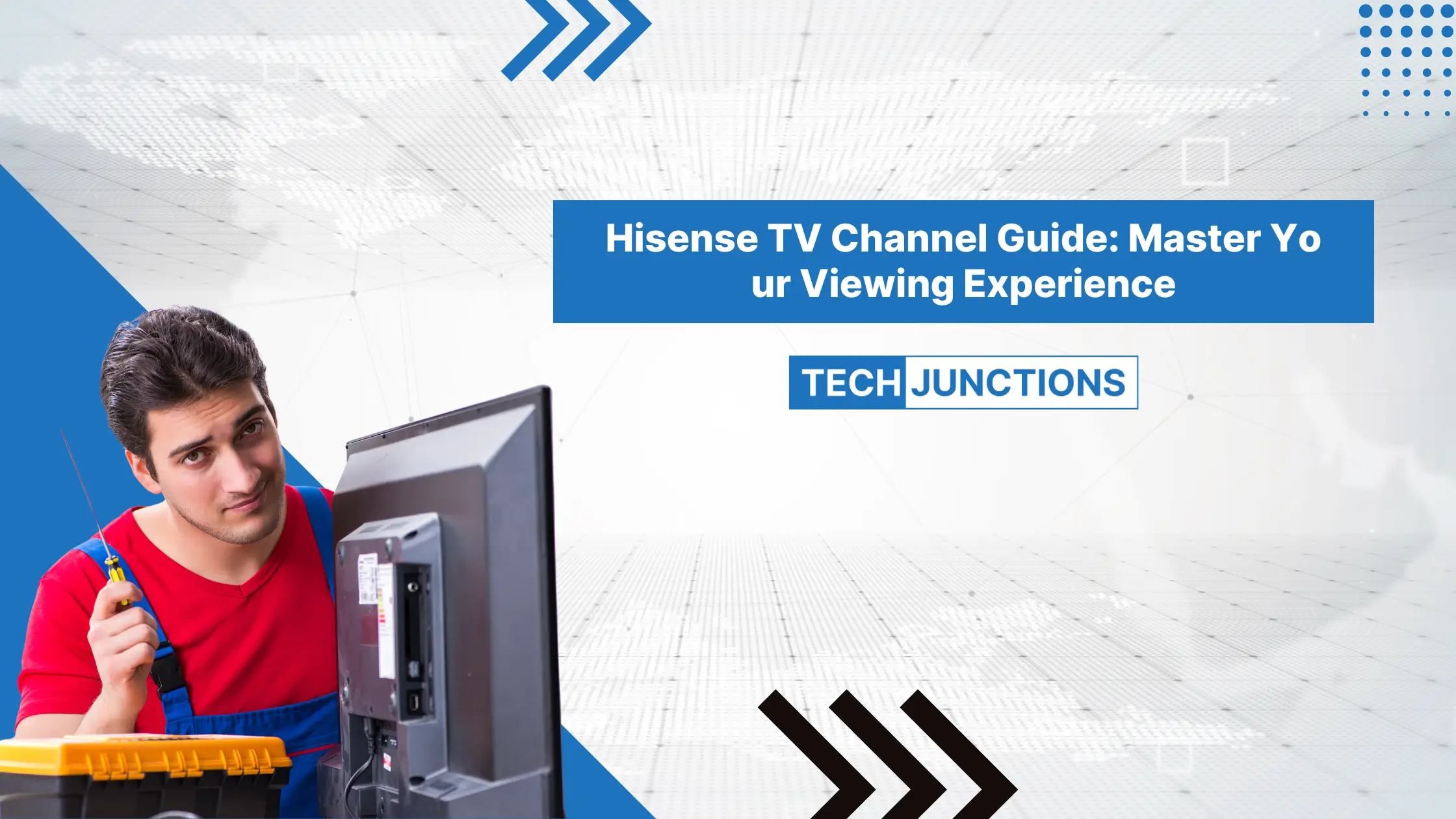Locating Local Channels
So you’ve got yourself a Hisense TV, and you’re itching to tune into some local channels. But alas, it isn’t just plug-and-play. You’ll need to slap an antenna on that bad boy and do a little scanning to catch those sweet, local airwaves. Buckle up; here’s your roadmap.
Antenna Installation and Setup
Alright, setting up your antenna is step numero uno. You’ve got to nail this setup, or you’ll be staring at a static-filled screen for eternity. Here’s how to get it done right:
Steps to Install the Antenna:
- Choose the Antenna Type: Go with either indoor or outdoor—whatever floats your boat. Just make sure it suits your digs.
- Position the Antenna: High places and windows are your friends. Ditch the clutter.
- Connect the Antenna: This ain’t rocket science—simply plug the antenna into your TV’s antenna port.
Antenna Installation Tips:
- Elevation helps—take it higher for a clearer picture.
- Got an outdoor antenna? Strap it down good to keep the wind from having its way with it.
- Twist and turn the antenna until that signal’s sharp like a chef’s knife.
Dig into more on getting your antenna just right in our articles on adjusting antenna position and antenna orientation tips.
Channel Scanning Process
Once you’ve got the antenna situation locked down, it’s time to let your TV do the searching. This step separates those fuzz from watchable shows, so don’t skip it.
Steps for Channel Scanning:
- Access TV Settings: Grab the remote and press “Home” like you mean it.
- Navigate to Channel Settings: You’re diving into sections labeled “TV,” “Channels,” or “Inputs.”
- Select Signal Source: Pick “Antenna” or “Air” depending on the lingo.
- Start Channel Scan: Hit up “Channel Scan” or “Auto Tuning” for the magic to happen. Let your TV work its charm.
Table: How Long You’ll Wait
| Step | Time (minutes) |
|---|---|
| Open TV Settings | 1 |
| Menu Maneuvers | 1 |
| Pick ‘Signal’ Source | 1 |
| Channel Scanning | 5-10 |
Troubleshooting Scanning Issues:
- Check Antenna Connection: Ensure that connection is solid as a rock.
- Restart TV: A quick off-and-on can clear up tech hiccups.
- Adjust Antenna Placement: Give it another whirl if channels play hide-and-seek.
- Rename Live TV Input: Sometimes a simple rename to “Antenna” does wonders (Roku Community).
By following these no-nonsense steps, you’ll be on your way to flipping through local channels like a pro on your Hisense TV. Need a hand with anything else? Check out guides on hisense tv software update problems and how to update apps on hisense smart tv.
Hisense Roku TV Guide
For Hisense Roku TV users itching to access local channels, getting the hang of it is a breeze. This section hooks you up with all the steps and some savvy troubleshooting tips to keep those over-the-air (OTA) channels coming in clear.
Accessing Over-the-Air Channels
To kick off the journey into OTA channels on your Hisense Roku TV, here’s the quick rundown:
- Set up your TV like setting up a tent in your backyard.
- Head over to the cheerful Roku Home Screen.
- Go on a hunt for “Antenna” or “Live TV” channels.
- Pop open the Live TV App.
Scanning for OTA Channels
Once you’re in the Live TV App, time to channel your inner tech guru and scan for channels:
- Hit up the Settings section like an old friend.
- Find that TV Inputs option and sign up.
- Choose the Live TV option like it’s the best seat in the house.
- Move forward to Set Up Input.
- Hit Scan for Channels and let it do its magic.
- When it’s all wrapped up, tap Done and take stock of the channels you’ve snagged.
With this nifty process, your TV will gather all those local channels waiting for you.
Troubleshooting Channel Issues
If you’re hitting snags while scanning or some channels play hide-and-seek, give these fixes a whirl:
-
Check Cable Connections: Don’t let loose cables steal your channels. Tighten those friends up.
-
Antenna Orientation: Point your antenna the right way, like you’d point out a hidden gem at a flea market.
-
Restart the TV: Shutting down and restarting the TV can squish those tiny bugs lurking in the system.
-
Contact Satellite TV Provider: Still stuck? Ring up your satellite TV provider for some pro help.
For a dash more help with all things Hisense TVs, check out our articles on busted screen lines or dealing with that dreaded black screen.
By taking these tips to heart, you’ll be ready to set up and handle your Hisense Roku TV like a seasoned pro with OTA channels. For extra guidance on setups and FAQs, dive deeper into our other articles loaded with Hisense TV insights.
Optimizing Antenna Placement
Dealing with spotty local channels on your Hisense TV? Time to get that antenna on its A-game. Shuffling it around can really amp up your channel count and sharpen that picture like magic.
Adjusting Antenna Position
Got gaps in your channel lineup after scanning on your Hisense TV? Here’s the scoop to fix it:
- Go High or Go Home: Find a taller spot—like a high shelf or even the wall. The higher it is, the better you’re likely to catch those airwaves.
- Window Time: Stash your antenna near a window to dodge stuff that can mess with the signal.
- Keep It Clear: Avoid plopping it near metal things, buzzing electronics, or thick walls.
Try out different spots and see what gets the best reception boost!
| Adjustment Step | Possible Channel Bump |
|---|---|
| Raise the Roof (antenna) | +5-10 channels |
| Window Strategy | +3-7 channels |
| Clear the Way | +2-5 channels |
Antenna Orientation Tips
How you point that antenna could totally change the game for your TV signal. This is a biggie when scanning channels on your Hisense TV.
- Tower Power: Look up where your nearest broadcast towers are and aim your antenna right at ’em. Apps can help with that!
- VHF/UHF Mix: Make sure your antenna handles both VHF and UHF frequencies—different channels, different frequencies, you get the idea.
- Tilt and Tweak: On occasion, angling it a smidge one way or another can bring TV magic. Try out a few tweaks.
For more tricks on getting your TV groove on, hop over to our guide on setting up your new Hisense smart TV.
| Orientation Tip | Signal Impact |
|---|---|
| Aim For Towers | High |
| Cover VHF and UHF | Medium |
| Fine Tune Angles | Moderate |
Getting that antenna in the right spot can help with any troublesome missing channels and keep your TV groove smooth and steady. Better signal, better binge-watching!
Resolving TV Signal Problems
Got a Hisense TV that’s giving you grief with sketchy signals or those pesky missing local channels? Yep, it’s annoying when you just want to kick back and catch your favorite shows. Fear not! There are a bunch of tricks up our sleeve to get that picture clear and crisp again.
Troubleshooting Missing Channels
If those channels are playing hard to get, try adding the antenna shortcut tile on the Home Screen by hitting up Settings > TV inputs > Antenna TV > Set up input (Roku Community). Give your Hisense a quick restart to shake off any gremlins in the system. Still acting up? Time for a chat with the friendly folks at your satellite TV company (AllAboutHisense).
Remember to peek at recent ATSC channel changes—they’ve been fiddling with those RF channels, so keep an eye out for newbies like 20.1, 20.2, or 20.3 (Quora).
Checking Cable Connections
Loose cables are sneaky little culprits, often blamed for signal woes. Do a quick check and ensure:
- That snug connection between the TV and the antenna.
- Your antenna isn’t pointing at Mars when it should be focused on Earth—to ensure the best reception.
- Cables are all good, without any kinks or weird bends that could mess things up.
Tuner and TV Unit Consideration
If the easy fixes don’t do the trick, it might be time to dig deeper into the tuner and TV itself. Here’s the play:
- Peep the antenna’s direction and setup: An over-eager amplifier setting could mess with the signal.
- Try another TV, if you can: Hook that antenna up to a different TV. If it’s still playing games, your Hisense’s tuner might be having a bad day.
For more guidance, explore other handy topics like setting up your brand new Hisense smart TV or tackling that dreaded black screen. Feeling social? Head to forums or advice sites for some antenna-location-specific pointers (Quora).
Try these tips, and hopefully, you can banish those TV signal demons, letting your Hisense happily grab those local channels without a fuss.