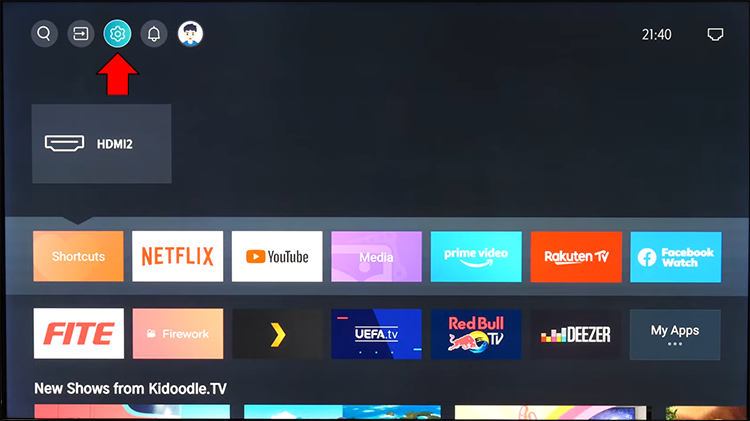Troubleshooting Hisense TV
Got a Hisense TV acting all moody when you’re trying to stream Twitch? You’re not alone. Here’s the lowdown on fixing common connection hiccups.
Connecting Phone to Hisense TV
Want to share photos or videos from your phone on that big Hisense screen? You’ve got a few options to hook ’em up:
- Wi-Fi Direct:
- Hit settings on your TV and turn on Wi-Fi Direct.
- Do the same on your phone—look for your TV in the list and tap it to connect. Easy peasy.
- Plugging in with HDMI:
- No fancy AirPlay? Grab an HDMI adapter that fits your phone.
- Plug one end into the TV and the other into your phone. Don’t forget to switch your TV to the right HDMI input.
- Using Apps:
- Apps like Anyview Cast (a buddy your Hisense TV might already know) can screen-mirror your phone.
- Keep both phone and TV on the same Wi-Fi network. Launch Anyview Cast and just follow what it says on the screen.
More step-by-step help is just a click away on hisense tv model number.
Wireless Connectivity Issues
Twitch can push your Wi-Fi to its limits on a Hisense Smart TV. Let’s get that stream rolling smoothly:
- Wi-Fi Wobbling Around?:
- If the Wi-Fi’s being flaky, check if your TV’s not too far from the router. You might need to whip out a Wi-Fi booster.
- Go Wired:
- Sick of buffering? Plug your TV straight into the router with an Ethernet cable.
- Head to your TV’s network settings and make the switch from Wi-Fi to Ethernet.
- The Ol’ Off-and-On Again Trick:
- Turn off your TV and router—unplug them, wait half a minute, then power ’em back up.
- Keep Software Fresh:
- Look out for software updates in the settings—it might just solve your woes in a click.
- Network Tweaks:
- If things are weirdly configured, dive into your network settings and make sure all IP and DNS addresses are on point.
| Problem | Fix |
|---|---|
| Crummy Wi-Fi | Boost with an antenna or move closer to router |
| Dropped Connection | Pop in an Ethernet cable |
| No Web Access | Restart your gadgets |
| Old Software | Get the latest updates |
| Settings Off | Double-check those configurations |
Need help with other TV trouble? Check out how to reset hisense tv and hisense tv stuck on logo.
Tackling these connectivity bumps can turn your Hisense TV into the stream king it’s meant to be. Need more tips? Peek at the hisense tv service menu. Enjoy watching Twitch without a worry!
Handling Apps on Hisense TV
When it comes to keeping the entertainment flowing on your Hisense TV, managing your apps is key. From adding the latest and greatest apps to freshening up your trusted favorites, we’ve got the lowdown.
Installing New Apps
Ready to dive into your go-to apps like Twitch on Hisense Smart TV? Knowing how to add new ones is a cinch! Depending on your Hisense TV model, you’ve got a couple of avenues.
For those with Android TV models, here’s your roadmap:
- Head to the Google Play Store from the home screen.
- Type in the app’s name you want.
- Tap on your pick and hit “Install.”
Got a different Hisense model? Try the VEWD App Store:
- Launch the VEWD App Store from the main menu.
- Browse or hunt for your app.
- Press “Install” to get it on your TV.
Another sneaky way? Sideloading apps. This involves grabbing the app file on your computer and sliding it onto your TV via USB (Smart Tech FAQs).
| How You Do It | What to Do | Where It Works |
|---|---|---|
| Google Play Store | Home > Search > Install | Android TV |
| VEWD App Store | Main Menu > Search > Install | Various Models |
| Sideload from USB | Download > USB Transfer | Select Models |
Updating Pre-installed Apps
Keeping apps sharp as a tack is a no-brainer for performance. Let’s get those updates rolling.
Your options:
- Uninstall then Reinstall: Out with the old version, in with the new from the app store.
- Firmware Freshen-Up: Updating your TV’s firmware might also tank up some apps. Head to Settings > About > System Update.
- Google Play Store Checks: Jump into Google Play Store, select “My Apps and Games,” and check those for updates.
- Hisense App Store: Got a model with its own store? Peek in for available updates.
| Update Route | What It Means | How Well It Works |
|---|---|---|
| Reinstalling | Take out and reload the app | Top Notch |
| Firmware Update | Refresh TV’s system | Effective |
| Google Play Store | Updates in “My Apps and Games” | Decent |
| Hisense App Store | In-store updates | Fair |
Get the scoop on firmware updates over at how to reset hisense tv.
Using Google Play Store
For Android lovers, the Google Play Store is your buddy for snagging and spiffing up apps on Hisense TVs. Here’s how it’s done:
- Visit the Google Play Store from the home screen.
- Search for the app you can’t live without.
- Select and smack “Install”.
Updating apps is just as easy:
- Open Google Play Store and find “My Apps and Games”.
- Sniff out the app on your list.
- Hit “Update” if you see one waiting.
Stuck? Try our guidance on how to restart hisense tv.
With these tricks up your sleeve, managing your TV apps is a piece of cake. Stay tuned for more neat ways to supercharge your experience on your Hisense TV!
Streaming Twitch on Hisense TV
Have you ever thought about binge-watching Twitch on your Hisense TV? You’re in luck! Hisense Smart TVs offer several user-friendly ways to tune into Twitch streams, so let’s decode how you can jumpstart this adventure. You can go the wireless way with screen mirroring from your iPhone or iPad, dive into the Android TV vibe with a neat little app, or simply open Twitch in a browser. Each way has its charm and no technical mumbo jumbo needed!
Screen Mirroring from iOS Devices
If you’re waving your iDevice around, screen mirroring is your new bestie. Apps like AirBeamTV turn your Hisense TV into your personal streaming hotspot without extra spaghetti wiring up your space. Navigate the digital waters easily.
Steps to Mirror Your iPhone/iPad:
- Make friends with the AirBeamTV app on your iOS gadget.
- Ensure your iOS device and Hisense TV are snuggled up on the same WiFi.
- Fire up AirBeamTV and pick your Hisense TV from the choices.
- Let the mirroring magic happen and open up Twitch on your device.
- Enjoy streaming Twitch like a boss!
Downloading Twitch App on Android TVs
Hisense TV with Android got you covered. With Twitch app nestled in the Google Play Store, you’re set for a flawless Twitch date night without additional gear.
Steps to Grab and Use the Twitch App:
- Pop open the Google Play Store on your TV.
- Hunt down the Twitch app.
- Bring it home by downloading and installing it.
- Jump in with your Twitch account login.
- Dive into endless streams, chit-chat with streamers, and follow your favorite channels (Quora).
Accessing Twitch via Web Browser
When apps aren’t your jam, or the app option is just playing hard to get, your Hisense TV’s web browser comes to the rescue. It’s as backward as cooking instant noodles—almost.
Steps to Catch Twitch through the Browser:
- Crank up the web browser on your TV.
- Point it to https://www.twitch.tv.
- Key in your Twitch deets and get logged in.
- Browse and stream your heart out right from the browser.
With these slick tricks, watching Twitch on your Hisense Smart TV can be a piece of cake. Whether you’re using your iOS device, dropping the Twitch app onto your Android TV, or taking the web browser road, each route gets you squarely into your favorite streams without a hitch. For a helping hand with other TV hiccups like Hisense TV green screen or Hisense TV white screen, browse around our site!
Customizing Twitch Experience
If you’re using Twitch on a Hisense Smart TV, making the most of your viewing can lift your interaction and fun-time on the platform. Let’s take a peek at how to chat it up with streamers, manage your subs and donations, and crawl into those Twitch communities.
Interacting with Streamers
Chatting and connecting is front and center on Twitch. With the Twitch TV app on Android smart TVs, you can catch live broadcasts and hop into chat rooms set up for each stream (Quora). Throw in some custom emotes to make your chats pop!
How to connect with streamers:
- Live Chat: Jump into real-time convos.
- Custom Emotes: Sprinkle some fun with unique emotes.
- Following Channels: Keep tabs on your fave streamers, so you’re in the loop when they go live.
To keep the fun rolling, make sure your Hisense TV’s got a strong internet connection. If things get glitchy, check out our troubleshooting guide.
Subscriptions and Donations
Showing love to streamers is a big part of Twitch. You can subscribe to your fave streamers or toss some cash their way using Twitch’s built-in features. Subscriptions grant perks like no ads and special emotes (Quora).
Here’s how to handle subs and donations:
- Subscriptions: Grab perks while supporting channels.
- Donations: Chip in some money during live streams.
- Virtual Gifts (“Bits”): Send “Bits” to show some love to the streamer.
Keep track of your subs and donations in Twitch settings. If transactions go haywire, peek at our guide on tackling device compatibility issues on Hisense TVs.
Exploring Twitch Communities
Twitch is chock-full of lively communities. Content’s organized so you can dive into groups matching your interests like gaming, tunes, or lifestyle.
Here’s how to explore communities on Twitch:
- Categories and Tags: Find content by genres or tags.
- Short Clips: Browse clips floating around the platform.
- Community Pages: Dive into discussions and link up with fellow viewers.
For even better exploring on the big screen, try screen mirroring Twitch content onto your Hisense Smart TV.
Crafting your Twitch world on a Hisense Smart TV makes things more fun and social, keeping you close to those streamers and communities you love. For more cool tips, swing by our article on straightening curly hair.
Challenges with Twitch on Hisense TV
Device Compatibility
Ever tried to watch Twitch on a Hisense TV and ended up feeling like you’re trying to fit a square peg in a round hole? You’re not alone. Twitch has rolled out a nifty casting feature for some gadgets like Chromecast. But hey, don’t get too comfy just yet. If you’re using a Firestick or even your regular Smart TV, you might be out of luck. It’s like being invited to a party but finding out your invite is only for the back door. Bummer, right?
Limitations of Smart TVs
Smart TVs are the tech wizards of home entertainment, but they sure have their quirks. Many, including Hisense, juggle a version of Android Lollipop or newer, making them feel a bit like a phone that grew up watching wide-screen movies. Basically, it’s a case of “I can do this, but not that.” Some apps designed for finger swiping don’t play nice on these big screens, and if they don’t tick Google’s boxes, you won’t even find them in the Play Store (Quora).
Twitch Features on TV
So, you’re set to binge-watch your favorite streamer on your Hisense TV? The Twitch app is your go-to but, like an old pocketknife, it’ll do the job with a bit of elbow grease. Sure, you can watch live streams and even chat with your favorite streamers. Following channels is a breeze, and the app gives you a nudge when things start getting interesting with live notifications (Quora). But try doing that cool stuff you do on your phone or PC, and the TV will politely raise an eyebrow.
| Feature | Availability on Hisense Smart TV |
|---|---|
| Watch live broadcasts | Yes |
| Interact with streamers via chat | Yes |
| Follow channels and receive notifications | Yes |
| Screen mirroring from iOS devices | Limited |
| Direct casting from app (Chromecast only) | Yes |
| Accessing Twitch via web browser | Yes (limited functionality) |
Getting Twitch to do the full monty on Hisense feels a bit like trying to bake a gourmet cake in a microwave – it might get you a snack, but don’t expect layers and frosting. Features like custom emotes, subscriptions, and scattering a few bucks as donations are there (Quora), but getting them to work on TV can be like herding cats. You might need to team up with another device to get the full show.
If you find yourself in a Twitch pickle, give these a whirl: how to reset Hisense TV or Bluetooth on Hisense TV, and you’ll be handling your gizmo like a pro. Knowing what you’re up against and poking around for clever fixes can make watching Twitch on your Hisense a ‘I-can-live-with-that’ experience.
Enhanced Viewing Experience
Buckle up for a streaming treat by tuning Twitch on a Hisense Smart TV. Here’s the lowdown on why it just feels better on the big screen.
Streaming Record Breakers
Twitch isn’t just famous for gaming; it’s known for smashing records! Ever heard of Ibai Llanos Garatea? This Spanish sensation pulled in a jaw-dropping 3.3 million viewers in one go. Prior to Ibai’s monumental feat, David Martínez, aka ‘The Grefg’, held the limelight with 2.5 million onlookers (AirBeamTV). Now, imagine catching these legendary streams in full glory on a big screen. The larger-than-life experience just amplifies the thrill and makes you feel right in the midst of the action.
| Streamer | Record Viewers (millions) |
|---|---|
| Ibai Llanos Garatea | 3.3 |
| David Martínez (The Grefg) | 2.5 |
Benefits of Screen Mirroring
Say goodbye to pesky cables with screen mirroring for your Hisense Smart TV. Apps like AirBeamTV offer a nifty way to beam your iOS device straight to your TV sans HDMI spaghetti. This means your Twitch streams transfer smoothly from your small screens to the large screen hassle-free.
Here’s why screen mirroring rocks:
- Wireless connection with ease
- Bye-bye to clutter from unnecessary chords
- Bigger screen, better view
- Perfect for live events, gaming, and catching up on past streams
Future of Twitch on Smart TVs
The stage is set for Twitch on Hisense Smart TVs with exciting possibilities. Being the top live streaming platform, Twitch pulls in fans from across the globe. Your smart TV becomes a social hub, letting you watch live shows, chat with streamers, follow your fav channels, and so much more (Quora).
What lies ahead for Twitch on Smart TVs could include:
- Snazzy new app features and upgrades
- Smoother sync with smart TV systems
- Reduced lag for buffer-free viewing
- More cool ways to interact with streams
Need some tips on Hisense TV tricks? Check out guides on resetting your Hisense TV, solving green screen issues, and dealing with closed captions.
Staying updated and using the right tools can seriously up your Twitch game on a Hisense Smart TV. Enjoy the show!