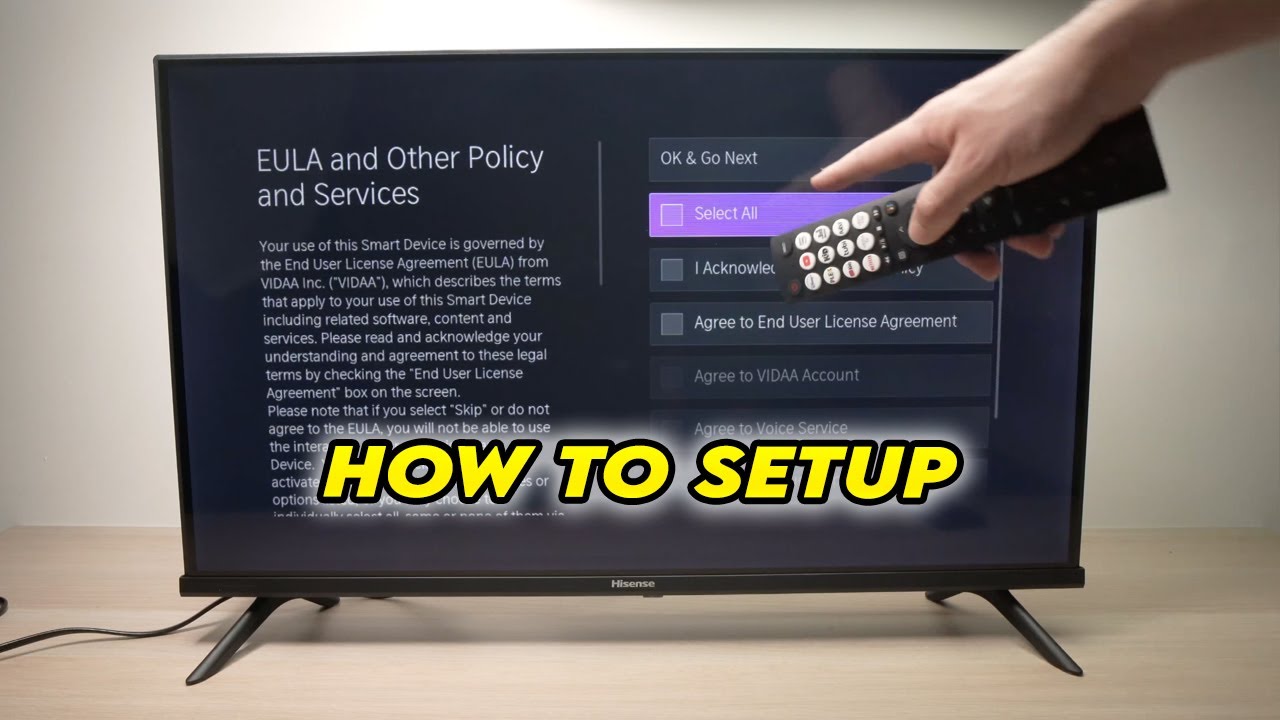Understanding Hisense TV and Viaplay
Hisense TVs bring a bucketload of features, perfect for anyone who enjoys modern viewing. Toss Viaplay into the mix, and you’ve essentially opened the floodgates to a treasure trove of streaming content and entertainment galore.
Hisense TV Features Overview
Hisense TVs are like the Swiss army knives of the television world. Check this out:
- Display Quality: They’re not messing around—offering HD, 4K, and they even dabble in 8K.
- Smart TV Capabilities: Streaming apps galore, right at your fingertips.
- Operating Systems: Pick your poison—Android TV, Fire TV, Google TV, or Vidaa TV.
- Connectivity: Think HDMI, USB, Wi-Fi, Bluetooth—you name it.
- Remote Control Features: Voice commands, plus buttons tailor-made for your favorite apps.
| Feature | Description |
|---|---|
| Display Quality | HD, 4K, 8K—watch your eyeballs pop |
| Operating Systems | Choose from Android TV, Fire TV, Google TV, Vidaa TV |
| Connectivity | HDMI, USB, Wi-Fi, Bluetooth—connect away |
| Smart TV Apps | All your faves, baked right in |
| Additional Features | Talk to your TV and get a remote that’s all about you |
Want the nitty-gritty on specific Hisense models? Head over to our page on Hisense TV dimensions.
Viaplay Integration Details
Viaplay and Hisense are like peanut butter and jelly—a match made in streaming heaven. Now, catching up on your favorite flicks and sports couldn’t be easier.
- Pre-Installed App: Viaplay’s right there out of the box on all Hisense Smart TVs where Viaplay has parked its wagon (SportBusiness).
- Premium Placement: It’s not hidden—you’ll spot Viaplay front and center on your Hisense screen (Broadband TV News).
- Remote Control Integration: Got a Viaplay button right on your remote. It’s like the easy button, but for binge-watching, specifically in Nordic regions (V-net.tv).
- International Availability: From the Nordics to the Americas, Viaplay’s spreading like wildfire—catch it in places like the UK, Poland, and the Baltics.
Hisense TVs make Viaplay streaming a breeze. If you hit any hiccups or want to set up other services, we’ve got handy articles on YouTube on Hisense TV and Pluto TV on Hisense TV.
For a deeper dive into getting Viaplay and other apps up and running, check our full guide on boosting app ease-of-use on Hisense TVs here.
Hisense TV Operating Systems
Hisense TVs come packed with different operating systems, each designed to make your viewing experience top-notch. We’ll take a look at the various systems and how they vibe with Viaplay.
Android TV on Hisense
Android TV is a hit with Hisense TV fans. It’s got a ton of apps, a slick interface, and it’s big on Google Assistant. Just pop over to the Google Play Store to get Viaplay up and running. Plus, it’s got voice command magic, so getting around apps is a walk in the park.
- Key Features:
- Google Play Store Access
- Google Assistant and Voice Search
- Chromecast Built-In
| Feature | Benefit |
|---|---|
| Google Play Store | Loads of apps to explore. |
| Google Assistant | Control with your voice! |
| Chromecast Built-In | Cast stuff straight from your phone. |
Need more app info? Check out our YouTube on Hisense TV guide.
Fire TV on Hisense
Fire TV, courtesy of Amazon, is another cool option on Hisense TVs. It’s got a friendly user interface that gels well with Viaplay. Snatch up Viaplay from the Amazon Appstore, right on your Fire TV.
- Key Features:
- Amazon Alexa Voice Control
- Seamless Integration with Amazon Prime
- Tons of Apps to Download
| Feature | Benefit |
|---|---|
| Alexa Voice Control | Effortless voice operation. |
| Amazon Prime Integration | Easy access to Prime goodies. |
| Appstore Access | Grab a variety of apps, Viaplay included. |
Got trouble with apps? Swing by our troubleshooting guide for Hisense TV App Issues.
Google TV on Hisense
Google TV is the fancier cousin of Android TV, putting its spotlight on content suggestions and personalized picks. It merges shows, movies, and live TV from tons of apps into a single, easy-to-use hub. Viaplay fits right in, turning your viewing into a custom-made experience.
- Key Features:
- Personalized Content Suggestions
- Built-in Smart Home Management
- Support for Multiple Users
| Feature | Benefit |
|---|---|
| Content Suggestions | Easy-peasy show and movie discovery. |
| Smart Home Management | Handle home gadgets through your TV. |
| Multiple Users | Tailored viewing for everyone. |
For more deets, see Google TV on Hisense Smart TVs.
Vidaa TV on Hisense
Vidaa TV is Hisense’s own system, famous for its simple, lean-back style. It lets you jump straight into popular services, including Viaplay, with an easygoing, user-friendly setup.
- Key Features:
- Quick App Access Buttons
- User-Friendly Interface
- Strong Parental Controls
| Feature | Benefit |
|---|---|
| Quick Access Buttons | Launch apps like Netflix in a jiff. |
| User-Friendly Interface | Super simple to use. |
| Parental Controls | Keep an eye on what the kiddos watch. |
Vidaa TV also plays nice with external devices, boosting app access, as we chat about in Utilizing External Devices.
Understanding the system on your Hisense TV is key to getting the most out of it and Viaplay. For more hints on solving app snafus, check out our Browser Issues and Workarounds and Wireless Connectivity Tips sections.
Accessing Apps on Hisense TV
Getting Viaplay and other cool apps on your Hisense TV is like a fun treasure hunt through different app stores depending on your TV model. Let’s cut the chase and show you how to snag and set up apps on your trusty Hisense TV.
App Store Options
Hisense TVs are like an open playground of apps for all tastes – entertainment, music, fitness, you name it. Favorites like Netflix and Prime Video are usually hanging out on newer models (Hisense TV Tricks). If you’re after something else, you’ll need to poke around your TV’s default app store. Here’s a cheat sheet for where to find these on different Hisense models:
| Hisense TV Model | Default App Store |
|---|---|
| Android TV | Google Play Store |
| Fire TV | Amazon Appstore |
| Google TV | Google Play Store |
| Vidaa TV | Vidaa Store |
| Roku TV | Roku Channel Store |
Installation Methods across Hisense Models
Every Hisense TV operating system has its own funky way of handling apps. Let’s breeze through it:
For Android TV:
- Dive into the Google Play Store from the Home screen.
- Use the Search gizmo to hunt down Viaplay.
- Hit Install and watch it do its magic.
- Find Viaplay chilling in the Apps section when it’s all set.
For Fire TV:
- Make your way to the Amazon Appstore via the Home menu.
- Type “Viaplay” into the Search field.
- Snag the Viaplay app from the results.
- Click Get to kick off downloading and installing.
- Find Viaplay hanging out in your Apps menu once it’s ready.
For Google TV:
- Head into the Google Play Store on your Home screen.
- Search for Viaplay.
- Hit Install and let the system do its thing.
- Locate Viaplay in your Apps list and hit play.
For Vidaa TV:
- Hit the home button on your remote, then choose the Vidaa Store.
- Hunt down Viaplay with the Search.
- Select the app and click Install.
- Viaplay is now ready in the My Apps section for your viewing pleasure.
Specifics for Android TV and Roku TV
Android TV:
For Android TV, grabbing apps is a cinch just like on your smartphone.
- Enter the Google Play Store.
- Search for Viaplay.
- Hit install and find it in the Apps section to launch.
Roku TV:
On Hisense Roku TVs, apps are called “channels.”
- Hit the Home button on your remote.
- Navigate to Streaming Channels or Streaming Store.
- Type “Viaplay” in the Search.
- Pick Viaplay from the results and hit Add Channel.
- You’re covered here or use the Roku mobile app for an extra hand (Hisense TV Tricks).
Stuck in a tech jam? Check out our troubleshooting guide for help. For more about using external gadgets for more fun, hop over to our piece on using external devices.
Troubleshooting Hisense TV Apps
Got a Hisense TV acting a bit funky with apps like Viaplay? You’re not alone—here’s the lowdown on fixing those pesky glitches.
Challenges with Built-In Pluto TV App
Thought your Hisense TV should have the Pluto TV app seamlessly ready? You’re not dreaming—it’s expected to be built-in since early spring 2020. Yet, some users hit a wall, thanks to app platform updates messing things up (Quora). If that’s your boat, here’s a lifeline:
- Check if your TV’s software is up to snuff. Go to Settings > System > Check for Firmware Updates.
- Give it a soft reset—just unplug the TV, wait a cool 60 seconds, and plug it back in.
- Still stuck? Time to call in the er, reinforcements—grab a Roku or Firestick. They’re often more reliable for running Pluto TV.
Looking for more specifics? Check out our guide on pluto tv on hisense tv.
Browser Issues and Workarounds
Having a hiccup with the Hisense TV browser, especially the underwhelming Opera browser? It’s a known issue and it might not even be around anymore (Quora). Here’s how to shimmy past it:
- Try External Browsers: Load up browsers on devices like Roku or a Firestick and connect to your TV for smoother sailing.
- Cast from Your Phone: Use your phone’s browser, then cast whatever you’re watching to your TV.
- Explore Third-Party Browsers: Some devices let you download and use third-party browsers directly for a better experience.
Need step-by-step casting solutions? We’ve got your back at content casting solutions.
Wireless Connectivity Tips
Getting your Hisense TV app-ready means nailing that wireless connection. But even with a decent signal, there’s the occasional drag on searches and installs (Quora). Here’s your cheat sheet to better Wi-Fi performance:
- Wi-Fi Antenna: An external Wi-Fi antenna can give your signal that much-needed oomph.
- Cat 5 Connection: Plug your TV straight into the router with an Ethernet cable (Cat 5) for a solid connection.
- Restart Your Router: Sometimes the magic fix is a simple router restart.
- Reduce Obstructions: Make sure there’s clear space between your TV and the router, avoiding physical and electronic hiccups.
| Connectivity Trick | Success Rating (1-10) |
|---|---|
| Wi-Fi Antenna | 7 |
| Cat 5 Connection | 9 |
| Router Restart | 6 |
| Remove Obstructions | 8 |
These handy tips should turbocharge your Hisense TV apps, even on platforms like Viaplay. Up for more on wireless fixes? Head over to our guide on hisense tv ip address.
Tackle these usual hurdles, tweak your setup, and enjoy a Hisense TV experience that’s smooth like butter. Hungry for more tech wisdom? Dive into our how-tos on hisense error code 016 and hisense tv troubleshooting.
Spice Up Your Hisense TV Experience
Bring in the Extra Gadgets
Hisense TV users sometimes hit a brick wall when it comes to snagging apps straight from the TV’s store or feel let down by the built-in stuff. Don’t stress, external add-ons can be your secret weapon for opening up a whole new digital playground. Toys like the Amazon Fire Stick, Roku, and Google Chromecast pack in a truckload of apps, easy to dig into and start playing with.
| Dive Into the Gadget Box | Perks in Your Pocket | What Might Bug You |
|---|---|---|
| Amazon Fire Stick | Jam-packed with apps, No-brainer to use | Needs a spare HDMI |
| Roku | Made for ease, Extra on Roku shows | Compatibility hiccups possible |
| Google Chromecast | Brilliant for phone-to-TV fun, Loves Google stuff | Your phone’s part of the package |
Craving step-by-step help to hook these up with your TV? Check out our easy-peasy guide on nordvpn on hisense tv.
Kicking Device Quirks to the Curb
Got an older Hisense TV that’s missing out on newer apps and trendy features? We got tricks! Firmware boosts might fix some blues, but they’re not all-knowing. Here’s how to make your TV brave and bold:
- Firmware Tune-Up: Keep sniffing around for firmware bumps to keep your TV’s brain fresh and tricks improved.
- HDMI Jockeying: Use HDMI extenders if you’re out of slots to plug in your toys.
- Get Smart with Hubs: Smart hubs are your buddies for juggling multiple gadgets without a droplet of sweat.
Peek into more on busting hardware humps in our sneaky smart article on hisense tv durability.
Show Time with Casting Magic
Swapping content from your phone or laptop to a Hisense TV is like magic for apps that the TV store left out. With buddies like Google Chromecast and some built-in TV features, throwing content onto your big screen is a breeze.
Here’s Your Cast Guide:
-
Plug’n’Play with Chromecast:
- Stick Chromecast in your Hisense TV’s HDMI hidey-hole.
- Make sure Chromecast and your gadget are chillin’ on the same Wi-Fi.
- Hit “Cast” in apps like YouTube or Netflix and let the fun unfold.
-
Go Native with Built-in Casting:
- Fire up your app with casting chops on your mobile.
- Tap the Cast doodad and pick your Hisense TV from the menu.
- Watch your faves roll out smooth as silk.
| Pick a Cast Crew | Google Chromecast | TV’s Built-In Style |
|---|---|---|
| Use | Plug-lock-and-roll | All-in-one gizmo |
| Works with | Talks to anything | Playmates change per app |
| Setup Jive | Quick and easy | Find the right apps to groove |
For more hacks to jazz up your app world and casting stunts, hop onto our guide on 10 play on hisense tv.
Getting app-savvy on your Hisense TV doesn’t have to feel like magic tricks gone wrong. Mix in neat gadgets, tackle pesky TV limits, and explore snazzy casting paths. You’ll soon be streaming Viaplay and more without breaking sweat!