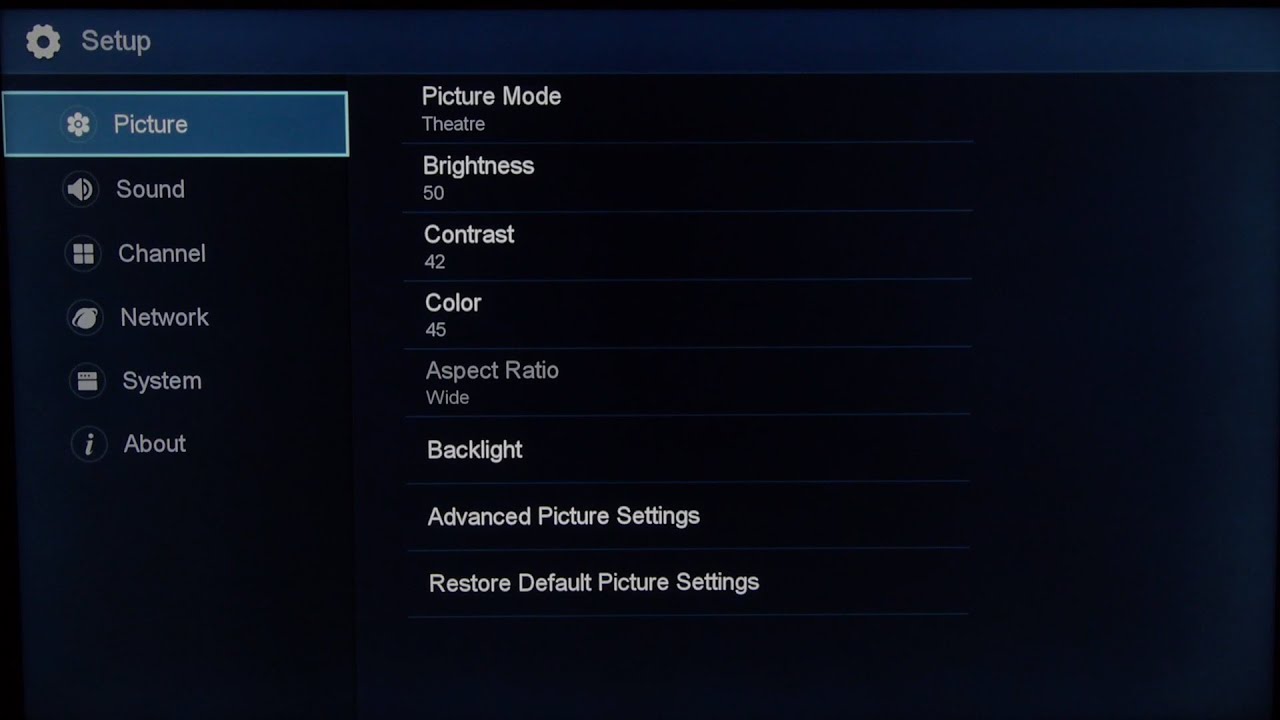Hisense TV Aspect Ratio Problem
Let’s dig into the common headaches folks face with aspect ratios on Hisense TVs. Getting the basics down can make all the difference when you’re trying to fix those screen quirks.
Understanding Aspect Ratio
Aspect ratio. Fancy term for how wide and tall your screen or picture is. It’s shown like this: two numbers separated by a colon. So, when people talk about 16:9 or 4:3, they’re actually talking about…
| Aspect Ratio | Description | Typical Usage |
|---|---|---|
| 16:9 | Widescreen | Modern TVs, HDTV stuff |
| 4:3 | Standard | Old-school TVs, a few digital shows |
| 21:9 | Cinematic | Movies galore |
Most of today’s TVs, Hisense included, are all about that 16:9 life. Perfect fit for the widescreen world and HD magic. Get the aspect ratio wrong, and you’re either missing out on the scene or seeing stuff stretched out all weird-like.
Common Aspect Ratio Issues
Now, here are the usual suspects causing screen strife on Hisense TVs:
-
Black Bars: Those annoying bars creeping in on the top, bottom, or sides. Dream killers! Usually, it means the movie or show’s aspect ratio ain’t jiving with your TV. Like watching those epic 21:9 flicks on a 16:9 TV (JustAnswer).
-
Stretched or Squished Images: When your TV acts like silly putty, stretching or squishing pictures. Messes with the vibe, right? Check your settings if this is happening.
-
Cut-off Edges: Known as overscan, a sneaky problem where edges of the picture go poof off the screen. Fixing the aspect ratio usually brings back those missing parts.
With a little knowledge and some quick tinkering, Hisense TV viewers can reclaim their couch potato bliss. For more detailed guides on troubleshooting, hop over to our section on troubleshooting Hisense TV aspect ratio.
Further Reading
- how to update hisense tv firmware
- how to reset hisense tv remote
- how to use airplay on hisense tv
- hisense tv not connecting to wifi
- how to watch sky go on hisense tv
Getting a grip on these aspect ratio issues can make viewing way more enjoyable on your Hisense TV. Follow the steps, tweak those settings, and let the binge-watching fiesta commence!
Troubleshooting Hisense TV Aspect Ratio
Checking Settings Menu
When you notice your Hisense TV isn’t displaying things quite right, the first stop is the settings menu. Hit the TV’s main menu, and then mosey on over to the “Picture” settings. Here, you might find the aspect ratio options under catchy titles like “Screen,” “Format,” or “Zoom.” Choices you’ll bump into could include “16:9,” “4:3,” and “Auto.”
To help you out, here’s a cheat sheet on aspect ratios:
| Aspect Ratio | When to Use It |
|---|---|
| 16:9 | Perfect for widescreen |
| 4:3 | Good for the old stuff |
| Auto | Let the TV figure it out for you |
Make sure what you pick vibes with what you’re watching so you don’t get those annoying black bars or weirdly stretched pictures. Black bars on top or the sides? That’s sometimes just how it is with different movie formats, as JustAnswer says.
Need extra help tweaking settings? Check out articles on changing inputs and closing apps.
Updating Firmware
Keeping your TV’s brain fresh with software updates can fix all sorts of hiccups, even aspect ratio issues. Hisense rolls out updates now and then, giving your TV little boosts and bug fixes. To see if your TV needs an update:
- Pop into the main menu.
- Head over to “Settings.”
- Tap on “Support” or “About.”
- Click “System Update” or “Software Update.”
Make sure the TV’s online for it to grab the latest goods. Want more on this? Look over our firmware update guide.
Factory Reset
Still having issues after fiddling with settings and updates? A factory reset might do the trick. This will take your TV back to its day-one settings, losing all your personal tweaks—fair warning! Here’s how to do it:
- Jump into the main menu.
- Trudge over to “Settings.”
- Select “System” or “Device Preferences.”
- Go for “Reset” or “Factory Reset.”
- Hit “Yes” to confirm.
Make sure you save any must-keep settings before hitting reset. Once you’re back to square one, tweak the aspect ratios afresh to see if things look better. Still stuck? Our guides on resetting the Hisense TV remote and fixing menu pop-ups might save the day.
Work through these fixes, and you just might put your aspect ratio woes to rest. If things are still awry, give Hisense support a buzz or see what others have to say on the Hisense U7B’s screen resolution issues.
External Factors Impacting Aspect Ratio
When your TV’s picture looks more Picasso than primetime, a handful of culprits could be meddling with that aspect ratio mojo. Getting the scoop on these factors can ease the pain of fixing those distorted images.
Source Device Settings
Your TV might be doing its best, but those settings on your cable box, streaming device, or gaming console could be playing hard to get. If these settings don’t sync up just right with your TV, you could end up with a picture that’s stretched, squashed, or just plain off. Makes you want to holler, right? Double-check your devices are singing the same tune as your TV’s aspect ratio.
| Source Device | Things You Might Want to Tweak |
|---|---|
| Cable Box | Aspect Ratio (16:9, 4:3), Resolution (1080p, 720p) |
| Streaming Device | Output Resolution, Display Mode |
| Gaming Console | Video Output Settings, Resolution |
Here’s your step-by-step sanity check for source settings:
- Get into the settings menu of your gadget.
- Twitch your way to display or video settings.
- Tinker with aspect ratio and resolution till it cozies up to your TV’s setup.
If you need more dish on getting these settings sorted, check our device setup guide.
HDMI Connection Issues
The connection between your devices could also be at fault. A wobbly HDMI connection can mess up the aspect ratio quicker than a squirrel on caffeine. Make sure everything’s plugged in snugly and your cables are in tip-top shape. A funky connection could be the whole story behind those display gremlins.
A few pointers to troubleshoot HDMI headaches:
- Unplug and plug back in the HDMI cable like it’s a magic trick.
- Gaze upon the HDMI cable—any wear, tear, or cat-chewed bits? Maybe time to swap it out.
- Give the HDMI slots on both ends a once-over for visible grievances.
- Test other HDMI ports like a detective sniffing for clues.
For a deep dive into HDMI troubleshooting, why not meander over to our HDMI fix-it guide?
Get these external hurdles out the way, and you’ll have your Hisense TV acting sweet as pie again. In need of further repair inspiration? There’s a treasure trove of wisdom waiting in articles like updating Hisense TV firmware and transforming Hisense TV into a monitor.
User Reports on Hisense U7B
Peeking into user feedback about the Hisense U7B can shed light on its performance and the hiccups folks often experience. Two head-scratchers crop up a lot: screen resolution wonkiness and bothersome aspect ratio quirks.
Screen Resolution Concerns
Plenty of folks gripe about the Hisense U7B’s screen resolution not pulling its weight. Instead of a crisp, sharp view, it’s more like looking through a foggy window—that’s not what anybody signed up for. The resolution seems to sometimes play hard to get and doesn’t want to match what it should be showing, resulting in a not-so-pretty spectacle. On one forum, there’s quite the chatter about it that reads like a mixed review—people love the TV’s bells and whistles, but the resolution troubles leave them grumbling (AVForums).
Aspect Ratio Problems Mentioned
As for aspect ratio, well, that’s another can of worms. Users find themselves watching movies with mysterious black margins creeping up on the top or sides—like a bad haircut. Now, that’s not entirely the TV’s fault since movie formats can be all over the place. But playing around with the settings sometimes helps, sometimes not (JustAnswer).
Here’s what folks have hollered about:
- The picture looking like it got a good stretch or squish
- Black bars photobombing the screen edges
- Aspect ratios seemingly having a mind of their own, reverting without a heads up
Before you start pulling your hair out, make sure to check the settings on the gadgets hooked up to your TV. It’s also a good move to eyeball your HDMI situation and maybe give your TV a factory reset for good measure.
Pinpointing these user complaints can steer you towards squeezing the best out of your TV. Check out more magic tricks and troubleshooting tips in our articles on hisense tv backlight issues and updating hisense tv software.