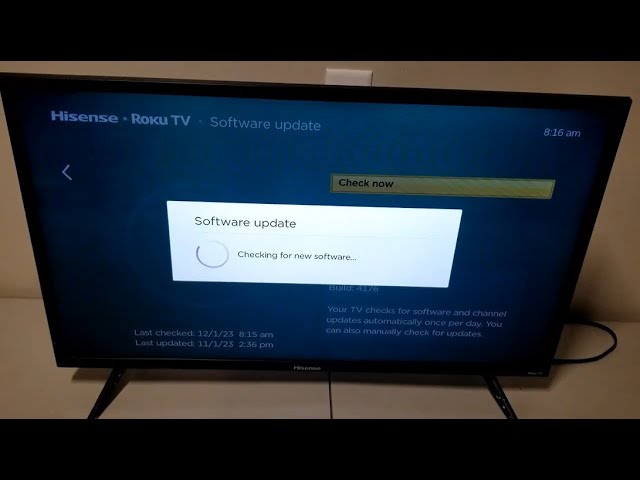Getting to Know Hisense TV Firmware
Why Bother Updating?
Keeping the firmware of your Hisense TV up to date is like giving your TV a regular check-up. These updates keep things running smoothly, fix little bugs that pop up, and make sure your TV doesn’t throw a tantrum when you try watching a new app. Manufacturers like Hisense aren’t just sitting back — they’re on it, sending out these updates to clean up any messes and introduce new tricks your TV can do.
If you skip out on these updates, your TV might start misbehaving—perhaps apps stop working, or your favorite shows play like a scratched record (Quora’s got a bit on this). Updating is simple and keeps everything running like butter on a hot skillet.
What Do These Updates Actually Do?
There are quite a few reasons you might want to keep those updates rolling in:
-
Getting More Features: Updates bring you new gadgets and gizmos for your TV, adding to its user-friendliness and maybe even sprucing up the look of things with a snazzy new interface or better app support.
-
Bug Busting: Nobody likes glitches. Firmware updates fix those pesky bugs that can mess with your TV time. Keeping things smooth and glitch-free is what they’re best at.
-
Keeping It Safe: With your smart TV constantly hooked up to the internet, you don’t want any sneaky security threats getting in. Updates act like a security guard, stopping bad stuff at the door.
-
Staying Compatible: With platforms like YouTube or Netflix changing all the time, your TV needs updates to keep up. Otherwise, you might find your favorite streaming service giving you the silent treatment.
-
Making It Faster: Manufacturers like to tweak things to squeeze out a bit more speed and efficiency. This means your TV stays snappy and doesn’t take forever to load your shows or apps.
So, how do you go about updating? It’s not rocket science. Dive into our easy how-tos on manually updating firmware or letting it update over the air OTA firmware updates.
Got a problem? We’ve got solutions! Check out our tips on fixing USB recognition issues and how to smoothly close apps on your Hisense TV. These regular updates don’t just keep you on the tech up-and-up, they make sure you’re always enjoying the show.
Common Hisense TV Problems
Having trouble with your Hisense TV can be a real bummer, but don’t worry—you’re not alone. Here’s a rundown of some typical head-scratchers and how to get back to binge-watching without pulling your hair out.
TV Not Turning On
Nothing’s more irksome than trying to turn on your TV and—nada. The lights are out, and the show can’t go on. Before you throw in the towel, consider these usual suspects:
| Problem | What to Do About It |
|---|---|
| Power Cord Playing Hooky | Double-check that the plug isn’t just hanging out, uninvited, from the wall or TV. |
| The Remote’s Being a Diva | Swap out those batteries, or press the power button right on the TV itself. |
| Power Surge Shenanigans | Give the TV a time-out. Unplug it for a few, then plug it back in to clear out any gremlins. |
If things still aren’t looking up, take a deeper dive here: Hisense TV not turning on.
WiFi Connection Troubles
A TV that won’t play nice with your WiFi can really kill the vibe. Whether it’s refusing to connect, dropping off every five minutes, or crawling at a snail’s pace, here’s what might be going on:
| Problem | How to Fix It |
|---|---|
| Weak WiFi Vibes | Scooch the router closer, or consider a WiFi booster for that extra oomph. |
| Old School Firmware | Keep your TV hip and fresh by making sure it’s running the latest firmware. Find help here: how to update Hisense TV firmware. |
| Electronic Mayhem | Turn off other gadgets that might be causing signal chaos. |
For a step-by-step troubleshooting, see Hisense TV not connecting to WiFi.
Missing App Store
Ever fire up your Hisense and realize the app store went on vacation? You’re not alone, and here’s how to track it down:
| Problem | How to Tackle It |
|---|---|
| Regional Oversight | Make sure the TV settings jive with where you are on the map. |
| Firmware Funk | A quick firmware update might just do the trick (How to update Hisense TV firmware). |
| Internet MIA | Double-check that your TV’s on the world wide web. A solid connection can clear this right up. |
For more apps-related fixes, browse google play store on Hisense TV.
Tackling these hiccups head-on means you’re likely to keep those marathon sessions uninterrupted. Stay savvy and keep that firmware fresh with tips from AllAboutHisense. Curious about more ways to fine-tune your TV? Dive into guides like Hisense TV aspect ratio problem and Hisense TV backlight not working to keep everything just right.
Troubleshooting Hisense TV Firmware Updates
Got a Hisense TV playing hard to get with firmware updates? Don’t worry, you’re in the right spot to sort it out. Whether it’s OTA updates playing hide and seek, manual updates needing a tech-savvy touch, or just needing to call in the pros, we’ve got you covered. Let’s jump into some easy-to-follow fixes.
OTA Firmware Updates
If your Hisense TV has its head in the clouds (literally—those recent models connect to the internet), you can snag OTA firmware updates. But there’s a catch: you’ve got to kickstart the update check yourself—yes, you are the hero here. Here’s what to do if things get sticky:
-
Check Internet Connection: Make sure your TV’s not on a WiFi vacation. Stable internet is key—our WiFi connection guide might just save the day.
-
Restart the TV: Turn it off, wait a little, then power it on again. Sometimes TVs just need a time-out, like kids.
-
Clear Cache: Dust off those digital cobwebs in the settings—see our cache-clearing guide for a step-by-step walkthrough.
Common Issues and Solutions
| Problem | Fix It |
|---|---|
| Update not found | Give your network settings a pep talk and try again. |
| Update download fails | Double-check that internet speed. Slow and steady might win races, but not here! |
| Installation error | Reboot the TV and give that update another go. |
Manual Firmware Updates
Rockin’ an older Hisense TV? For the ones that skip the internet, we go old-school—with a USB stick. Here’s how to dodge any update drama:
-
Download the Firmware: Grab the latest update from Hisense’s website or their helpful support team (Hisense Support).
-
Prepare the USB Stick: Format to FAT32 (yes, it’s a thing) and pop your firmware file on it.
-
Insert and Update: Plug the stick into your TV, and follow the magic on-screen prompts.
Common Issues and Solutions
| Problem | Fix It |
|---|---|
| TV not recognizing USB | Tweak the USB formatting. Starting over usually helps. Check our USB guide. |
| Stuck on update screen | Yank out the USB and restart. It’s all about the reboot. |
| Update fails | Nix the faulty file and give the download another whirl. |
Contacting Hisense Customer Support
Still stuck? Call the Hisense experts—they’ve got the answers straight from the source. They’ll guide you like a GPS through firmware installations.
- Support Hours: 10 am to 6 pm AEST, all week long; they never leave you hanging.
- Call Them On: 1800 447 367.
For routine questions like switching inputs on Hisense TV or giving that remote a reset (remote resetting), swing by our FAQ page. Facing issues like your app store going AWOL or WiFi hiccups? We’ve got sorted guides to help you out.
Hisense TV Firmware Update Process
Giving your Hisense TV a firmware update can help fix pesky problems and make it work better. Here’s a straightforward guide on updating the firmware automatically or manually.
Automatic Update Process
If you have the latest Hisense TV and it’s hooked up to the internet, it can automatically fetch updates over-the-air (OTA). These updates are a breeze, requiring little from you.
- Get Online: First things first, make sure your Hisense TV is connected to the internet. Need help? Check out our guide on how to connect hisense tv to wifi.
- Head to Settings: Grab your remote and hit up the “Settings” menu.
- System or About: You’ll then want to select the “System” or “About” option.
- Give It a Check: Find the “Check for Updates” option and select it. Your TV will scout for available updates.
- Get It Done: If there’s an update, your screen will prompt you to download and install it. Just follow the on-screen steps.
The magic of automatic updates means you don’t have to lift a finger (Hisense). But hey, some models might still need you to check manually.
Manual Update Process
Got an older Hisense TV or one that’s offline? No problemo! You can update it manually with a USB stick, thanks to Hisense Customer Support.
- Reach Hisense Support: Hit up Hisense Customer Support at 1800 447 367. They’re available every day from 10:00 am to 6:00 pm AEST (Hisense).
- Get the Goods: Support will hook you up with the newest firmware and instructions for downloading and popping it onto a USB stick.
- Prep the USB Stick: You’ll need to format a USB stick to FAT32, then copy the firmware file onto it. Simple as pie.
- Plug It In: Switch off your TV and plug the USB stick into one of its USB ports.
- Power Up and Update: Turn your TV back on. It should spot the firmware and start the update process straight away. Go with the flow on-screen.
Make sure the TV stays powered during the update to skip any hiccups.
| Update Process | Steps | Requirements |
|---|---|---|
| Automatic | 1. Connect to internet 2. Navigate to Settings 3. Check for Updates 4. Download and Install |
TV with internet connection |
| Manual | 1. Contact Support 2. Obtain Firmware 3. Prepare USB stick 4. Insert USB into TV 5. Power On and Update |
USB stick and firmware file |
These steps will keep your Hisense TV fresh and running smoothly, fixing bugs along the way. And if you’re after more troubleshooting tips, check out our articles on hisense tv not recognising usb, how to reset hisense tv remote, and hisense tv aspect ratio problem.
Supercharge Your TV Experience
Keeping the software on your Hisense TV up-to-date is like giving it a regular tune-up; it keeps things humming and helps you stay on the cutting edge of tech.
Why Bother With Updates?
Giving your TV a fresh firmware update does more than you might think:
-
Performance Boost: It can make your TV run smoother and snappier, kinda like giving it a caffeine shot.
-
Locking Down Security: Updates often fix security kinks, so you’re less likely to get caught in some techie’s trap.
-
Bye-Bye Bugs: Those pesky bugs that make you wanna throw the remote? Updates get rid of them, so things work without a hitch.
-
Staying Friendly With Apps: You want Youtube and such to play nice? Regular updates keep everything palsy-walsy (Quora). If streaming’s your jam, check our handy disney plus on hisense smart tv guide.
-
Shiny New Tricks: Sometimes updates come with a surprise gift—new features to play with!
The Lowdown on Keeping It Fresh
Giving your Hisense TV consistent firmware love is absolutely necessary for these reasons:
-
Keep It Kickin’: Regular updates are the secret sauce for a TV that lasts longer, stands firm, and doesn’t let you down.
-
Keeping You Happy: Brands drop updates to keep smiles wide and complaints at bay, no matter the cost (Quora).
-
Don’t Miss a Beat: Stay on top of updates so your TV doesn’t miss vital changes, be it for broadcasting quirks or boosting game time with how to connect ps4 to hisense tv.
-
Trouble Dodgers: Keep troubles, like a TV that refuses to wake up or mysteriously loses WiFi, far, far away.
For juicy details on troubleshooting and getting your Hisense TV’s firmware in tip-top shape, see our guides on how to reset hisense tv remote and hisense tv not recognizing usb.
Keeping your Hisense TV’s software updated means you get a smoother, safer, and snazzier viewing adventure.