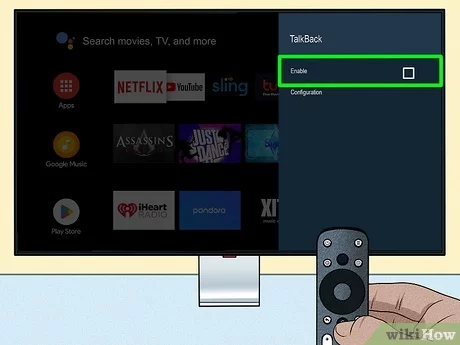Pandora on Hisense TV
Ready to get the music popping on your Hisense TV with Pandora? Dive into the Pandora experience with its smart, data-powered music streaming, bring that goodness right to your living room setup.
What’s the Deal with Pandora’s Music Genome Project?
Pandora is like a mad scientist of music. They’ve got this thing called the “Music Genome Project”, where every jam gets the VIP treatment. Over 400 different traits, or “genes” as they label ’em, are checked by actual musicians, taking at least 20 minutes per track to make sure each song is in the right place (Socket.net). So basically, you get hyper-personalized radio vibes based on your thumbs-ups and faves (Together Price).
Here’s a quick glance at that process:
| Feature | Description |
|---|---|
| Music Genome | 400+ different traits |
| Analysis Time per Track | 20 minutes or more |
| Personalized Stations | Tailored to what you dig |
Pandora’s got the knack for knowing what’s gonna tickle your ears next, making it the go-to for just chilling out with some tunes (PCMag).
Getting Pandora Jamming on Hisense TV
Got a Hisense TV? Let’s make Pandora a click away. Follow these easy steps to get your musical journey underway:
-
Get the TV Online: Make sure that Hisense TV is hooked up to Wi-Fi. Need help? Check out our handy guide on finding your Hisense TV IP address.
-
Open the App Store: Using your remote, find the TV app store.
-
Find Pandora: Search for “Pandora” in the search bar.
-
Download: Hit “Download” or “Install” on the Pandora app.
-
Open Pandora: Once downloaded, find Pandora on your home screen and open it.
-
Log In or Sign Up: Enter your Pandora account info or make a new one. Running into log-in issues? See our fix-it guide for Hisense error code 016.
-
Enjoy the Tunes: Get those personalized radio stations rolling!
For any extra bits and bobs, look up guides on using other services like Spotify on Hisense TV. If your screen starts acting funky, we got tips for fixing flickering on Hisense TV.
These easy peasy steps will have you rocking out to Pandora on your Hisense TV in no time, making full use of that smooth Pandora playlist magic.
If you’re keen on streaming more shows or services, check out other guides like Tubi TV on Hisense TV or Cinema HD on Hisense TV.
Pandora Subscription Options
When you’re kicking back and enjoying Pandora on your Hisense TV, it’s worth knowing what kind of subscription best suits your music cravings. Here, we’re breaking down the Free, Plus, and Premium plans, showing you what each has to offer and how your audio experience might change.
Free versus Plus versus Premium
Pandora’s got three levels of fun: Free, Plus, and Premium. They each come with their own goodies:
| Feature | Free | Plus | Premium |
|---|---|---|---|
| Price | $0/month | $4.99/month | $10.99/month |
| Ads | Yes | No | No |
| Skips | Limited | Unlimited | Unlimited |
| Offline Listening | No | No | Yes |
| Playlists | No | No | Yes |
| Sound Quality | 64Kbps AAC+ | 32Kbps, 64Kbps AAC+ | 32Kbps, 64Kbps AAC+, 192Kbps MP3 |
According to PCMag, if you’re going Premium, you’re getting the VIP treatment with ad-free jams, endless skips, offline tunes, and custom playlists. It’s perfect for those who want their music their way, whenever they want. If you want to know more about how to get Pandora rocking on your Hisense TV, here’s a handy guide on connecting Pandora to Hisense TV.
Audio Quality Options in Pandora
How good your tunes sound depends on your Pandora plan. Here’s the scoop:
| Subscription Plan | Audio Quality (Low) | Audio Quality (Standard) | Audio Quality (High) |
|---|---|---|---|
| Free | Not Available | 64Kbps AAC+ | Not Available |
| Plus | 32Kbps AAC+ | 64Kbps AAC+ | 192Kbps MP3 |
| Premium | 32Kbps AAC+ | 64Kbps AAC+ | 192Kbps MP3 |
If you’re sticking with Free, you’ll hear your music at 64Kbps AAC+, which does the job for chill listening. But if you’ve got a picky ear and want that rich sound, Plus or Premium is your jam. Pandora Plus gives you options—Low (32Kbps AAC+), Standard (64Kbps AAC+), and High (192Kbps MP3)—letting you tweak quality against data use, crucially when you’re using Pandora on smart TVs or streamers (Digital Trends).
Whether you’re bopping along casually or chasing auditory perfection, getting to know these subscriptions and sound options will have you making the most out of Pandora on that shiny Hisense TV. If you’re troubleshooting or setting up, peek at our tips for reinstalling Pandora and screen mirroring.
Accessing Pandora on Various Devices
Using Pandora is like having your personal DJ ready to spin tracks, but when it comes to Hisense TVs, you might hit a small snag. Don’t worry though, we’ve got your back with this easy-to-follow guide for making Pandora rock on your Hisense TV.
Hisense TV Compatibility
Sure, Pandora can groove across desktops, mobiles, and cool gadgets like the Amazon Fire TV Stick 4K Max and Google TV OS. Still, when it’s time to jam out on your Hisense TV, you gotta check out your TV’s model. It’s kind of like making sure you’ve got the right playlist for a party; some models are more ready than others.
Some Hisense VIDAA TVs might give you the cold shoulder on direct Pandora app love. But no need to fret. With a little tech magic—think Cast or AirPlay—you can stream your tunes straight from your phone. It’s like throwing an extension cord to your favorite boombox (Hisense TV Tricks). Here’s a quick cheat sheet:
| Hisense TV Type | Grooving to Pandora |
|---|---|
| VIDAA TV | Toss Beats via Cast/AirPlay |
| Google TV OS | Ready for App Fun |
| Roku Streaming Stick | Groove with Screensaver Style |
Using Pandora on Smart TVs
For the Hisense smart TVs that groove to Google TV or run on Roku, grabbing the Pandora app is a breeze. Here’s how to get things rocking:
- Google TV OS: Hunt down the Pandora app in the Google Play Store, hit ‘install,’ and sign in with your Pandora digits.
- Roku Streaming Stick: Hook it up to your Hisense TV, swing by the Roku Channel Store, and nab that Pandora app like you’re buying the latest hit single.
Simple steps for Google TV OS:
- Fire up your Hisense TV and stroll to the app store.
- Use the search bar to type in “Pandora.”
- Tap the Pandora app to install.
- Jump into the app and enter your account deets.
When rocking the Roku style, you’ll not only groove along to Pandora but enjoy a screensaver squad to protect your screen from the dreaded burn-in, which is as annoying as a skipped record on your best vinyl album. Here’s how:
- Slot the Roku streaming stick into the Hisense TV.
- Dive into the Roku menu, then head to the Channel Store.
- Search out “Pandora” and hit ‘add’.
- Kick off Pandora and strut your login moves.
For more pro tips on managing your Hisense TV and getting into the groove without a hitch—like avoiding screen burn, or juggling other streaming jams—check out articles on our site about topics like hisense tv flickering, nordvpn on hisense tv, and spotify on hisense tv.
Troubleshooting Pandora on Hisense TV
Running into problems with Pandora on your Hisense TV? You’re not alone. We’ve got some handy steps to help get you back to blissful streaming.
Internet Connection Checks
Pandora and your Hisense TV rely on a tight internet connection. Just like the coffee to your morning, you’ve gotta make sure they’re connected right. Here’s how you do it:
- Check Your Connection: See if your TV’s hooked to the right Wi-Fi. Go to your TV’s network settings for a quick peek.
- Speed Test: Internet feeling lazy? You need at least 5 Mbps for Pandora to sing sweetly. Head over to any speed test website and see if the numbers check out.
- Stay on the Same Wi-Fi: If you’re beaming Pandora from a phone or computer, they both need to be on the same network. Like, same band and all.
Reinstallation and Router Restart
If Pandora’s still playing hard to get, you might need to flex some tech muscles—reinstall and restart.
- Router Reboot: Unplug your router, count to 30 Mississippi, and plug it back in. Many times, this little trick shakes off connectivity cobwebs.
- App Refresh: Take Pandora off your Hisense, then stroll to the TV’s app store to bring it back.
- Power Cycle the TV: Give your TV some Z’s by turning it off for a minute, then wake it back up. Sometimes, electronics need their beauty sleep too.
For other hiccups with your TV, maybe it flickers or overheats, check out articles like Hisense TV flickering and Hisense TV overheating.
Here’s a cheat sheet to keep nearby:
| Problem | Fix-it Idea |
|---|---|
| Shaky Wi-Fi | Check settings, need speed ≥ 5 Mbps, ensure same Wi-Fi for casting |
| App Issues | Restart router, get a fresh Pandora app, give the TV a break |
Use this guide for easy solutions to most Pandora woes on your Hisense TV. If you get stuck, peek at our related reads like NordVPN on Hisense TV and Spotify on Hisense TV.
Screensaver Concerns with Pandora
If you’ve ever tried jamming out to Pandora on a Hisense TV, you might’ve noticed a little problem—no screensaver! This can lead to a nasty thing called screen burn-in. Let’s chat about what that could do to your TV and how you might dodge that bullet.
Impact on TV Burn-In
Screen burn-in happens when a static image hangs around too long, creating a ghostly permanent mark. It’s not just folks with decade-old TVs complaining either. Even newer models, like a fresh-out-the-box $2000 Samsung TV, are getting hit (Pandora Community). With Pandora missing that screensaver, users are sweating over potential screen scars, especially on gadgets like their Hisense TVs.
Solutions and Workarounds
No need to panic just yet—here are some tricks to help you sidestep this snafu:
-
Roku Streaming Stick to the Rescue: Plugging in a Roku stick is like inviting a screensaver saving grace. Roku offers a built-in screensaver that kicks in, shielding your TV from the dreaded burn-in when Pandora jams go silent (Pandora Community).
-
Tinker with Hisense TV Settings: If you’ve got a Hisense TV, dive into those settings and mess with screen timeout options. A quicker timeout will help prevent static images from hanging around too long.
-
Switch It Up with Other Devices: Consider swapping to a gadget that’s got your back like an Amazon Firestick, Chromecast, or Sony smart TV. Just make sure the screensaver settings are enabled so they’re ready to swoop in when needed (Pandora Community).
-
Try a Different Tunes App: If Pandora keeps giving you grief, maybe try switching teams. Services like Spotify on Hisense TV or Tubi TV on Hisense TV might come with their own screen-saving goodies.
To keep your Hisense TV trucking without fear of permanent imperfection, give these options a shot. Staying proactive with settings and app updates will not only fend off burn-ins but will also make sure your TV stays in tip-top shape. Curious about other TV quirks? Check out our tips on hisense tv flickering and hisense tv overheating.
Comparing Pandora with Other Streaming Services
Checking out Pandora on Hisense TV? Let’s see how it stacks up with other music streaming platforms. Comparison’s key, right? Especially when there’s a crowd in the music streaming market.
Features and Pricing
Pandora spreads its magic through both free and paid versions. Go premium for $10.99 a month and enjoy cool perks like ad-free sessions, endless skips, offline jams, and DIY playlists. Plus, they cut you some slack if you’re a student, soldier, veteran, or part of a family (PCMag).
Take a look at this table to see how Pandora’s premium deal matches with what others are offering:
| Service | Monthly Cost | Ad-Free | Offline Listening | Unlimited Skips | Playlist Creation and Sharing | Additional Features |
|---|---|---|---|---|---|---|
| Pandora Premium | $10.99 | Yes | Yes | Yes | Yes | Pandora Stories, Artist Tour Info |
| Spotify Premium | $9.99 | Yes | Yes | Yes | Yes | Collaborative Playlists, Podcasts, Video Content |
| Apple Music | $9.99 | Yes | Yes | Yes | Yes | Beats 1 Radio, Lossless Audio |
| Tidal HiFi | $19.99 | Yes | Yes | Yes | Yes | Hi-Res Audio, Exclusive Content |
| Amazon Music Unlimited | $9.99 | Yes | Yes | Yes | Yes | Integration with Amazon Alexa |
Pandora’s Place in the Music Streaming Market
Pandora’s got the charm for those who want great tunes and fair prices. What makes it tick? Stuff like Pandora Stories, album chit-chat, and tour dates. But let’s be real, it doesn’t pack the full punch like Spotify or Tidal do.
PCMag thinks Pandora’s just right if you want something simple that still hits the sweet spot for music discoveries. On the other hand, Spotify’s the go-to for those into buddy playlists, podcasts galore, and even some video shenanigans.
Then there’s SiriusXM Internet Radio, shining bright with live satellite broadcasts—perfect for radio fans. Tidal sings to audiophiles with high-def sound and unique tracks. Even with these players in the game, Pandora stays strong for folks who prefer straightforward, personalized tunes.
If you’ve got a Hisense TV, why stop at one service? Dive into others like Spotify on Hisense TV, Tubi TV on Hisense TV, and Pluto TV on Hisense TV for more entertainment fun and game upgrades.