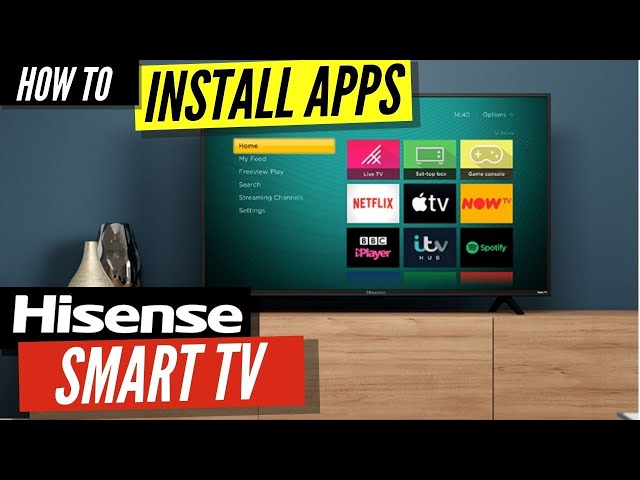Troubleshooting Hisense TV Issues
Ah, the classic battle between human and technology. You’re all set to immerse yourself in an Amazon Prime Video binge-session, but your Hisense TV seems to have other plans. Let’s walk through some easy-peasy troubleshooting steps to get that screen buzzing with your favorite shows again.
Amazon Prime Video Activation
Getting Prime Video to dance on your Hisense TV? Simple enough until it isn’t. Follow this foolproof guide to make sure everything’s in order:
- Snag the Prime Video App: Pop over to the App Store on your Hisense TV and nab that Prime Video app. You gotta be online for this, so double-check your TV’s WiFi.
- Fire Up the App: Open the app world and find Prime Video in its ranks.
- Log In: Enter the zone with your Amazon credentials. Don’t forget that Prime subscription; it’s the golden ticket.
- Seal the Deal: Hit up the on-screen steps. Might need to pop over to primevideo.com/mytv to punch in a code.
Common Speed Bumps:
- The App Plays Hide and Seek: Give it a fresh start. Still acting up? Switch the TV off and on.
- WiFi Tantrums: Ensure the TV’s friend with your WiFi to steer clear of “Something Went Wrong” hiccups (AllAboutHisense).
More details await at our Prime Video on Hisense TV guide.
Hisense TV Firmware Update
Tackling TV hiccups sometimes just means an update or two. Keeping your Hisense TV’s firmware on the up-and-up keeps it running smooth, kinda like giving it a digital spa day. Here’s the rundown on getting this done:
- Peek at Current Firmware: Hop into Settings, then About or System Info, and give a glance at that version.
- Ring in the Updates:
- The Easy Way: Hit up Settings, slide over to System, then Software Update, and tap ‘Check for Updates’. Follow those simple steps if an update shows up.
- The DIY Way: Swing by the Hisense website, snag the latest firmware for your model, and let the instructions guide you home.
| Firmware Update Style | Handy-Dandy Steps |
|---|---|
| Automatic | Settings > System > Software Update > Check for Updates |
| Manual | Grab from Hisense website > Follow directions |
Using old firmware is like wearing flares in the rain; your apps might act up. Give those updates a whirl to keep Prime Video on its A-game (AllAboutHisense).
Some tried-and-true tricks for other snafus include:
- Cache Clean-Up: Head to Settings, sift through Apps, locate Prime Video, and clear that cache.
- TV Time-Out: Unplug your TV for a quick minute or two, then plug it back in. Works magic on those digital gremlins.
Explore more common fixes for bothersome Hisense issues like green screen woes and when your TV decides not to wake up.
Getting your Hisense TV’s firmware up to snuff and dialing in Prime Video should pave the way for stress-free viewing. For more tips and tricks, give a gander at our guides on resetting your Hisense TV and jamming with Apple Music on your Hisense.
Understanding Hisense TV Features
Hisense TVs pack quite a punch with features designed to amp up your viewing enjoyment. Let’s take a casual stroll through the land of Bluetooth connectivity, pairing up your iPhone with your Hisense TV, and checking out the app store and how to get those apps up and running.
Bluetooth Connectivity
Ever wish your TV could connect with your headphones or speakers without a fuss? You’re in luck. Most Hisense TVs, especially the fancy ULED series and Laser TV, come with Bluetooth ready to roll (Hisense USA). Forget the wires and dive into sound heaven.
Here’s how to get Bluetooth up and running:
- Hit the ‘Settings’ button like you mean it.
- Scroll down to ‘Remotes & Accessories’.
- Tap on ‘Add Accessory’ and show your device some love.
Should you stumble over any Bluetooth hiccups, swing by our Bluetooth on Hisense TV walk-through.
Connecting iPhones to Hisense TV
Want to throw some iPhone magic onto the big screen? Hisense has got your back, no matter if you’re team Roku or Google (Hisense USA). With a few taps, you’ll be mirroring your iPhone in no time.
Here’s the lowdown:
- Roku TVs: Make sure your iPhone and Roku TV are buddies on the same Wi-Fi. Swipe down like a pro from your iPhone’s top right corner to unveil Control Center, tap ‘Screen Mirroring’, and pick out your Hisense TV.
- Google TVs: Just slam open your Control Center, hit ‘Screen Mirroring’ and your Hisense Google TV awaits.
Feeling stuck? Our how to reset Hisense TV guide can untangle any knotty issues.
App Store and App Installation
Hisense TVs are like Santa’s little helper—they come loaded with popular apps so you can skip hunting them down (Hisense USA). But if you’ve got an app craving, log into the app store right on your TV.
Here’s the scoop to install them:
- Plant yourself on the ‘Home’ screen of your Hisense TV.
- Spot and click the ‘App Store’ icon.
- Start snooping around with the search tool for your app of choice.
- Hit that green button like you mean it to snag the app.
| Step | Action |
|---|---|
| 1 | Park on the ‘Home’ screen |
| 2 | Click on the ‘App Store’ icon |
| 3 | Hunt for the app you need |
| 4 | Go on, press the green button |
If you hit a snag while installing, mosey over to our app store and app installation go-to page for all the nitty-gritty details.
By getting to know these Hisense TV features—Bluetooth connectivity, connecting iPhones, and app installation—you can squeeze every last drop of fun from your TV. If the screen goes green or gives you the white-out treatment, our guides on hisense tv green screen and hisense tv white screen are here to help you fix it up.
Hisense TV Platform Comparison
Android TV on Hisense
When it comes to Android TV on Hisense, it’s like getting the keys to a candy store filled with more than 5,000 apps and games to tinker with. Imagine having a never-ending pantry of entertainment options—over 500,000 shows and flicks to binge on, along with live sports and news to spice things up. Google Assistant’s like your very own Genie, waiting for your voice commands to fetch your favorite shows or control your smart home gadgets with ease. It’s all about making life simpler and more fun with this platform.
Fire TV on Hisense
Picture this: Fire TV on Hisense smart TVs is like having a golden ticket to a streaming bonanza. Dive into Prime Video, Netflix, Disney+, Hulu, and HBO Max—plus catch freebies from Pluto TV and Tubi. With the magical Voice Remote waltzing in hand-in-hand with Alexa, channel surfing or launching apps feels like a breeze, and your smart home? Consider it managed!
| App/Feature | Available? |
|---|---|
| Prime Video | Absolutely! |
| Netflix | You betcha! |
| Disney+ | Yep! |
| Hulu | For sure! |
| HBO Max | Sure thing! |
| Free Content Apps | Pluto TV, Tubi |
| Voice Control | Alexa’s got you! |
Roku TV on Hisense
Roku TV likes to keep it straightforward on Hisense TVs, with a menu that’s basically your bestie, letting you browse by title, actor, or director like a VIP. The buffet of content is hefty—tons of channels with free or cheap stuff to watch. Oh, and Google Assistant’s waiting to make your TV time fuss-free.
Xumo TV on Hisense
Xumo TV opens the door to simplicity on Hisense smart TVs with over 250 pre-loaded apps—kinda like showing up to a party that’s already hopping. Whether you’re queuing up Netflix, hunting down Disney+ favorites, or curating that perfect playlist, it’s all smooth sailing with voice remote or your own personalized screen guide leading the way.
For more nitty-gritty on fixing those quirky Hisense TV issues or getting the scoop on hidden features, check out more guides like Hisense TV green screen, Hisense TV white screen, Hisense TV service menu, and how to reset Hisense TV.
Exploring Prime Video on Hisense TV
Prime Video Subscription Benefits
Amazon Prime Video’s like that go-to comfy sweater that fits just right. It hooks you up with endless movies, TV shows, and top-notch original hits. This means, with your Prime subscription, you’re not just flipping through channels on your Hisense TV—you’re diving into a buffet of entertainment without shelling out extra cash.
Plus, Prime Video’s got your back with:
- A backstage pass to exclusive Prime Originals.
- The option to watch on multiple screens at the same time—more binge-watching, less fighting over the remote.
- Downloads for offline fun—perfect for when WiFi’s MIA.
- A vault of titles, with no extra rental tabs popping up.
Prime Video Activation Process
Firing up Prime Video on your Hisense TV is as easy as pie (or easier if you’re not into baking). Just take these simple steps and you’ll be streaming in no time:
- Open the Hisense TV App Store: Find the app store on your Hisense TV—it’s like your entertainment mall.
- Search for ‘Prime Video’: Use the search bar like a pro detective to track down the Prime Video app.
- Download and Install: Hit download, let the app do its thing, and load up.
- Launch the App: Open the Prime Video app once it’s all set up.
- Sign In: Punch in your Amazon details to unlock the magic. No Amazon account? Time to make one.
- Activate: Just follow the on-screen dance to meld your TV with your Prime Video account.
Need more help? Check our go-to guide at hisense tv service menu.
Troubleshooting Prime Video App Issues
If Prime Video decides to play hard to get on your Hisense TV, no worries! Here are some quick fixes to keep the show rolling:
| Issue | Solution |
|---|---|
| App Crashing or Not Loading | Boost your TV’s mood by updating its firmware, clearing out those cluttered caches, and doing a quick restart to fix any bad temperament. Check how to reset hisense tv for more. |
| Network Problems | Give your WiFi a nudge—make sure it’s quick and steady. That nagging “Something Went Wrong” message might just need a stronger connection. Hop over to hisense tv antenna setup for details. |
| Activation Issues | If your app’s stuck in the activation loop, refresh things up—restart the app and check your password or login info twice. Peek at how to register hisense tv if needed. |
| Content Restriction Errors | Sometimes, content comes with strings attached—check if restrictions are bummer limits from the content providers. For some tricks, visit amazon music on hisense tv. |
Keep your Hisense TV in its best mood with updated firmware and a reliable internet companion. For more friendly advice, visit our helpful guide on how to restart Hisense TV.
With these tips, rolling with Prime Video on Hisense TV becomes as smooth as butter. For more hacks and tricks to level up your viewing game, check out our reads on bluetooth on hisense tv and network connection for Prime Video.
Enhancing the Viewing Experience
Making your Hisense TV perform its best can really kick up the fun while watching Prime Video on Hisense TV. Let’s break down a few tricks to elevate your TV time.
Utilizing Voice Remote and Smart Home Integration
Who needs to get off the couch when Hisense TVs with Fire TV come with a nifty Voice Remote featuring Alexa? Use it to boss around your channels, apps, or even your other smart gadgets with just your voice (Hisense USA). Chat with Alexa to hunt down content, play with the volume, or command smart home devices. The future’s here, folks, and it’s lazier than ever.
Mirroring Content with AirPlay
You’ve got an iPhone, right? Well, Hisense TVs with Roku or Google have got you covered with seamless mirroring from your phone. You can fling your pics, vids, and apps straight to the TV using AirPlay (Hisense USA).
| Platform | AirPlay Availability |
|---|---|
| Roku TV | Yep, all set straight out of the box |
| Google TV | You bet |
For the how-to, flip through your Hisense TV manual or hop on over to the Hisense USA support page.
Network Connection for Prime Video
Nothing kills the mood quite like a dodgy network. A good, reliable connection keeps Prime Video running smooth. If error messages start popping up, ensure your TV’s hooked up to a solid WiFi (AllAboutHisense).
Some tricks to keep the WiFi sweet:
- Get that router as close as possible to the TV.
- Consider plugging in directly with an Ethernet cable.
- Make sure your other devices aren’t hogging all the WiFi juice.
Still having trouble? Check our tips on fixing network issues on Hisense TV.
By tweaking these settings and using our troubleshooting advice, you can seriously boost your Hisense TV setup, making Prime Video sessions way more enjoyable. Want to dive a little deeper? Check out our guides on the hisense TV service menu or learn how to reset your Hisense TV.
Market Growth and Future Trends
The smart TV scene, with ringmaster Hisense, is on a big upswing. This bit shows you what the Android TV market’s looking like down the line and how Hisense is grabbing a bigger piece of the pie.
Android TV Market Forecast
Android TV is on a tear, racing towards growth. As per the folks over at Grand View Research, this TV market is set to hit a whopping $13.92 billion by 2028. They’re saying it’s gonna keep climbing with a growth rate of 10.2% annually from 2021 to 2028—feel free to check out the deets at CrownTV.
| Year | Market Value (USD Billion) | Growth Rate (%) |
|---|---|---|
| 2021 | 7.05 | 10.2 |
| 2028 | 13.92 | 10.2 |
Why care? Well, this boom means your smart TV experience gets flashier and cooler—from snazzier features to more rock-solid apps on Prime Video on Hisense TV. Basically, smart TVs keep leveling up.
Hisense TV Market Share Increase
Zoom to 2023: Hisense’s chunk of the market has shot up, thanks a bunch to the popping Vidaa platform. More folks are all in for smart TVs that come with snappy platforms, easy app vibes, and better vibes overall (CrownTV).
Why Hisense is strutting its stuff:
-
Improved Firmware Updates
Keep things running smooth and add fresh stuff. If stuff’s acting up, check out our Hisense TV firmware update guide. -
Bluetooth Goodness
Easy-peasy pairing with your gadgets. Peek at Bluetooth on Hisense TV for more. -
Platform Variety
Hisense has got it all—Android TV, Roku TV, Fire TV. Pick the one that tickles your fancy.
Hisense isn’t hitting the brakes. Expect sharper tech—like nifty ties with streaming champs including Prime Video on Hisense TV—and new tricks in the latest models. Keep your ears open for market shifts by cruising sections on Android TV Market Forecast and Android TV vs Vidaa.
If you hit a snag, say like Hisense TV green screen or Hisense TV refusing to boot, fear not. Our handy service menu section’s got your back with the goods you need.