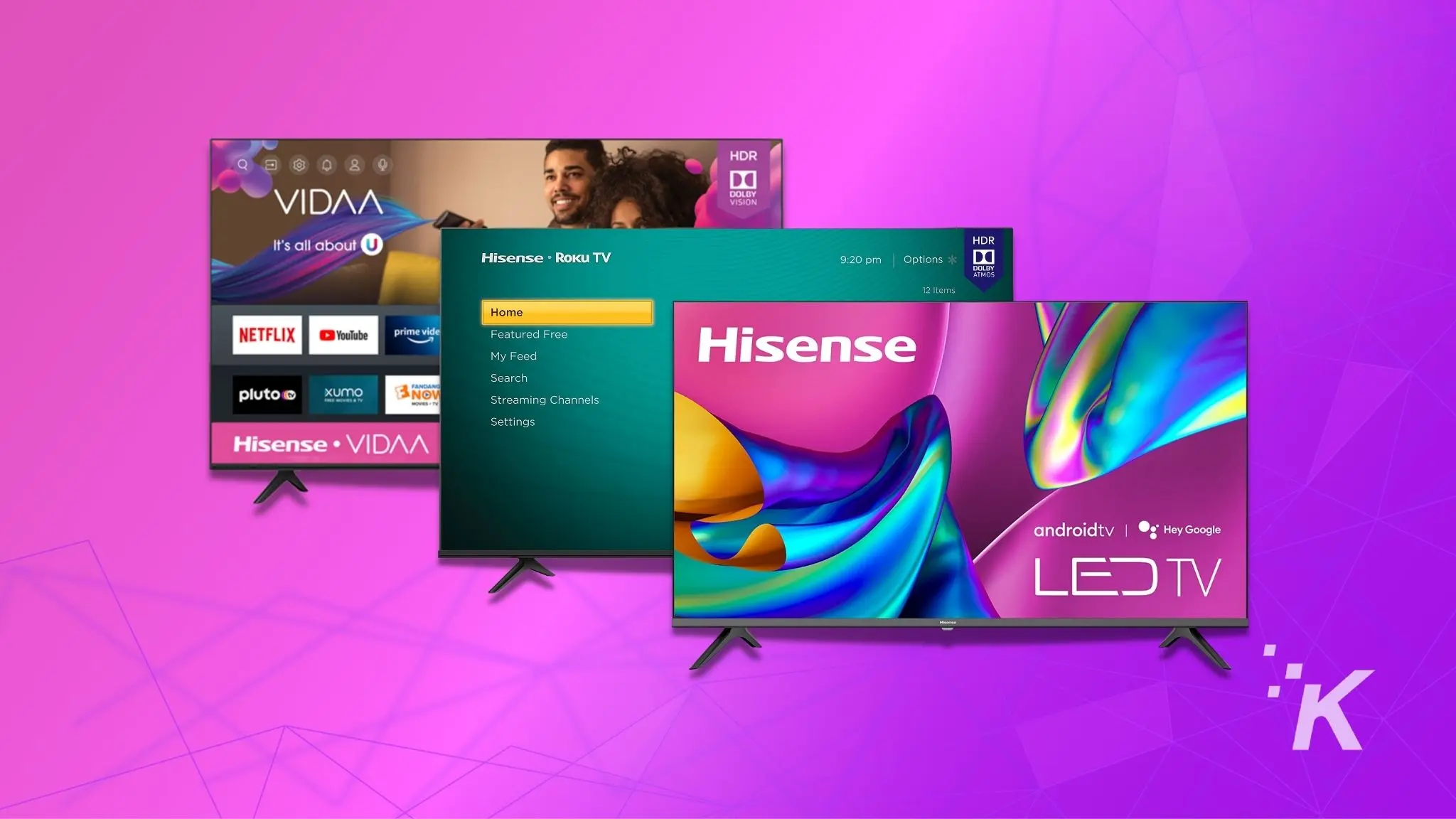Troubleshooting Hisense TV Apps
Understanding Hisense TV Apps
Hisense TVs, particularly the smart ones, dish out a wide range of apps for streaming—you name it, they’ve got it. These apps bring a smorgasbord of content right to your screen, turning your TV into a one-stop entertainment shop. Knowing the ropes on how these apps work and keeping them in line is key to enjoying your binge sessions hassle-free.
Resolving App Loading Issues
App loading headaches on a Hisense TV can really test your patience. Here’s how to navigate through some typical hiccups:
1. Checking Internet Connectivity
First things first—make sure your TV’s connected to the web. Try firing up another app to double-check. If it’s a no-go, you might be dealing with either a finicky app or a dicey network connection.
2. Updating the App
Outdated apps can throw a wrench in the works. Head to your TV’s app store and see if there’s an update on the cards. Doing this keeps things ticking along smoothly.
3. Reconnecting WiFi
Following a software update, your TV might just go rogue and drop its WiFi. Reconnect by picking your network again and punching in the password if it nudges you to. This can often do the trick (Source).
4. Restarting the TV
Sometimes, a little refresh can do wonders. Turn off your Hisense TV, unplug from the power for a short breather, then plug back in.
5. Clearing Cache
Apps getting bogged down can benefit from a cache clearing. Check out our nifty guide on how to clear cache on Hisense TV for all the deets.
Common App Loading Issues and Solutions
| Problem | Fix It |
|---|---|
| App refuses to budge | Verify your internet, get the app updated, and reboot the TV. |
| App keeps throwing tantrums | Clear that cache, refresh the app, and give your TV a restart. |
| TV is playing hard to get with Wi-Fi | Reconnect to your WiFi, and give your network settings a once-over. |
For more including how-to’s on particular apps, go spelunking in our articles about disney plus on hisense smart tv and youtube kids on hisense smart tv.
These tidbits should sort out most app loading whinges on your Hisense TV. Still getting grief? You might need to dig into fixes like how to reset hisense tv remote or how to update hisense tv firmware.
Utilizing Split Screen Feature
Dive into the world of Hisense TVs’ split screen, giving your eyeballs a treat by letting you watch two things at once.
Benefits of Hisense Split Screen
Got a Hisense TV? Lucky you! This split screen magic elevates multitasking like no other (Tech Junctions). Here’s why you’ll love it:
- More Bang for Your Buck: Catch the latest blockbuster on one side while that intense football game plays on the other – no more TV fights!
- Get Things Done: Ditch the pen and paper—watch a tutorial while scribbling notes or scrolling through info online.
- Two Birds, One Screen: Turn your TV into the ultimate juggler, balancing work and play with ease.
Accessing Split Screen Functionality
Getting the split screen up and running on your Hisense TV? Simple as pie. Check out how to wield its power (Tech Junctions):
- Pick Your Poison: Choose which channels, apps, or HDMI inputs you wanna see side-by-side on your screen.
- Play with the Layout: Customize how you want things to look. Maybe a big chunk for your movie and a sliver for social media updates?
- Who’s Talking?: Decide which side gets the sound or let both blast if your TV can pull it off.
Flip between Picture-in-Picture (PIP) and split screen on your Hisense—whatever floats your boat (Tech Junctions).
Wanna know more tricks for your Hisense TV? Peek at our guides on getting your Hisense TV online and switching inputs like a pro.
Hisense TV Models Overview
When trying to pick the perfect Hisense TV, it depends on what you like and need. Let’s have a sneak peek at three popular ones: Hisense U7N, Hisense U6/U6N, and Hisense A7N.
Hisense U7N Features
The Hisense U7N stands out for those seeking high-quality visuals at a reasonable price:
- Visuals: Offers superb picture quality with solid SDR brightness and nifty reflection handling.
- HDR Formats: Supports all major HDR formats, giving you more pop in color and brightness.
- Sound: Built-in DTS support for rich audio vibes.
- Interface: Uses Google TV for a user-friendly experience.
- Gaming: Ready for gamers with two HDMI 2.1 slots, VRR, and up to 4k @ 144Hz for smooth, quick-action games.
| Feature | Specification |
|---|---|
| SDR Peak Brightness | High |
| HDR Formats | All Major |
| Gaming Ports | HDMI 2.1 (2 Ports) |
| Max Resolution | 4k @ 144Hz |
| Audio | Supports DTS |
Learn more about connecting a PS4 to your Hisense TV here.
Hisense U6/U6N Features
The Hisense U6/U6N is a savvy pick for those keeping an eye on the wallet:
- Local Dimming: Full-array local dimming boosts contrast, making blacks look deeper.
- Interface: Google TV for smooth navigation.
- Voice Control: Remote comes with a snazzy voice command feature.
- Streaming: Offers plenty of channels to binge-watch your favorites.
- Gaming: Limited to HDMI 2.0, good for 4k @ 60Hz, and basic VRR features.
| Feature | Specification |
|---|---|
| Local Dimming | Full-Array |
| Gaming Ports | HDMI 2.0 |
| Max Resolution | 4k @ 60Hz |
| Interface | Google TV |
| Voice Control | Yes |
Hisense A7N Features
The Hisense A7N is the no-frills choice, covering the basics without splurging:
- Visuals: Picture quality isn’t top-notch, especially in dim rooms, lacking local dimming.
- Colors: Displays vibrant colors but falters with deep blacks in darker settings.
- Interface: Uses Google TV for all-around ease.
- Streaming: Plenty of streaming apps to keep you entertained.
- Voice Control: Remote with a built-in mic for voice commands.
| Feature | Specification |
|---|---|
| Local Dimming | No |
| Picture Quality | Basic |
| Interface | Google TV |
| Streaming Apps | Wide Selection |
| Voice Control | Mic in Remote |
Picking between these models lets you find the one that fits you like a glove. For fixing common glitches, check out how to deal with a Hisense TV not recognizing a USB here or how to clear the cache on your Hisense TV here.
Boosting Your Hisense TV Powers
To get the most out of your Hisense TV, staying updated and connected is key. These steps are like giving your TV a little tune-up to help it run smoothly and get all the cool new features.
Smart TVs and Their Software Updates
Keeping your Hisense TV’s software fresh is a must-do for keeping it zippy and loaded with the latest goodies. Follow these simple steps to update it:
- Hop into Settings:
- Grab your remote and hit the ‘Settings’ button, or track down ‘Settings’ in the main menu.
- Find ‘About’ or ‘Support’:
- Give it a scroll until you see ‘About’ or ‘Support,’ then give it a tap.
- See What’s New:
- Pick ‘Check for Updates’, and let your TV do the rest. It’ll reach out to its server buddy to see if there’s anything new.
- Download & Install Magic:
- If there’s something new, just follow the steps on the screen to download and install. You might have to give the TV a quick restart.
Don’t forget to check for updates now and then to keep your Hisense TV at its best. For a deeper dive and more detailed instructions, head over to our detailed guide on updating Hisense TV firmware.
Linking Your Hisense TV to Wi-Fi
A good Wi-Fi connection means you can enjoy streaming shows and apps without a hitch on your Hisense TV. Here’s how to hook it up:
- Go to Network Settings:
- Get to ‘Settings’ from your home screen using the remote.
- Pop into ‘Network’:
- Find and select the ‘Network’ option.
- Pick ‘Wi-Fi’:
- Make sure ‘Wi-Fi’ is selected so your TV knows to go wireless.
- Find Your Network:
- The TV searches for Wi-Fi networks on its own. When you see yours, select it.
- Type That Password:
- Enter your network’s password if asked, using the screen keyboard.
- Make the Connection:
- After you put in the password, hit ‘Connect.’ You’re now online!
A steady Wi-Fi hookup lets your Hisense TV binge on streaming services, keep apps fresh, and more. For help with Wi-Fi hiccups, take a peek at our guide on Hisense TV not connecting to Wi-Fi.
By following these tips, you’re setting up your Hisense TV for top performance and fun, worry-free viewing. If things get hairy, check out other resources like troubleshooting Hisense TV remote or solving menu pop-ups.
Overfilling Coolant Reservoir
Dealing with the overflow of coolant in your Hisense TV isn’t as thrilling as binge-watching your favorite show, but it’s still a pretty big deal to keep it going strong for the long haul.
Risks of Overfilling
Stuffing that coolant reservoir past its eyeballs can unleash a wacky mix of problems. It’s got a line for a reason—giving the fluid a bit of space to stretch its legs when things heat up. Overflowing the mark ain’t a good look:
-
Pressure Isn’t Always Good: When the coolant cap lets off steam at about 15 psi, it’s all cool (Quora). Toss too much coolant in there, and the pressure could blow the roof off—kinda not what you want.
-
Overflow City and Bye-Bye Coolant: Imagine a water balloon popping—messy, right? More coolant means more chances of it spilling over, leaving chaos and maybe some unwanted mess all around (Quora).
-
Weak Spots Start Leaking: Pressure spikes can shove coolant through any weak links like seals and hoses. If it’s really bad, it might even mess up your hoses or radiator (Quora).
Preventing Overfilling Woes
To dodge these coolant hiccups, here’s some no-nonsense advice:
-
Keep an Eye on Coolant Levels: Check the levels and keep ’em sandwiched neatly between the max and min marks. Your eyes are the best tools here.
-
Get the Right Tools: If you’ve gone overboard, whip out a siphoning tool to gently suck out that surplus. Just take it easy, okay? (Quora).
-
Routine Check-Ups: Make checking your coolant a habit. It’s not just for coffee—regular top-offs and maintenance go a long way. It’s like giving your TV a little TLC.
-
Follow Manufacturer’s Directions: Okay, be honest: When was the last time you even glanced at the manual? Well, dust it off and see what it says about coolant levels.
By keeping things in check and sticking to these tips, you’ll have your Hisense TV running like a champ. Got other tech snafus dragging you down? Go clicky-click on hisense tv not recognising usb or hisense tv aspect ratio problem for more wisdom.