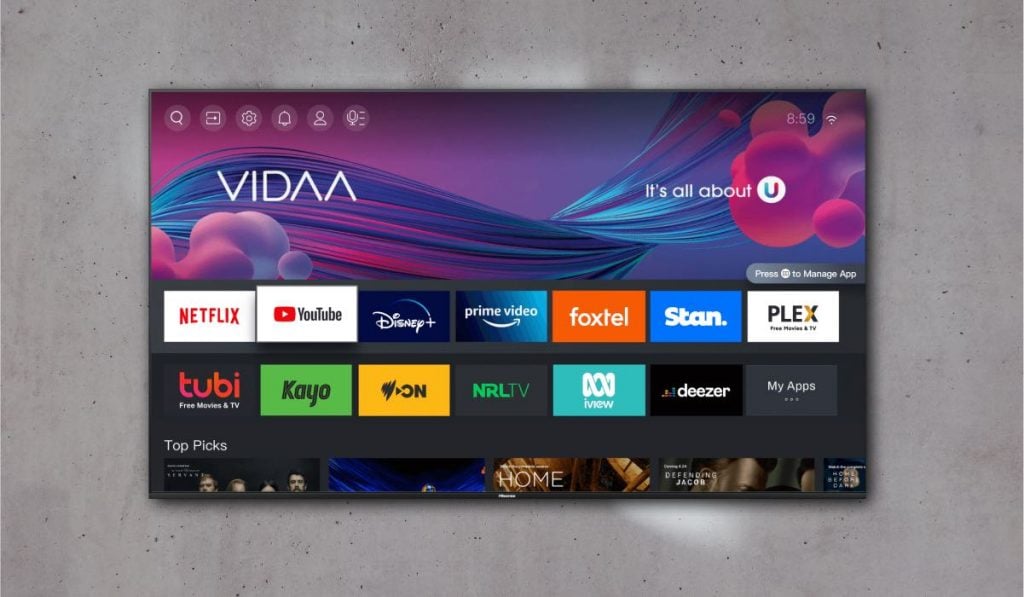Figuring Out Hisense TV Web Surfing
Folks with a Hisense TV sometimes scratch their heads when trying to surf the web on their TV. This part will help make sense of how to get online with a Hisense TV and what kind of web surfing support you might hit up against.
Getting Online with Hisense TV
Jumping onto the web with a Hisense TV isn’t as simple as downloading a browser app. Folks usually end up using a Chromecast or hooking up a computer with a handy mouse and keyboard.
Ways to Make It Happen:
- Chromecast Gadget: You can beam a browser from your phone or laptop straight to the Hisense TV with a Google Chromecast.
- Hooking Up a Computer: Just plug your computer into the TV using an HDMI cable. Then, grab a wireless mouse and keyboard, and go to town on the web like it’s your regular desktop.
If you’re figuring out how to set up your new Hisense TV for these tricks, check out our how to setup a new hisense smart tv guide.
Hisense TV Web Browser Backup
Hisense TVs offer several ways to get you web-ready, depending on the model and operating system running on your set. Knowing your options helps in picking the right method to cruise the interwebs.
Built-in Browser Perks
- Hisense VIDAA TV: This one comes with a browser already in the mix, letting you surf the net right from the TV, no extra apps needed (All About Hisense).
- Pros: Saves on space and gives a hassle-free browsing ride.
Another Road to Web-roaming
-
Hisense Fire TV: You can score the Amazon Silk browser from the Appstore, made just for Fire TV.
-
Pros: Comes with built-in app help and is smooth for users.
-
Hisense Android TV & Hisense Google TV: These models buddy up with the BrowseHere app, letting you surf on a big screen.
-
Pros: Smooth, snappy surfing and it vibes with Android and Google TV.
| Hisense TV Model | Browser Type | Where to Find |
|---|---|---|
| VIDAA TV | Built-in Browser | Native, right there |
| Fire TV | Amazon Silk Browser App | Appstore |
| Android TV & Google TV | BrowseHere App | Google Play Store |
Check out our guide on hisense tv software update problems if you’re running into any browser-related roadblocks.
Playing it safe with your data is a must when exploring these web options. Hisense TVs might keep tabs on you with cookies or similar tech to learn what you’re up to and customize your adventure. Dig into our Data Privacy on Hisense TVs section for more on keeping your info under wraps.
Troubleshooting Hisense TV Browsing
No one likes a slow road on an internet highway. Getting your Hisense TV browser to cooperate like a well-oiled machine is key to a great experience. Let’s dig into some practical tips for fine-tuning your TV browsing and sorting out any pesky issues.
Enhancing Browsing Experience
To make your web-browsing experience on a Hisense TV as smooth as silk, a few handy accessories and techniques can help out big time.
External Devices
Imagine surfing the web with a TV remote – clunky, right? This is where gadgets like wireless keyboards and mice come in. Plug one in, and watch your browsing woes float away.
| Accessory | Benefit |
|---|---|
| Wireless Mouse | Makes strolling through webpages a breeze |
| Wireless Keyboard | Turns typing into a walk in the park |
Want to know more about pimping out your setup with wireless accessories? Check out our piece on wireless accessories for browsing.
Optimizing Settings
A few tweaks here and there can seriously boost your browsing game. Fiddling with settings like screen resolution and network connectivity can do wonders.
- Turn up the resolution for bright, sharp visuals.
- Make sure your net connection is solid, so you’re not left hanging.
Troubleshooting Browser Issues
Web browser hitches on your Hisense TV aren’t the end of the world. Here’s a split-second tour through common troubles and their fixes.
Common Issues and Solutions
| Issue | Solution |
|---|---|
| Slow browsing | Clear out the cache, give the TV a restart, and make sure the Wi-Fi’s pumping strong |
| Pages not loading | Tinker with internet settings, refresh the page, toggle Wi-Fi on and off |
| Browser crashing | Give the TV firmware a shiny new update, reinstall the browser app, reboot everything |
Got a bug that’s particularly stubborn? Peek at our advice on Hisense TV software update problems.
And there’s more:
- Restarting the TV: Give it a reboot to clear any digital cobwebs.
- Updating Firmware: Keeping the brains of your TV current might just kick those software hiccups to the curb.
- Sideloading Alternative Browsers: When in doubt, try something different. Download a third-party browser like Chrome for a fresh start. Check out our section on sideloading Chrome on Hisense TVs.
Need more pointers? Swing by All About Hisense for the full scoop on troubleshooting.
Follow these tips, and you’ll be zipping through online pages in no time. Got some other TV troubles? Don’t miss our articles on how to fix black screen on Hisense TV and Hisense TV vertical lines on screen.
Exploring Browser Options for Hisense TVs
Using a web browser on a Hisense TV can really change how you binge movies and shows. Think about all the online stuff you can poke around in, stream straight from the ‘net, and how the different gizmos fit different TV models and tastes.
Native Browser Support
Hisense VIDAA TV stands out with its ready-to-roll web browser (All About Hisense). Who needs extra apps when you’ve got all the basics covered? It keeps your storage free for more important stuff, like more cat videos or that new game app. For the folks with Hisense Fire TV, Amazon Silk is the way to go. Grab it from the Appstore, and you’re surfing without hiccups (All About Hisense).
| Model | Native Browser |
|---|---|
| VIDAA TV | Built-in |
| Fire TV | Amazon Silk |
| Android/Google TV | N/A |
Third-Party Browsing Solutions
When you’re craving more than just the basic browsers, third-party apps step in with extra bells and whistles. Hisense Android and Google TV lovers can try out the BrowseHere app to get online in style (All About Hisense). For the adventurous types, sideloading Google Chrome can bring the browsing feels closer to what you’d have on a PC or smartphone. This involves a bit of a side-step with the Downloader tool, but hey, what’s life without a little side-step? (All About Hisense).
| Browser | Supported Models | Availability |
|---|---|---|
| BrowseHere | Hisense Android/Google TV | App Store |
| Amazon Silk | Hisense Fire TV | App Store |
| Google Chrome | Hisense Android/Google/Fire TV | Sideload |
Want the royal browsing treatment? A wireless mouse or keyboard makes things super smooth. No more arm cramps from typing with the remote – that’s freedom! For tips on pimping out your Hisense TV, check out how to setup a new hisense smart tv.
Stuck somewhere? Issues can pop up, but don’t lose heart. It might be time to look into browser fixes or a little software TLC. Peek at our guide on hisense tv software update problems.
With both native and cooler third-party browsing choices, Hisense TV fans can unlock new levels of entertainment bliss, turning everyday screens into fun-packed portals.
Improving Hisense TV Browsing
Jazzing up the web surfing on a Hisense TV is actually pretty doable with a few tricks up your sleeve. Below are some handy pointers for making browsing as smooth as butter using wireless gadgets and by cheekily sideloading Chrome.
Wireless Accessories for Browsing
Trying to surf the web with just a remote on a Hisense TV? That’s like typing a novel with your thumbs. Enter wireless accessories like keyboards and mice—they’ll make your life so much easier.
Snagging a wireless keyboard or mouse off Amazon can totally change the game. These beauties hook up via Bluetooth or USB, making your browsing zippy and frustration-free.
A keyboard with a built-in touchpad is a lifesaver; it lets you type and scroll with one gadget. Perfect for when you’re doing a deep dive into the web from your couch.
| Accessory | Perks |
|---|---|
| Wireless Keyboard | Typing made comfy, touchpad for snag-free scrolling |
| Wireless Mouse | Smooth moves and precision pointing |
| Combo Sets | All-in-one typing and scrolling magic |
Need more help or fixes? Swing by our guide on how to fix the black screen on Hisense TVs.
Sideloading Chrome on Hisense TVs
Google Chrome isn’t hanging out on Hisense TVs by default, but you can sideload it using a nifty tool called Downloader on Hisense Android, Google, and Fire TVs (All About Hisense).
Here’s how you can sneak Chrome onto your TV:
-
Apps from Unknown Sources: Cruise to Settings > Device Preferences > Security & Restrictions and give Unknown Sources the green light.
-
Download the Downloader App: Grab the Downloader from the Hisense TV’s app store.
-
Fetch Chrome: Punch in the URL for the Chrome APK in the Downloader app. Trusted sites will have what you need.
-
Blast off Chrome: Follow the prompts, and voilà! Chrome’s now part of your app squad.
-
Fire Up Chrome: After installation, find Chrome hanging out in your TV’s app section.
Using Chrome on a Hisense TV is a whole lot easier with a wireless keyboard and mouse in your arsenal. It turns what feels like lumbering through mud into a walk in the park.
For more cool tweaks to make your Hisense TV work better, check out our guide on Hisense TV vertical lines on screen.
Arm yourself with these tips and you’ll make the whole Hisense TV browsing experience fast and friendly. For more on getting the best out of your Hisense TV, take a peek at our article on how to get local channels.
Data Privacy on Hisense TVs
So, you’re curious about how Hisense handles your private info? Good call! Let’s explore how your TV might be keeping tabs on you and what you can do about it.
Tracking Technologies
Your Hisense TV is no stranger to keeping an eye on you. It uses things like cookies and pixel tags to get the lowdown on what you’re watching and how you’re interacting with your screen. You can choose to unplug these ‘spies’ by tweaking some settings or checking out sections 9 to 12 in their Data Protection Policy.
| Technology | What It Does |
|---|---|
| Cookies | Keeps track of what you’re watching and into |
| Pixel Tags | Sniffs out details about your viewing patterns |
| Web Beacons | Checks how often you’re clicking on ads |
Personal Data Handling
Moving on to how they manage your data. Hisense uses your info mainly to keep things running smoothly—like when you need to register your setup, access cool services, or get a heads-up about changes (Hisense USA).
| Why They Use Your Data | Real-World Example |
|---|---|
| Running Sites and Services | Setting up your TV account |
| Showing Ads | Customizing ads based on your tastes |
| Keeping in Touch | Sending you updates and alerts |
Now, they don’t just take your details willy-nilly. They’ve got some rules to follow, like asking for your permission or sticking to what’s needed for business reasons. Sensitive stuff, like your crime history, only sees the light if absolutely necessary for legal hoops.
For more insights on wrangling issues with your Hisense TV, peep our articles on how to fix a Hisense TV that keeps turning off and getting around software update hiccups. If browsing on your smart TV tickles your fancy, check out our tips on sideloading Chrome onto Hisense TVs. Happy viewing!
Enhancing Smart TV Experience
Benefits of Smart TVs
Kid you not, Smart TVs have shaken up how we watch stuff. Your TV and the internet are now best buds, chatting away, and bringing you endless entertainment possibilities at your fingertips:
-
Streamlined Access to Content: Smart TVs hook you up directly to streaming bigwigs like Netflix and Hulu, so you can chuck out that old streaming box (Best Buy). Everything’s simpler and way smoother.
-
Built-In Apps: No more hunting down apps. Whether you’re YouTube-ing, rocking out on Spotify, or binge-watching Amazon Prime Video, it’s as easy as flicking channels.
-
Voice-Control Functionality: Your TV’s got ears now. With Alexa or Google Assistant in charge, forget scrambling for remote controls—just tell your TV what you want, whether you’re switching channels or dimming the lights.
-
Regular Updates: Manufacturers roll out snazzy updates now and then. It’s like getting a tech upgrade without shelling out for new gear.
-
Interactive Features: Web surfing, scrolling through social media, and gaming directly on the TV can totally transform your living room into the coolest entertainment spot around.
| Feature | Benefit |
|---|---|
| Streaming Services | Direct access to Netflix, Hulu, etc. |
| Built-In Apps | Quick entertainment with pre-installed apps |
| Voice Control | Commands without the remote |
| Regular Updates | Regular enhancements to your TV |
| Interactive Features | Surf, scroll, and play—all on your TV! |
Choosing the Right TV Technology
Finding your TV soulmate can be tricky, but don’t sweat it. Here’s what you should eye when picking:
-
Screen Resolution:
-
4K Ultra HD: Talk about a sight for sore eyes! Boasting four times the pixels of Full HD, everything looks sharp and slick. Perfect for movies and shows optimized in 4K for that eye-popping feel.
-
8K Ultra HD: With 33 million pixels, you get an absurd amount of detail. It’s a big win if you’re getting it for a massive screen and wanna brag to your pals about being ahead of the curve (Best Buy).
-
Display Technology:
-
OLED (Organic Light Emitting Diode): Wanna see the true shades of colors and blacks that look like they’re straight outta space? OLED controls each pixel, giving killer contrast and response times that might wow your socks off (Best Buy).
-
QLED (Quantum Dot LED): For homes drowning in sunlight, this baby brightens up colors like there’s no tomorrow. Lively scenes are great for living rooms, maintaining zest and clarity (Best Buy).
| TV Technology | Pros | Cons |
|---|---|---|
| 4K Ultra HD | Super resolution, more content arriving online | Needs 4K stuff for full effect |
| 8K Ultra HD | Future-ready, absolute detail nirvana | Few content options, high price |
| OLED | Unreal contrast, deep blacks, quick response | Costs a bomb, screen burn-in risk |
| QLED | Intense brightness, no burn worries | Not super in dark spaces, still pricey |
Now, whether you’re all about those ink-black OLED depths, the sunny vibrancy of QLED, or the high-def prowess of 4K/8K, there’s a match out there for everyone’s taste and wallet vibe.
Fancy more tips on getting the most outta your Hisense TV?
- How to setup a new Hisense Smart TV
- How to get 9Now on Hisense Smart TV
- Hisense TV software update problems
- How to play MKV files on Hisense TV